Set up a New Azure Ingest Feed
The following steps guide you through creating a new ingest feed for Azure Event hub data.
Go to page and select a the repository in which you want to ingest the data.
Click , under on the side menu click .
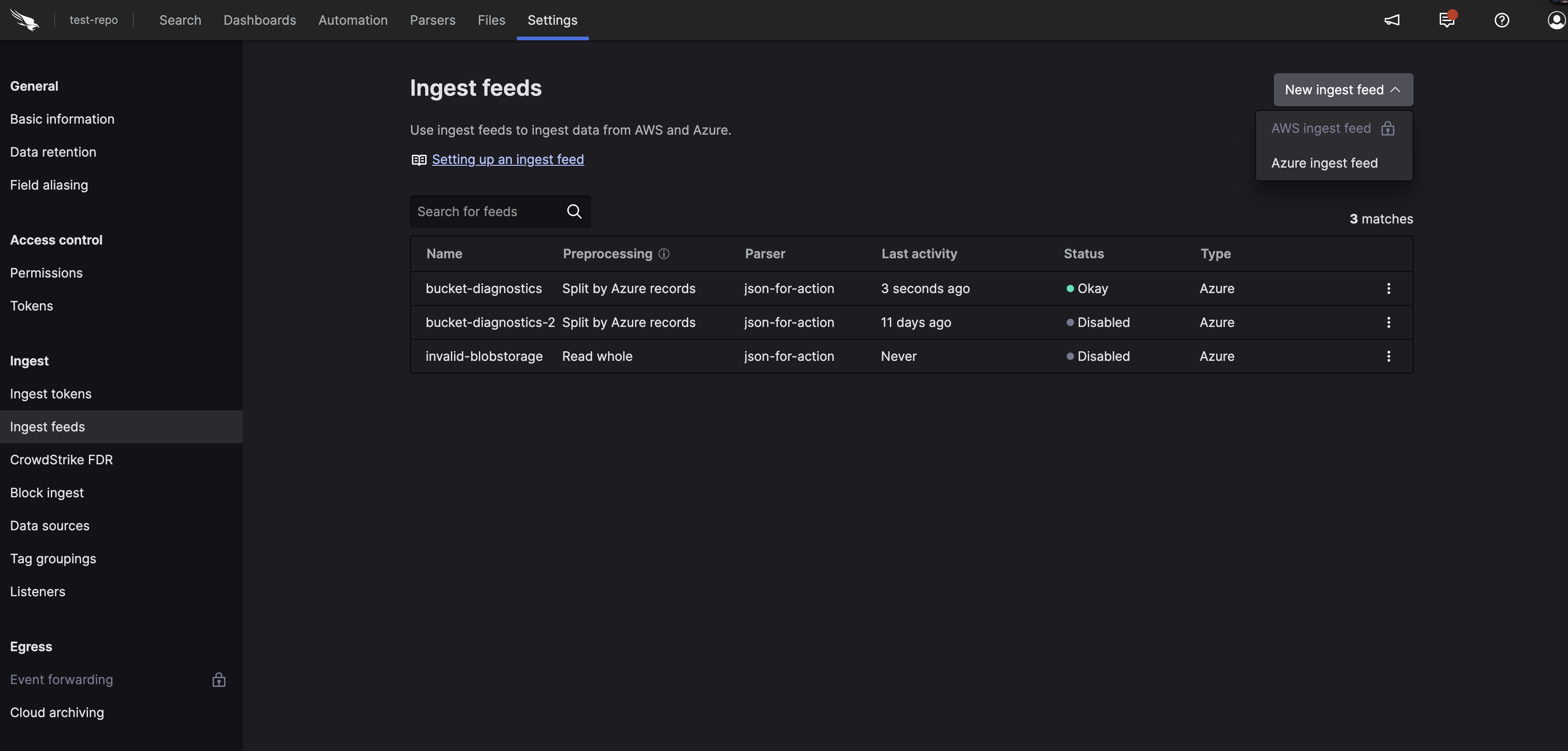
Figure 141. Ingest Feeds
On the
Ingest feedspage, click , select and specify:Name
Enter a name for the feed (required).
Description
Enter a meaningful description for the feed.
Preprocessing
Define how the data is processed prior to ingestion, it can be split by Azure records or by new line. The way data should be preprocessed depends on the log source.
Parser
Select the parser to apply to ingest data (required). The parser can be any parser that is on repository, predefined, from a package, or custom. See Parse Data for more information.
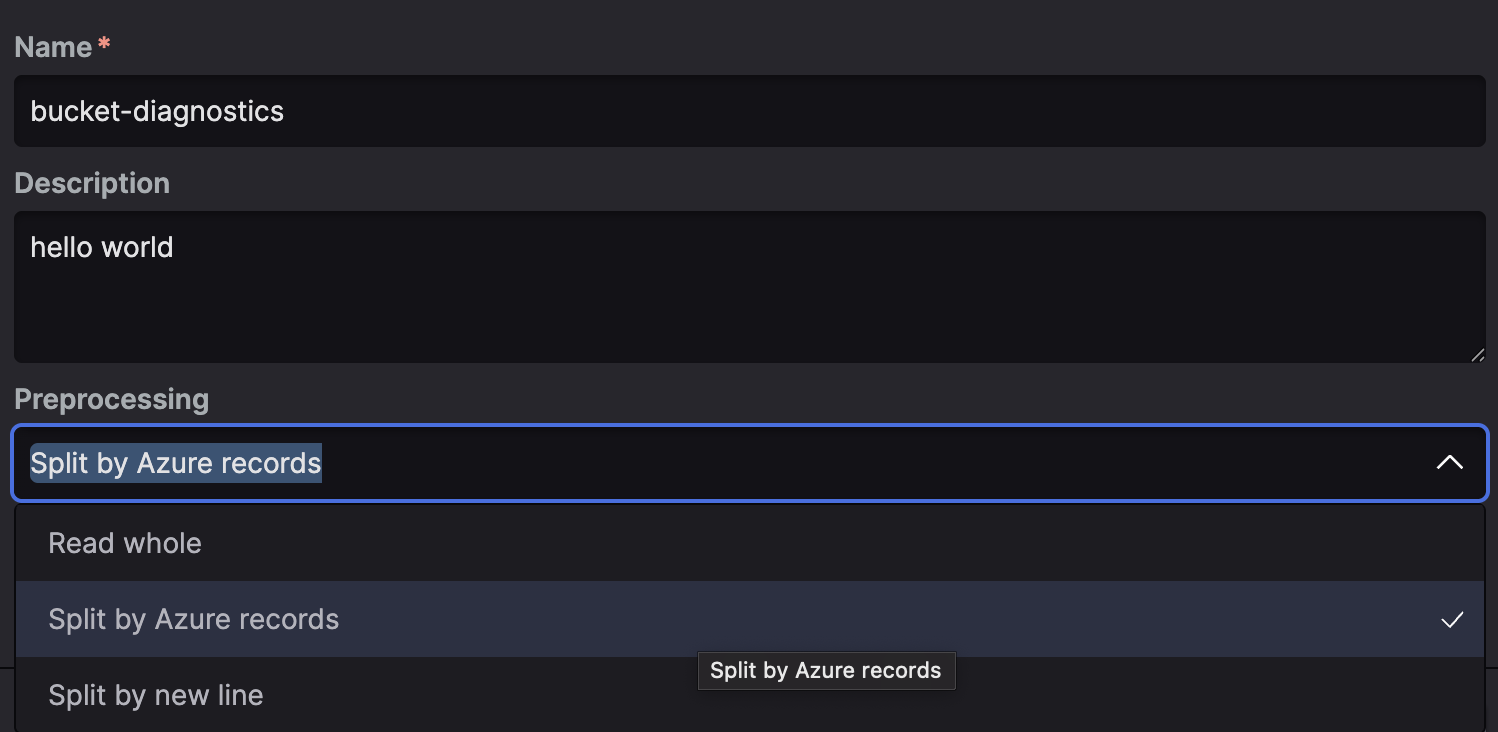
Figure 142. Ingest Feeds - Add
Click .
Set up Ingest Feed - Credentials
In the Add credentials dialog box define:
Fully qualified namespace The namespace of the Event hub, the name can found in the event hub as Host Name, see Microsoft documentation for more information. The structure is usually:
<namespace>.servicebus.windows.netEvent hub name The event hub name can be found on the event hub page in the Azure Portal or CLI.
Consumer group default: $Default) the consumer group can be found on the event hub page in the Azure portal or CLI. We recommend adding a dedicated consumer group.
Blob storage endpoint Can be found through the CLI structured as follows: https://<storage account name>.blob.core.windows.net/
Storage Blob container name Can be found in the azure portal or CLI.
Default checkpoint Oldest position, Custom position, Newest position
Oldest position: begin receiving events from the first event.
Custom position: add filter to specify the position in the partition to begin receiving events.
Newest position: begin receiving events from the event that is queued.
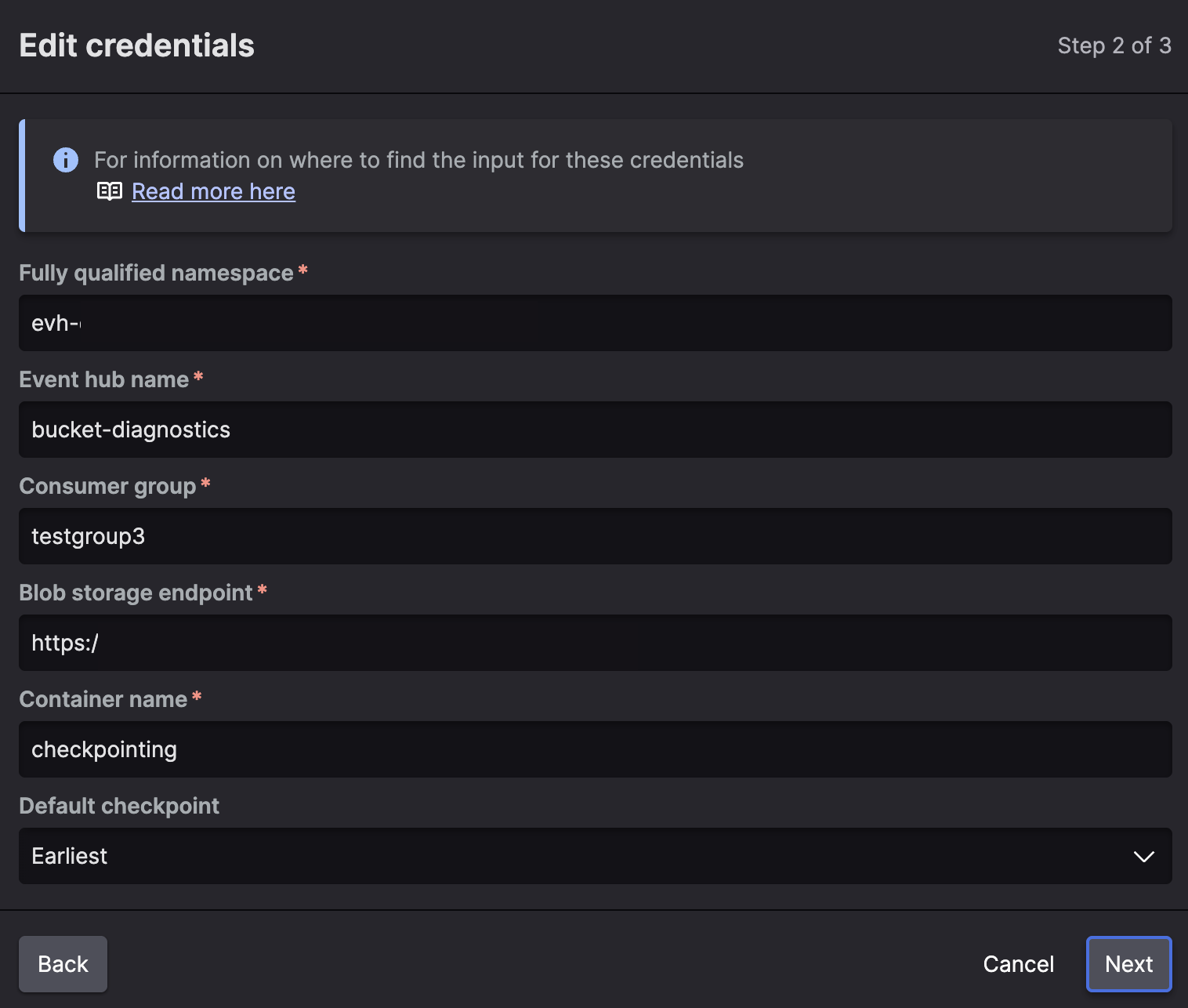 |
Figure 143. Azure Credentials
Set up Ingest feed - Authentication
Provide authentication for the app as specified in App Configurations.
In the Add authentication dialog box specify:
Client ID : The ID which is generated when you create the APP.
Client secret : the secret which is generated when you create the APP.
Secret ID : an ID you can assign to the secret. Click to delete the secret and insert a new value.
Tenant ID : The directory ID on the App.
Click to verify the feed is correctly configured.
Click to save the ingest feed.
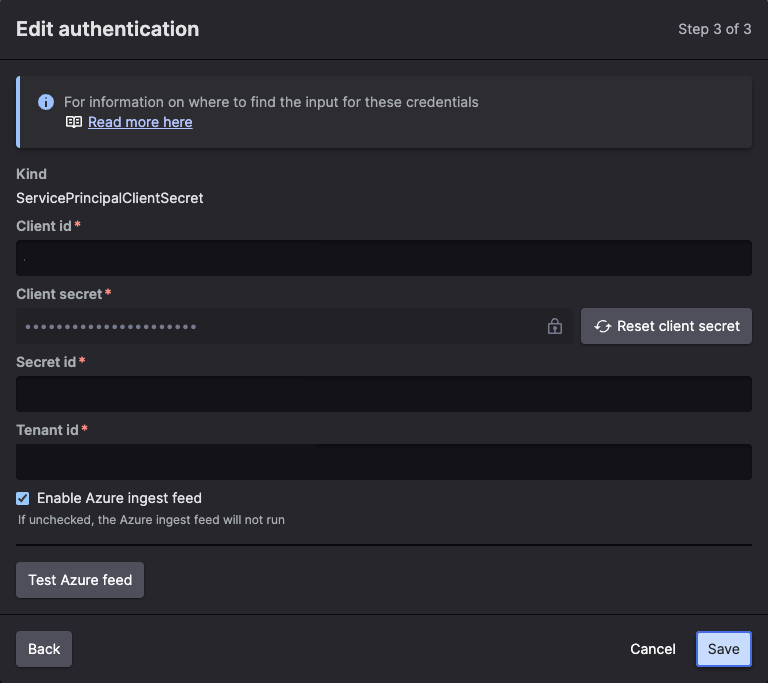 |
Figure 144. Azure Credentials