Manage Account
You can manage your LogScale account from anywhere in the web interface by clicking on the user profile icon then select :
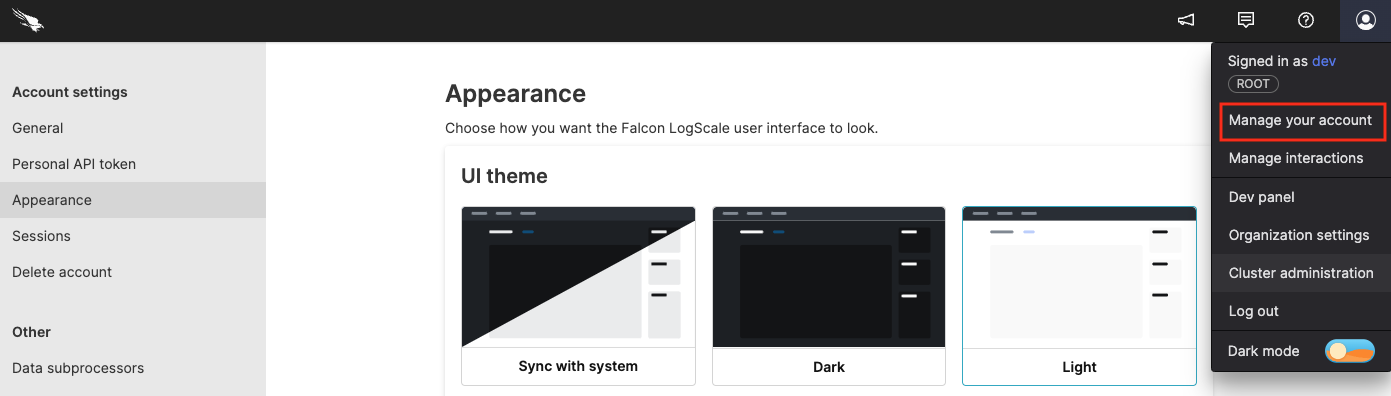 |
Figure 53. Manage Your Account
You can manage a few items related to your account from the Account Settings side panel. These configurable settings are:
You can set or change your name and user name for your account. You can also set some preferences for the web interface.
You can generate Personal API tokens to use with REST and GraphQL APIs.
You can adjust how your LogScale instance appears; for example, set the web interface in light or dark mode.
You can get a list of open sessions for your own user — including inactive ones. This is a security feature that you can use for example to shutdown unused sessions.
Although we may wish you wouldn't do so, if you want to delete your account, you can do so.
You can view a list of CrowdStrike products and services of third-party sub-processors used by your LogScale account.
General Settings
This section allows you to change the first and last name for your account, and set the username. You can also set some UI preferences.
Click the avatar icon and select .
In the dialog screen that appears, select from the tree in the left margin.
In the Personal information box there's a field labeled, First name for you to enter the first name of the user and a Last name field to specify the last name.
The Preferences area contains preferences which can be enabled and disabled by clicking the checkboxes. These preferences impact different parts of the UI.
The Timezone area allows Changing the Default Time Zone.
When you finish making changes, click on the button to save your changes.
 |
Figure 54. General Settings
To make changes from your own custom application, you can use the GraphQL API, specifically the upgradeAccount() mutation field.
Personal API Token
Security Requirements and Controls
Personal API Tokensecurity policy
You can create a Personal API Token to be used when querying the LogScale instance through either the REST or GraphQL APIs. To access the section click the avatar icon and select . From the tree in the left margin, select under .
To create a personal token through your own custom application, you can use the createPersonalUserTokenV2() mutation field in the GraphQL API.
Important
Your Personal API token is only revealed once at creation. Although you cannot view a token that has already been created, you can always recreate the token by using the button.
Appearance
This section allows you to choose the way your LogScale web interface looks like.
Click the avatar icon and select .
In the side panel, select under .
To set the mode click on the mode, Light, Dark or Sync with system which will match the mode to that of your system.
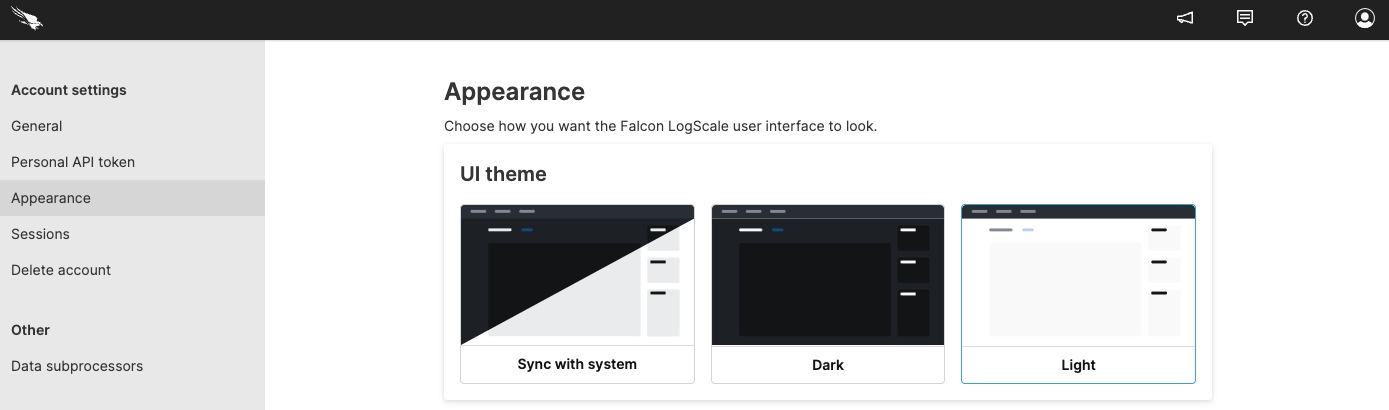 |
Figure 55. Appearance
Sessions
This section allows you to see all the sessions for your account.
To view this information:
Click the avatar icon and select .
From the tree in the left margin, select under .
For more information, see Session management.
To get a list of sessions token through your own custom application, you can use the sessions() query field in the GraphQL API.
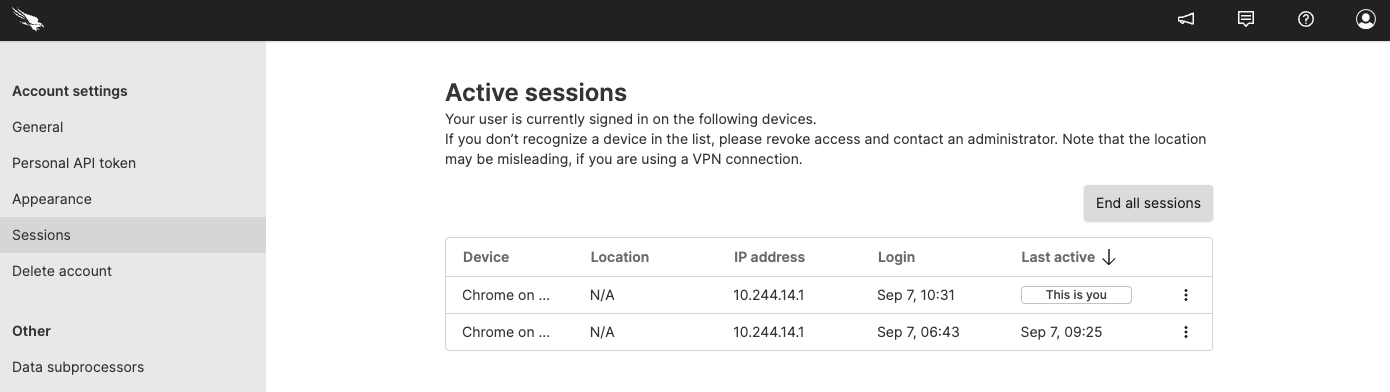 |
Figure 56. Sessions
Delete Account
This section allows you delete an account when it is no longer required.
Warning
Once an account is deleted it cannot be retrieved.
Click the avatar icon and select .
In the side panel, select under .
Click .
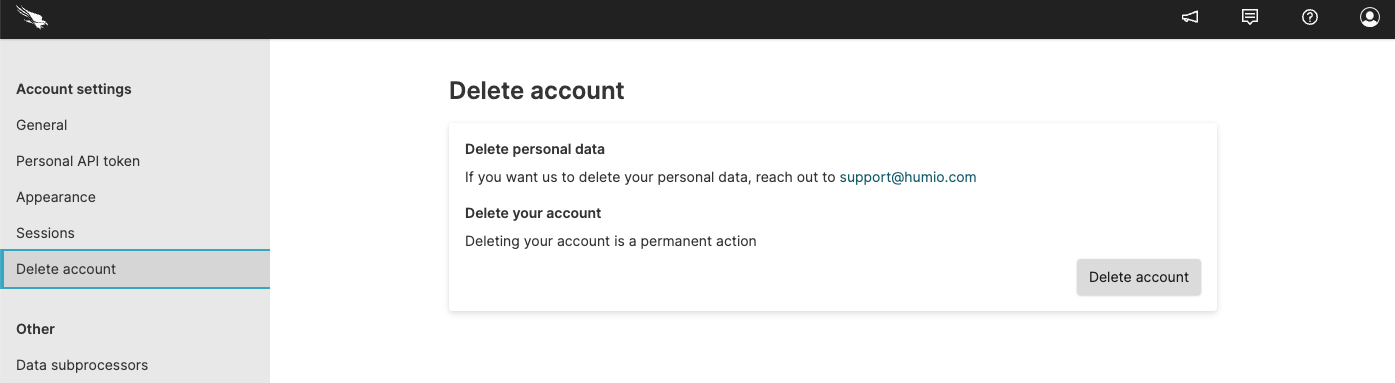 |
Figure 57. Delete Account
To delete a user account from a custom application, you can use the removeUser() mutation field in the GraphQL API.
Data Sub-Processors
This section lists CrowdStrike products and services third party subprocessors of personal data. To access this information:
Click the avatar icon and select .
In the side panel, select under .
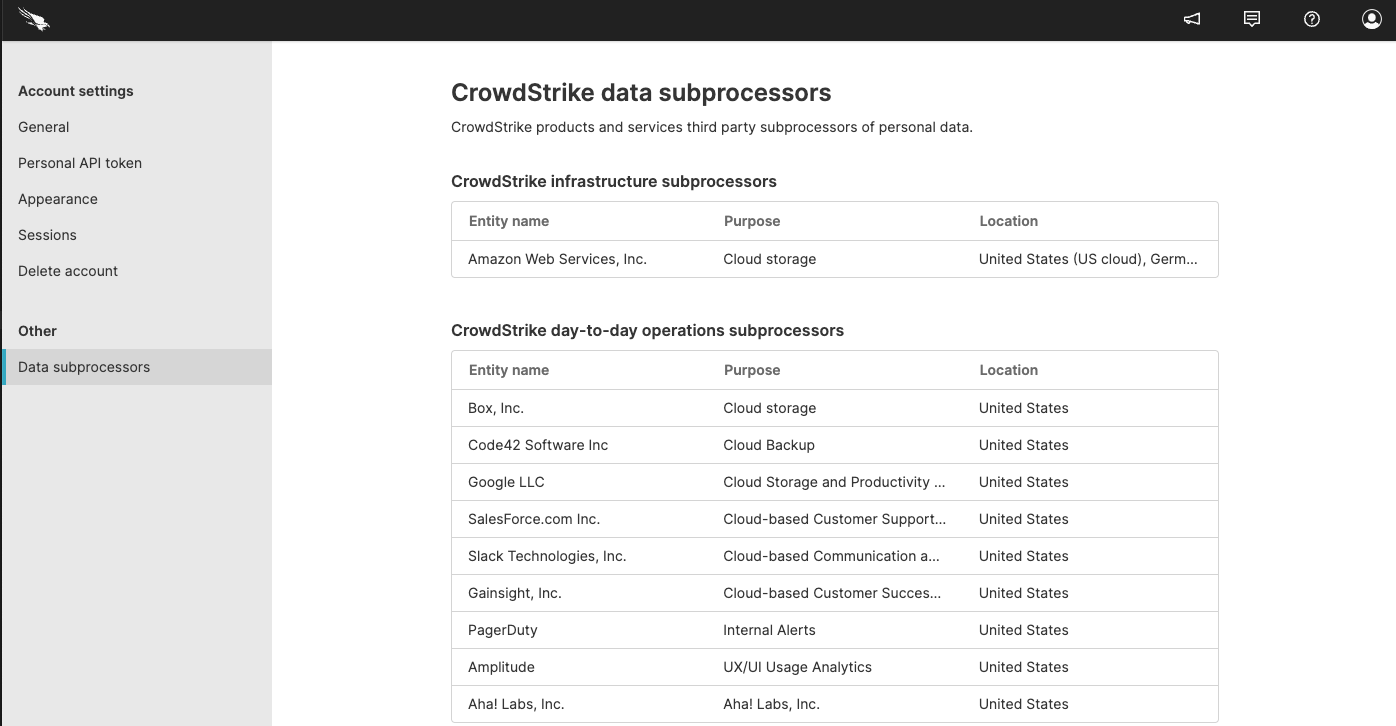 |
Figure 58. Data Sub-processors