Action Type: Lookup File
Security Requirements and Controls
Create ActionspermissionCreate FilespermissionUpdate Filespermission
The Lookup File action creates a CSV
lookup file from the events and uploads the file to LogScale in the
repository/view of the action. The CSV lookup file can then be used in the
match() function, among others.
It is recommended to use this action with a search that only returns the
fields that are needed as columns in the CSV file. This can, for instance,
be achieved by using the select() query function.
For more information about lookup files in LogScale, see Lookup Files.
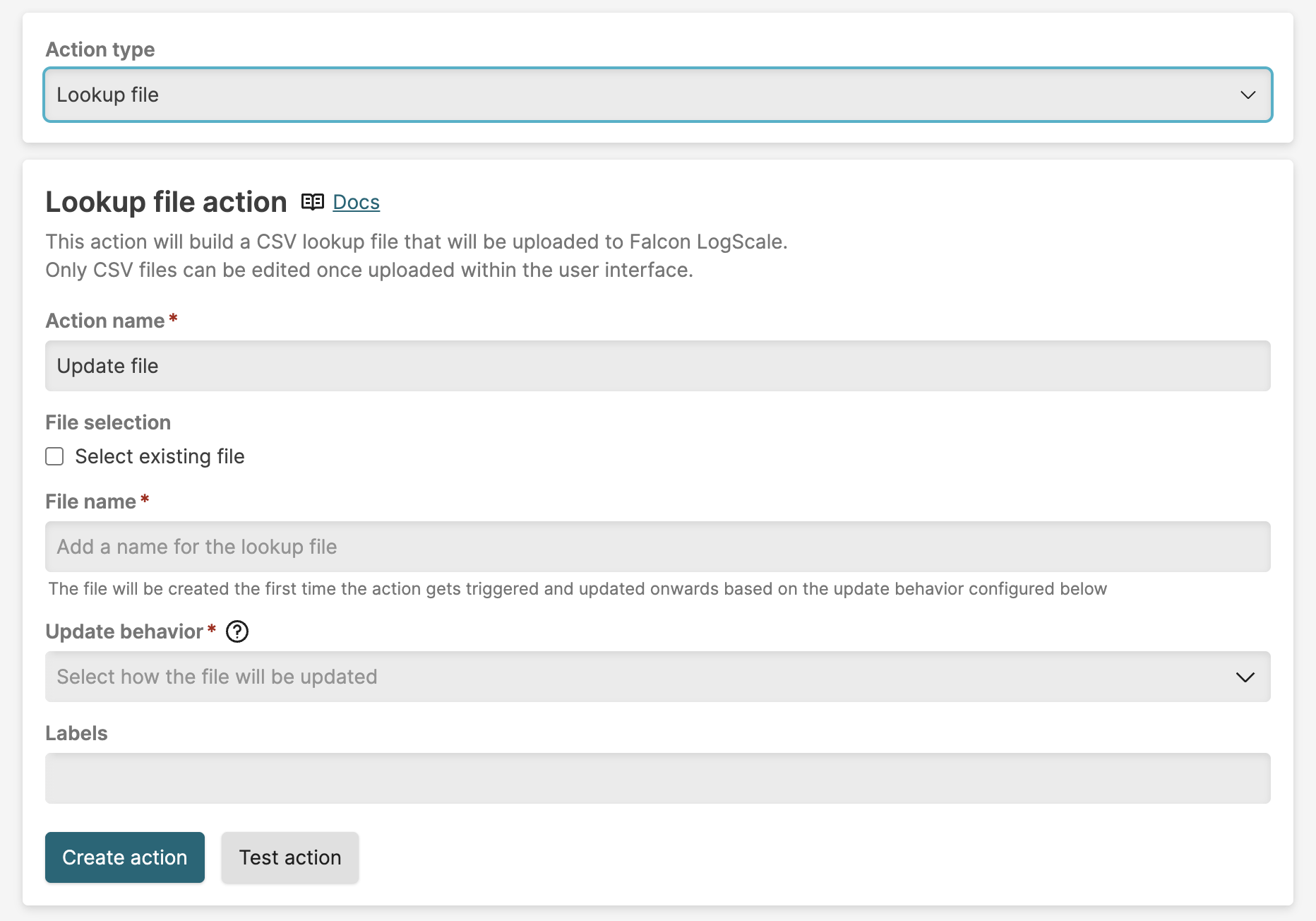 |
Figure 265. Configuring Lookup File Action
| Parameter | Description |
|---|---|
| Action Name | The name provided for the action. |
| Select existing file | If you want to use an existing lookup file for this action, choose Select existing file. |
| File Name | When creating a new lookup file, the file name for the CSV file. Type the name of the new lookup file to create. The file name must include the .csv extension. |
| File | The file name for the CSV file, if you choose Select existing file. Select an existing file from the drop-down list. |
| Update behavior |
Choose between the following options:
|
| Key column selection |
If Update behavior is
Update changed, you must select one or more columns
to use as key values on which to match. This functionality works in
the same way as the match(), in that if
multiple key columns are selected, then all of them must match for
the row to be updated. If no rows match the key values, then the
content from the query results is appended to the lookup file.
Deselect Match case sensitive if you do not
require that the match is case sensitive when matching.
|
Go to and select to find the lookup file.
Whenever the action triggers, the file is either appended, updated, or overwritten, depending on your configuration. If your action is configured to overwrite, then the action must receive all events necessary to populate the file, and not just the changes since the action was last triggered. If your action is configured to append, then the action receives all changes since the action was last triggered.
Note that the default file size allowed for lookup files is 200 MB. If the action will update or append the file in such a way that the file size is exceeded then it will fail. You can update the file manually to reduce the file size, create a new lookup file for the action to write to, or change the query to reduce the data populated to the file.