Manage Widgets
After your widget is created and included in a dashboard, there are several actions you can perform with it. Click the menu icon ⋮and explore these options:
— takes you to Editing widget mode in the Search tab, where you can edit the query for your widget. The query will use the live setting of the dashboard, and the values set in parameters in the query are also carried over into the search view.
— opens the Styling panel, where you can modify the properties for a different look&feel of the widget. Each widget type has its specific properties, see Widgets.
— opens the Interactions panel for that widget. See Work with Dashboard Interactions for details.
— creates an identical widget that will be saved in the dashboard as #2.
— deletes the widget from the dashboard.
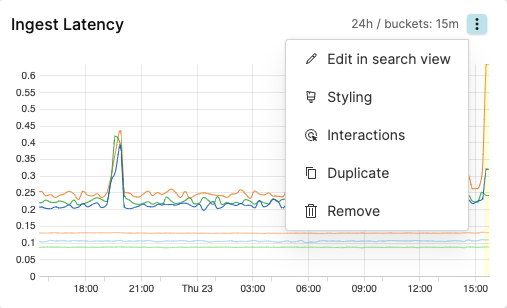 |
Figure 198. Edit Widgets
Click or to open the widget's side panel and access these options:
changes the widget's title and description, as well as the default widget time.
changes the layout properties of the widget.
configures dashboard interactions.
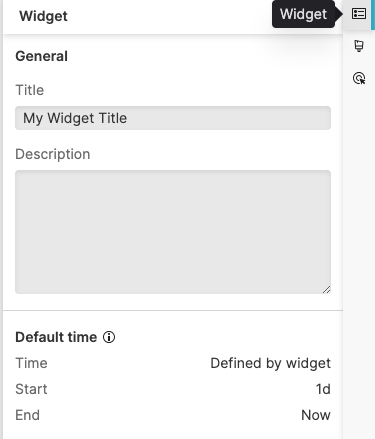 |
Figure 199. Widget menu options