Usage and Data Format
The Scatter Chart is meant to be used in
conjunction with functions such as table()
select(), groupBy(),
timeChart(), bucket(), and
top().
For example, with a service producing logs like this:
2022-03-14T10:59:02.387+0000 INFO c.h.u.TimerExecutor$ 3 cputime=266935 wallclock=269564 alloc=4712
2022-03-14T10:59:02.389+0000 INFO c.h.u.TimerExecutor$ 1 cputime=17521 wallclock=19430 alloc=40
2022-03-14T10:59:02.419+0000 INFO c.h.u.TimerExecutor$ 3 cputime=95658 wallclock=98754 alloc=64
A chart can show the correlation between
cputime,
wallclock and memory allocation
alloc using the
table() function:
table([cputime, wallclock, alloc])
This query will produce a Scatter Chart
with cputime as the
X-axis and wallclock and
alloc as two series of plotted
numerical values (similar to Figure 217, “Scatter Chart”).
Any additional inputs to the table() function field
list would add more series to the chart.
Wide or long input format
The Input Data Format property
is available in the Scatter Chart
widget: when set to
Auto mode, the chart
looks at the query result and automatically chooses the best
interpretation of the data between long or wide data format.
Long format data must have one group field for the series names and two additional fields for x and y values respectively.
Wide format must have at least two fields (neither needs to be a group field), the first one is used for x values and any subsequent fields contain y values. There is a limit of 49 series when the wide format is chosen (50 in total, but the x axis takes the first slot).
Notice that a group field is the field used as the first argument to
either groupBy(), bucket()
or timeChart() functions.
See an example of Auto mode that
automatically selects the long data format, using a nested
groupBy() function:
groupBy(#vhost, function=[groupBy(alloc)])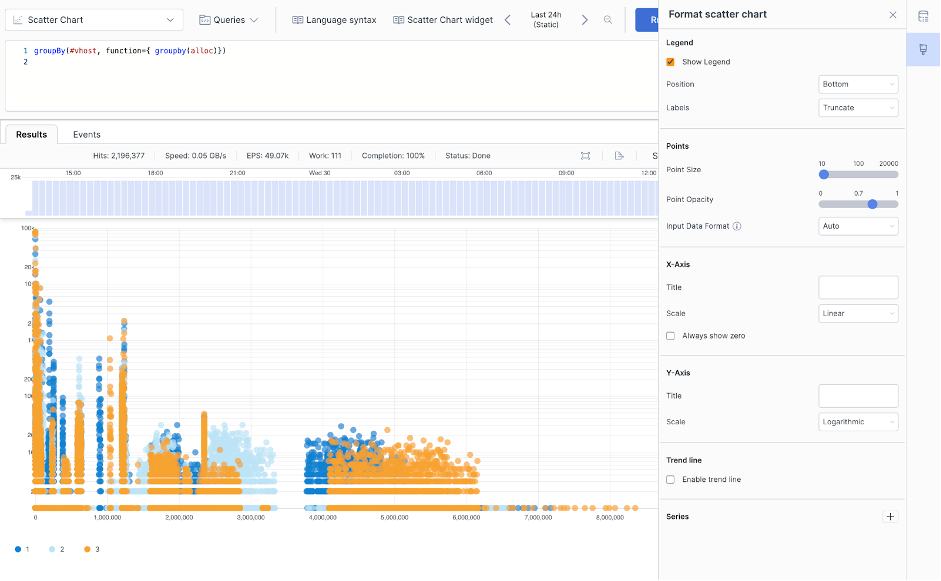 |
Figure 218. Scatter Chart Selecting Long Format