Different Visualizations
You can display the data in different types of charts and tables, that is, Widgets.
From the tab, click on the desired view or repository.
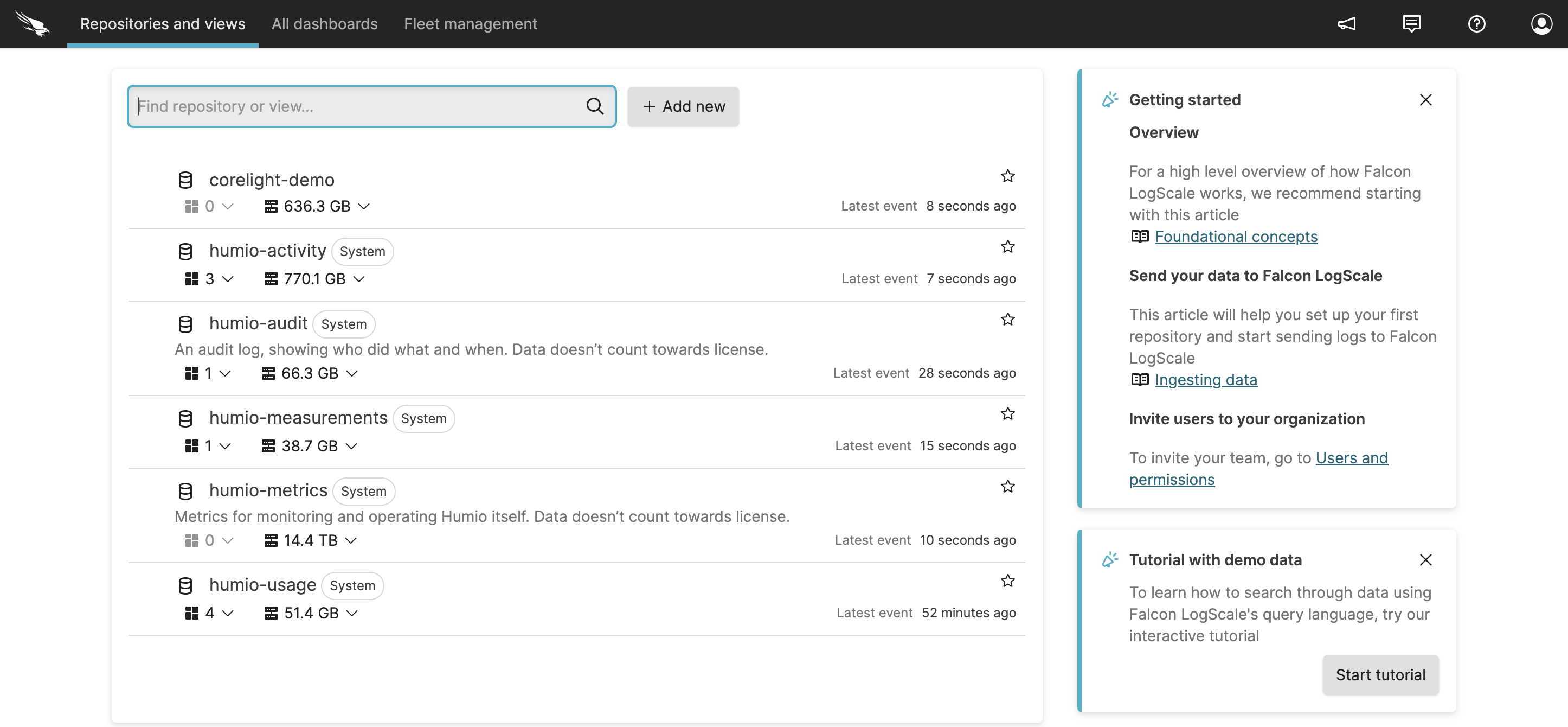
Figure 99. Repositories and Views Page
From the tab, click the Widget selector dropdown to select which display type/widget to use for your results (default is ). Be aware that not all data is compatible with all widget types. Incompatible data for a given widget type is specified on the menu.
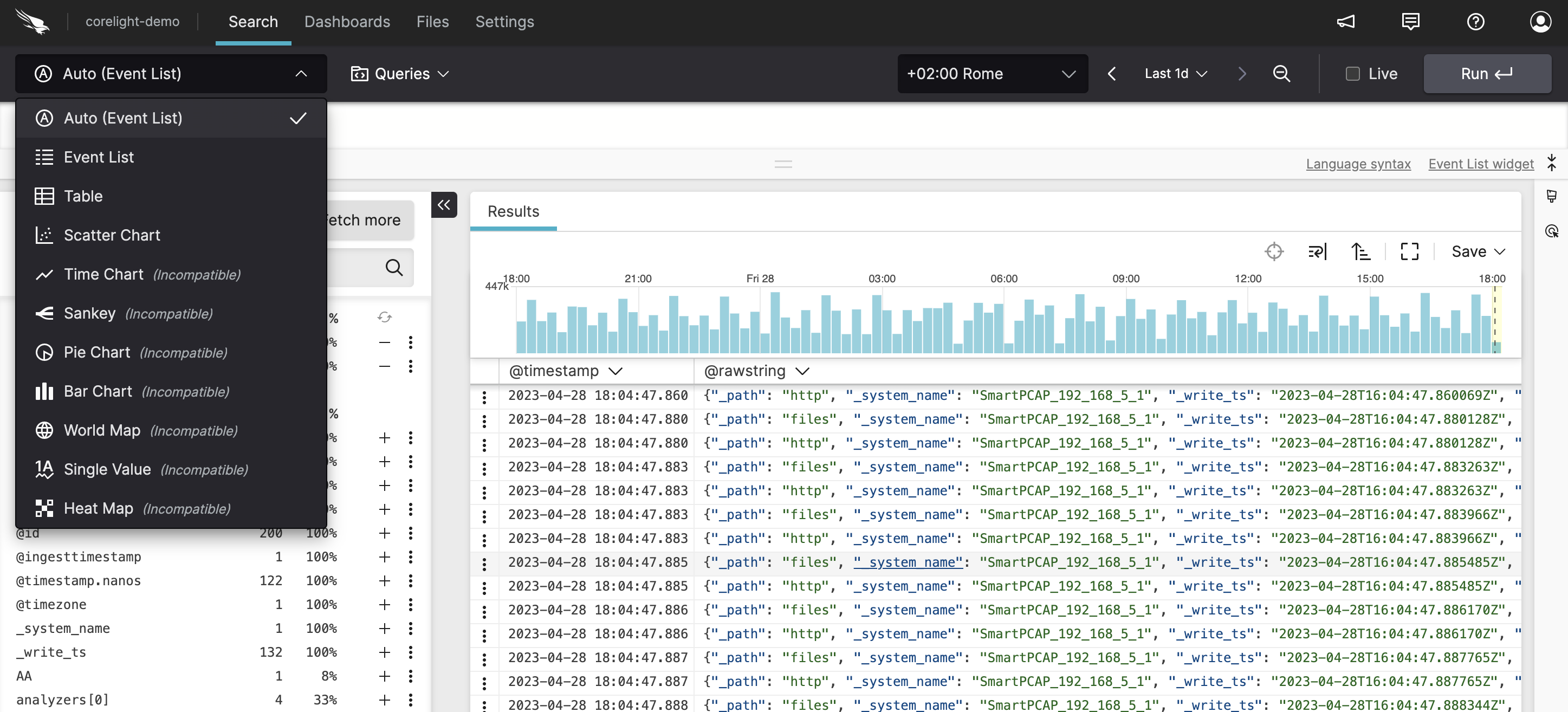
Figure 100. Display Data Menu
Click the style icon to expand the Format panel where you can change the style of the data displayed (option available depending on the query and the resulting chart):
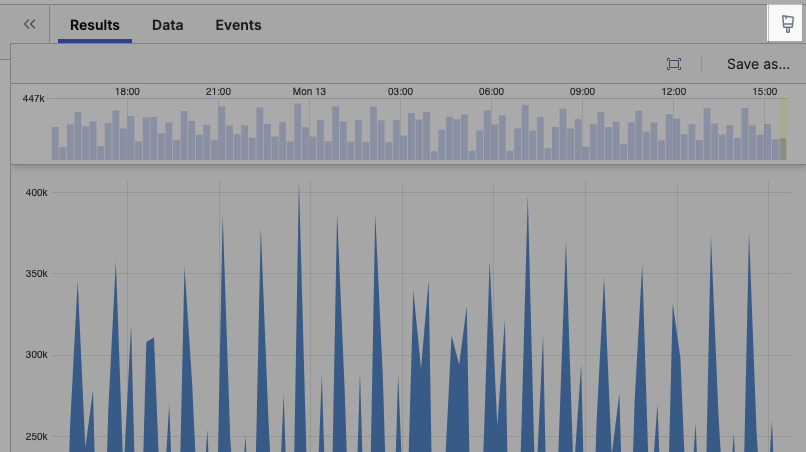
Figure 101. Changing the Chart Style
Click the double arrows to collapse the Format panel.
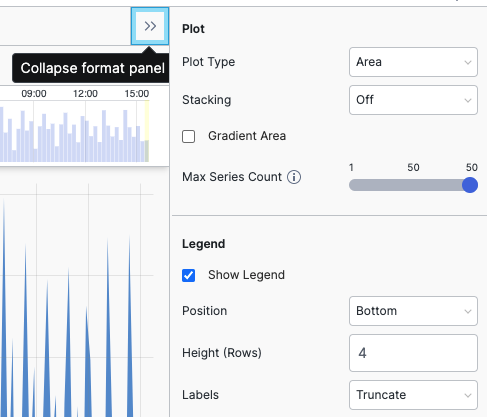
Figure 102. Format Panel