Add Temporary Events and URLs
In this scenario, you can use the createEvents()
and table() functions combined to add new events
to a table. You can also add field-related URLs and make those URLs
linkable in your table, like in this
Table widget:
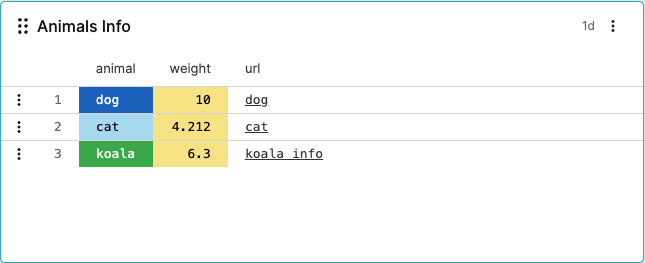 |
Figure 227. Table with New Fields and URLs
From the
Searchtab, type the following query:logscalecreateEvents(["animal=dog weight=10.0 url=\"[dog](https://google.com/search?q=dog)\"", "animal=cat weight=4.212 url=\"[cat](https://google.com/search?q=cat)\"", "animal=koala weight=6.300 url=\"[koala info](https://google.com/search?q=koala)\""]) | kvParse() | table([animal, weight, url])The output table has newly created fields animal, weight and url as its columns.
Save your widget as explained at Create Widgets
Click the menu icon on top-right of the widget and select , the Styling panel is displayed:
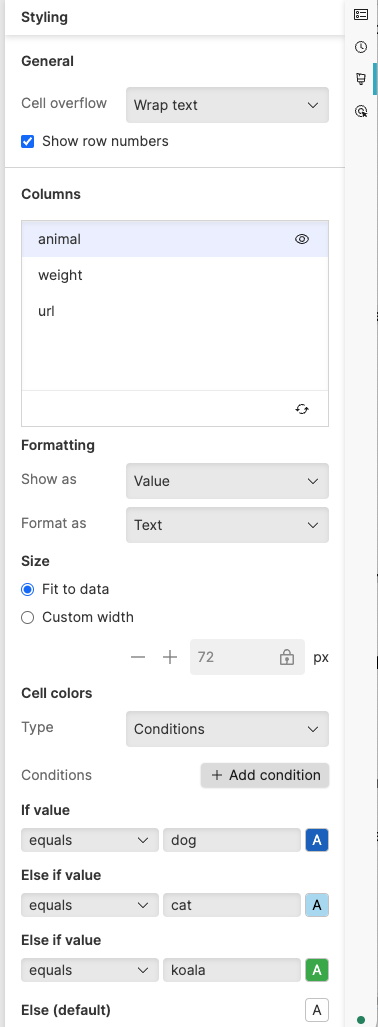
Figure 228. Properties Panel - Example 2
Click the field animal in the Columns section and set properties like this:
Formatting → Show as → Format as
Size →
Cell colors → because you want to assign a specific color for each different value (dog, cat, etc.).
Click the field weight in the Columns section and set properties like this:
Formatting → Show as → Format as ; you also want to round the values for the animal weight to 2 decimal places.
Cell colors → choose a color (yellow in the example) for any value.
Click the field url in the Columns section and set in particular:
Formatting → Show as because you want your URLs to be linkable. As seen in the example, labels for URLs are supported.
For all the available properties that you can use to customize your widget, see Table Property Reference.