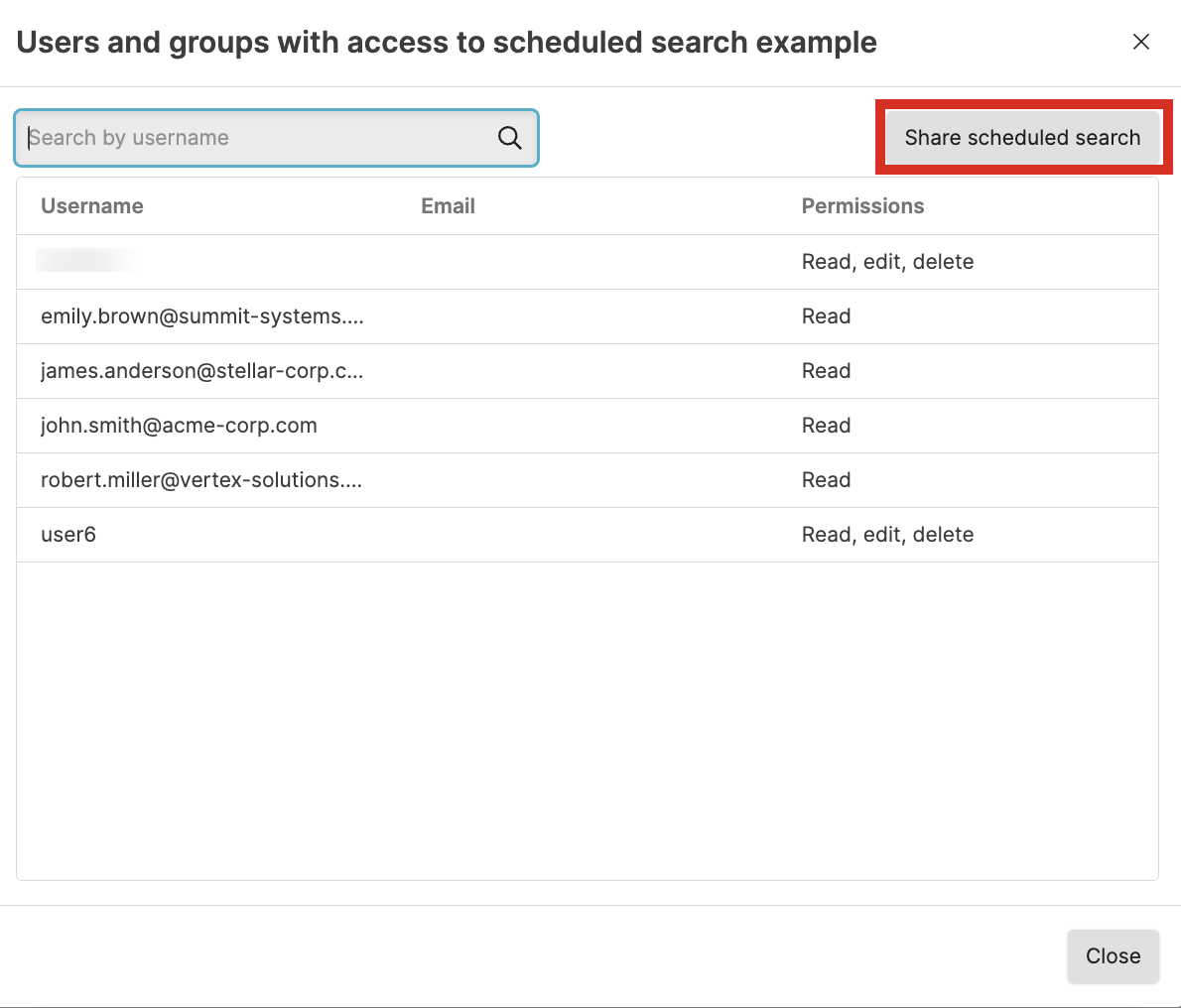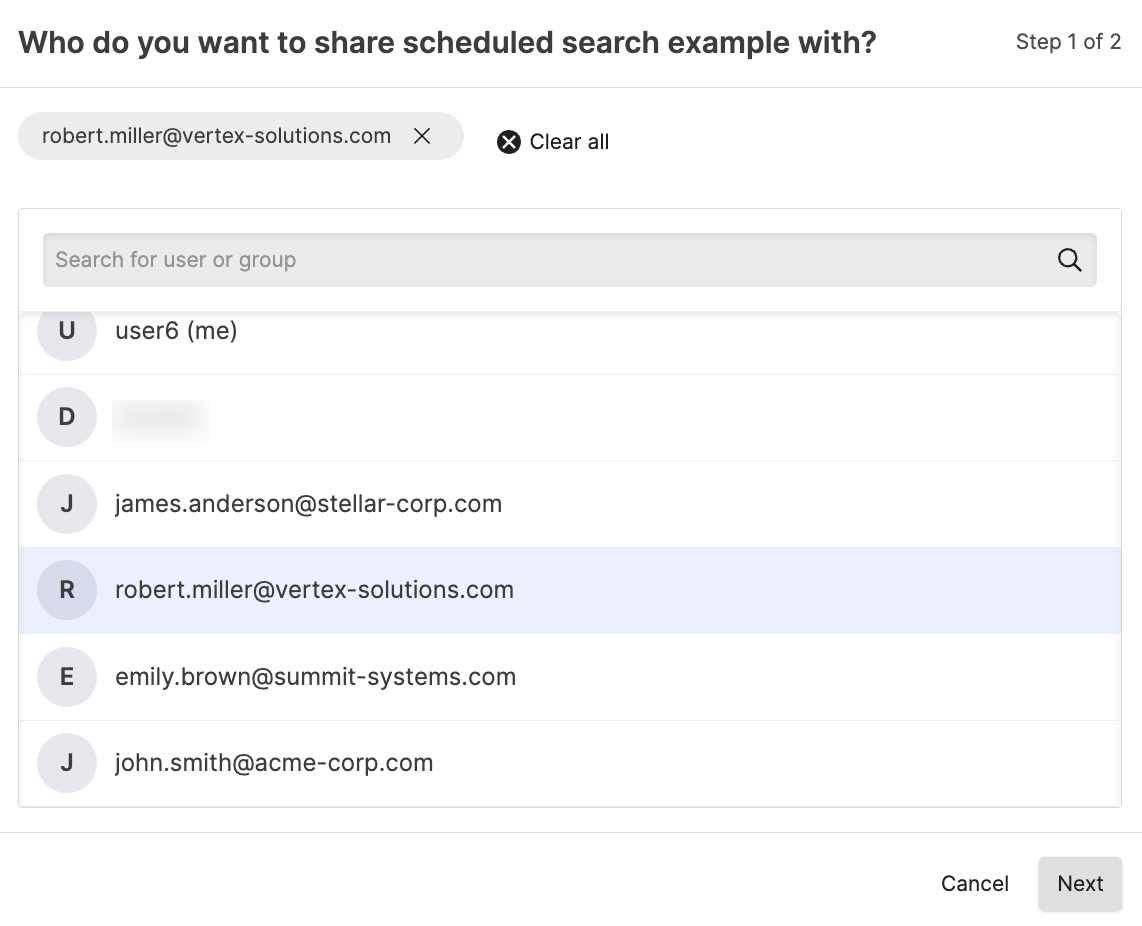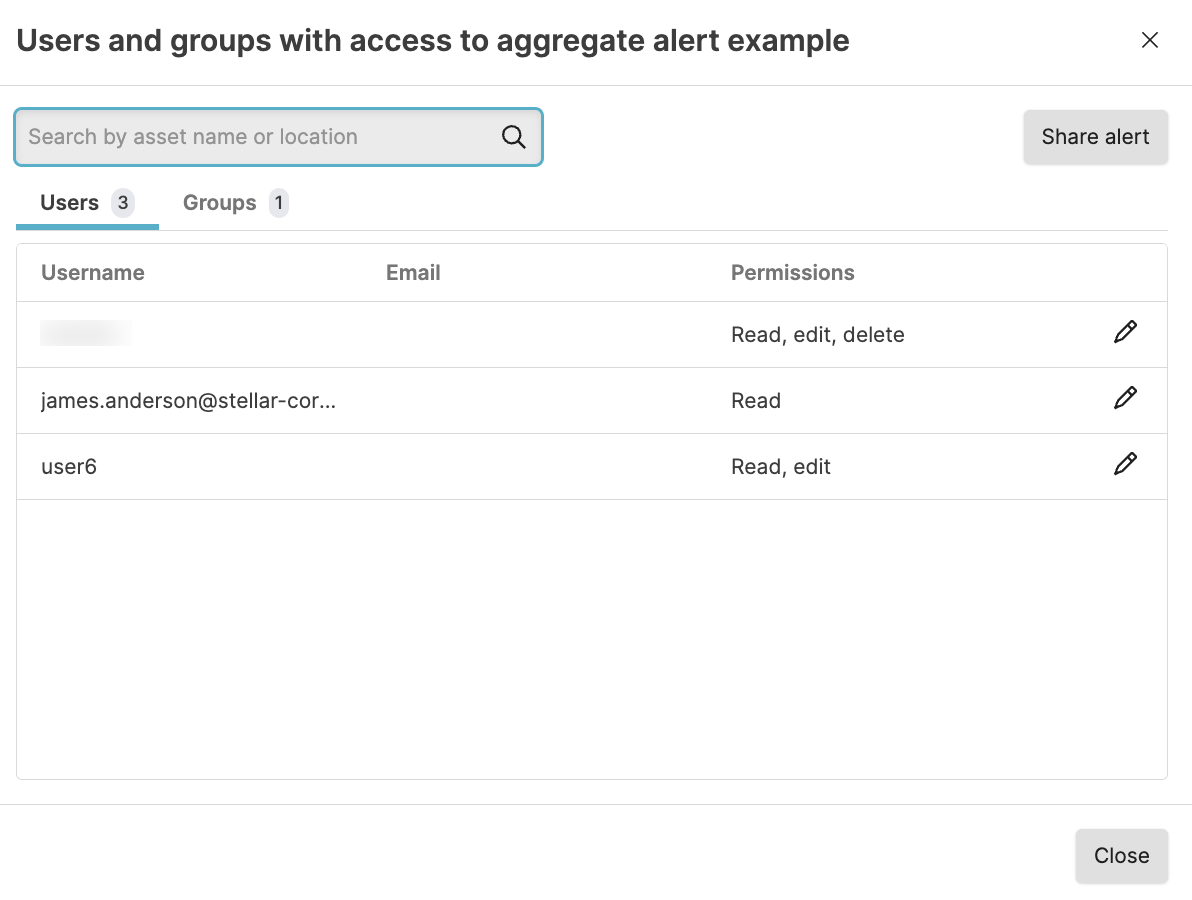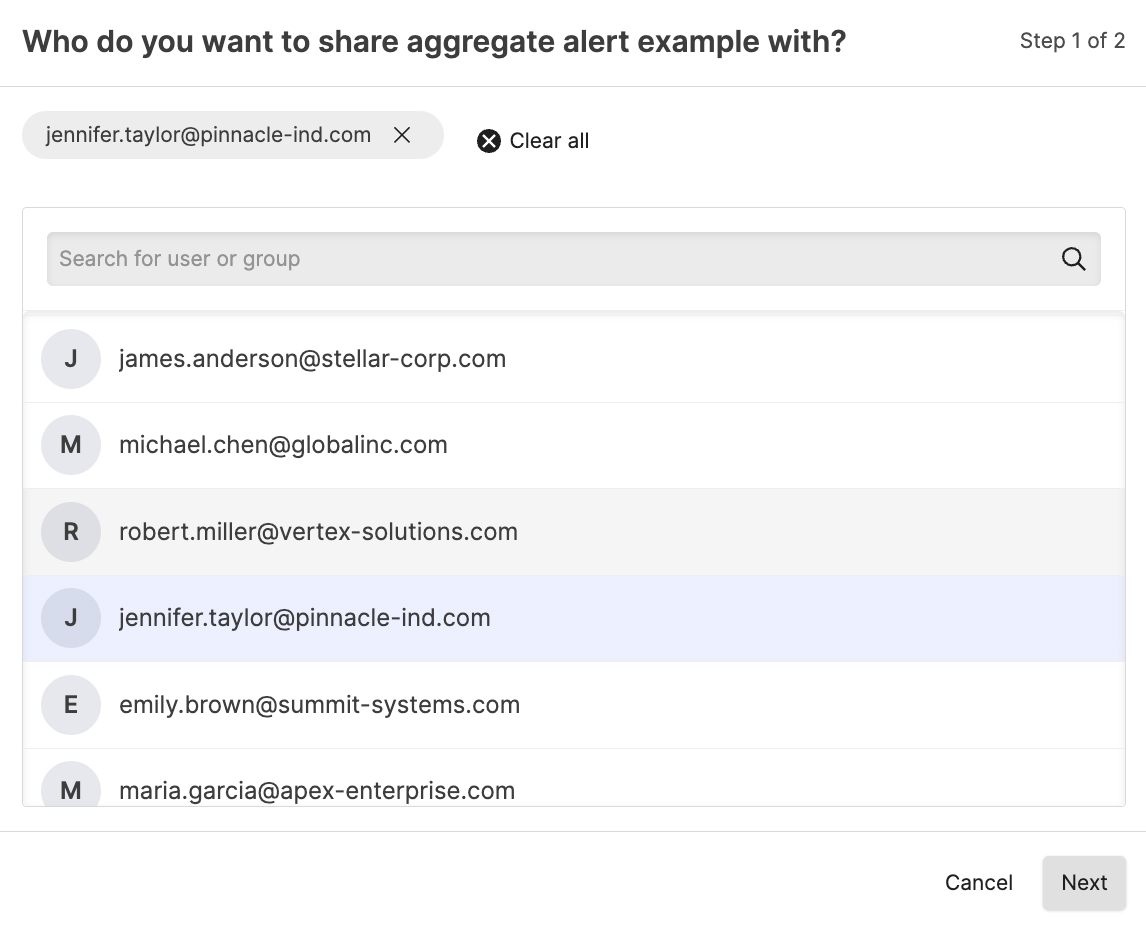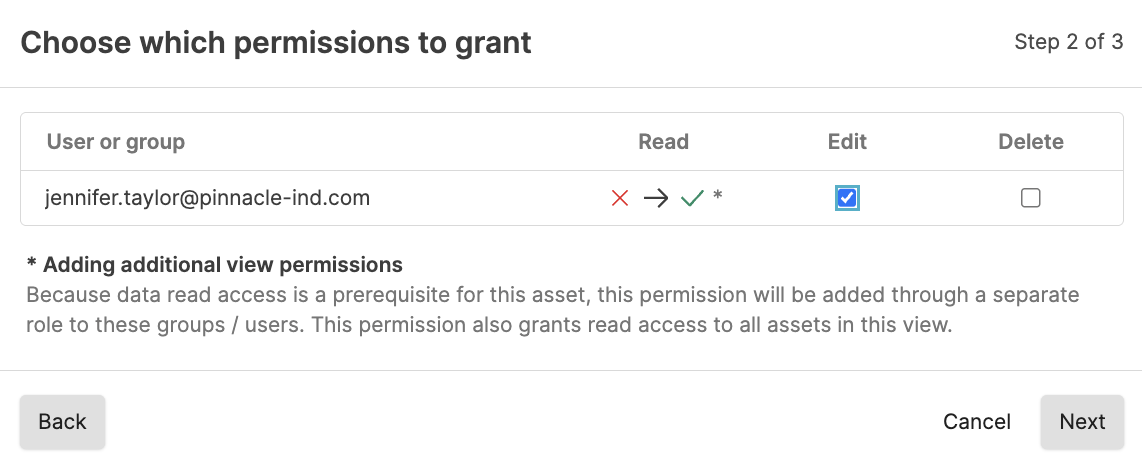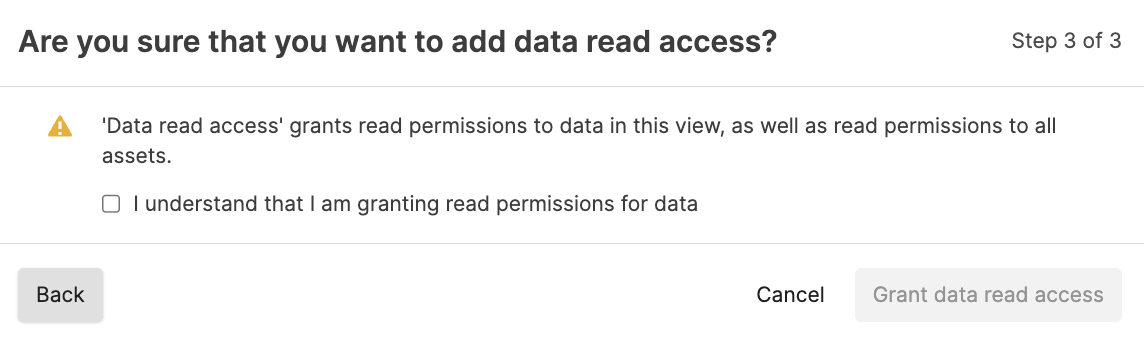Manage triggers
Security Requirements and Controls
Update triggerspermission
Several options to manage triggers are available from the
Triggers overview page.
To search existing triggers, use the Search... field. Search can be used for most fields from the trigger except Last triggered, Last executed, Last modified at, Backfill limit, Delay run, Max wait time, and Time window.
To filter the list of triggers, use the filter buttons for or .
To create a new trigger, click . For more information, see Create triggers.
To edit a trigger, click on a trigger name in the list. For more information, see Edit triggers.
To manage multiple triggers and perform operations in bulk, select the checkboxes → click to either:
or triggers. This action requires the Update Triggers permission.
as .zip file
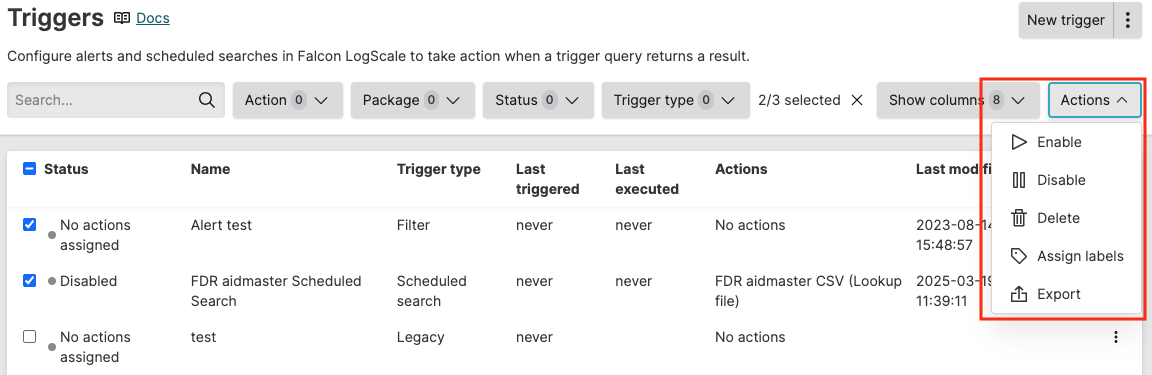
Figure 241. Manage triggers in bulk
To manage an individual trigger, click the menu icon ⋮ next to each entry:
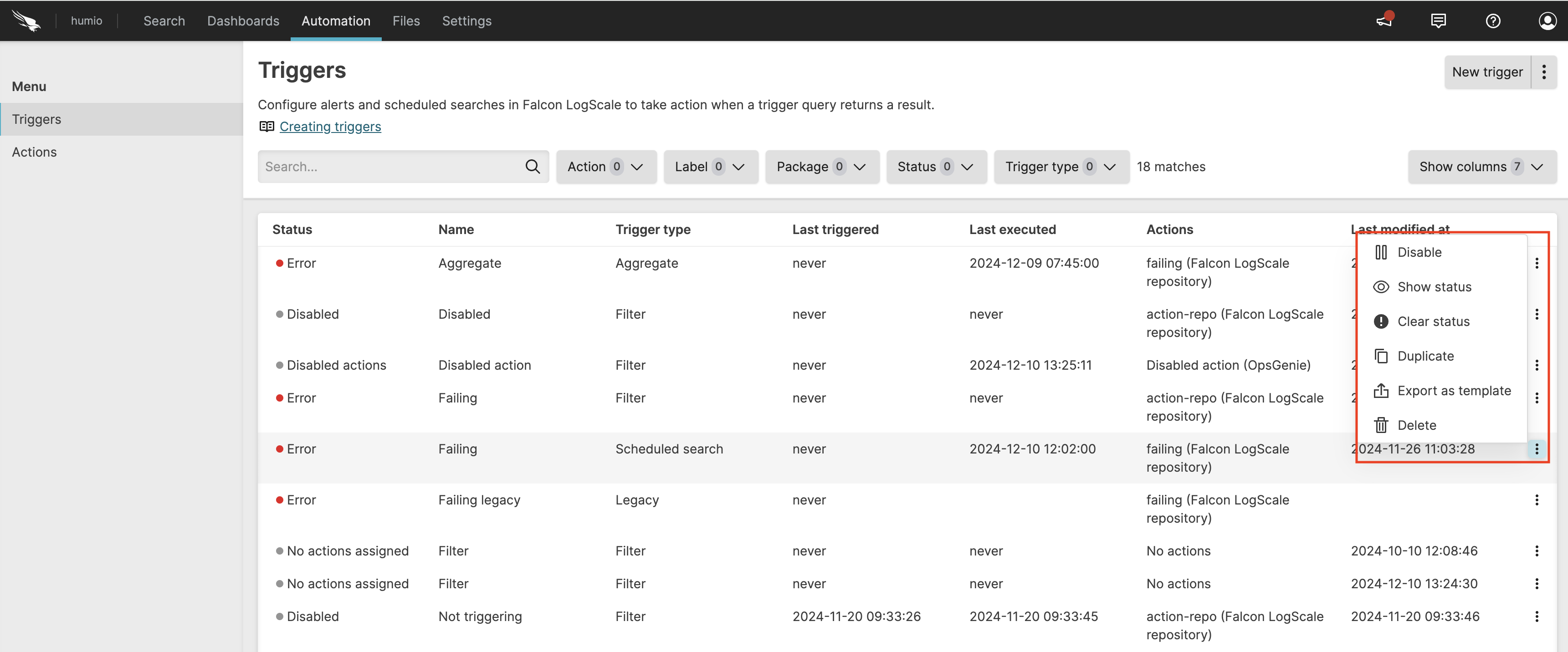
Figure 242. Manage triggers
/ the trigger. This action requires the Update Triggers permission. There may be times when you want to disable an alert. You might do this, for instance, if you received a notification of an alert and need time to resolve the problem. You might want to disable the alert until it is resolved, so that it will not bother you while you work on it. You can re-enable it when you finish.
is displayed when the trigger has a Warning, Error, or Disabled actions status — click this option to show the error and/or warning messages.
allows you to clear the status — if the problem reoccurs, the status appears again.
the trigger. This action requires the Create Triggers permssion. Over time you will find that you have many triggers that are similar, but with slight deviations to their underlying queries. To make it easier to create a trigger that is similar to an existing one, you can duplicate it and then modify it.
for future reuse. This generates a
YAMLfile that your browser downloads. If needed, edit this file with a simple text editor before using it later. You might export all of your triggers and keep a version history of changes by storing them on GitHub or elsewhere as a back-up, and to install them to your repositories from there.allows you to give another user or group access to read, edit, or delete triggers.
the trigger. This action requires the
Delete Triggerspermission. The action cannot be undone and you cannot restore a trigger.
For more details on monitoring the alert execution and the list of alerts on this page, see Monitor, diagnose, and troubleshoot triggers.
Permissions for triggers
Security Requirements and Controls
Change user accesspermission
Sometimes you might want to collaborate with another user on a trigger, but that user does not have permission to triggers in the view. If you have permissions to do so, you can grant permissions to that user to edit and delete a particular trigger in a view. For more information about asset permissions, see Asset permissions.
If you do not have
Change user access
permission on the repository, you will see a list of users only (no
groups) that already have at least Read permissions on the repository.
You can select from these users and give them more permissions (up to
the same permissions you have).
To grant access to edit or delete a trigger to another user or group: