Event List Usage and Data Format
The following columns are typically displayed in the Event List.
@timestamp and @rawstring columns are displayed by default in a given format. For example, @rawstring is displayed as Log line format. However, the formatting for fields in the Event List can be changed, see Field Data Types for more information.
| Field | Type | Description |
|---|---|---|
| @id | string | Metadata field automatically generated by LogScale for all events. |
| @timestamp | datetime | The timestamp of the events is used to order events in the list. |
| @rawstring | string | The content of the line. Usually this value is automatically assigned during parsing. |
Event List will list as many
results as returned by the LogScale server, which defaults to
the 200 most recent events of the
search interval. You can increase this by using the
tail() function, for example
tail(1000), but this can cause
performance issues in the web interface if too many elements are
rendered.
You can use the keyboard to navigate the event. Alt+Ctrl+Down and Alt+Ctrl+Up will move the selection up and down the list, while displaying the fields in the inspection panel.
ANSI code support
Attention
Feature Availability
ANSI escaping of results is only available for Self-Hosted
customers, controlled by the ReplaceANSIEscapeCodes
dynamic configuration variable.
In Cloud environments, ANSI code support has been removed starting from version 1.112.1. See Troubleshooting: ANSI Escape Codes Trigger a Warning for more information.
The Event List widget supports ANSI
codes for colour markup and text formatting. To use ANSI codes, you
must escape the ANSI markup using the hexadecimal character, either
\x1B or \u0018.
The ANSI markup only works for unstructured text within the
Event List, whether in the search or a
dashboard. You cannot use ANSI markup within titles or other text, and
ANSI codes are not interpreted for XML or JSON formatted data.
For example, here is how you can set the @rawstring by adding a colorized element:
@rawstring:="Colorizing \x1B[31m some \u001B[0m text"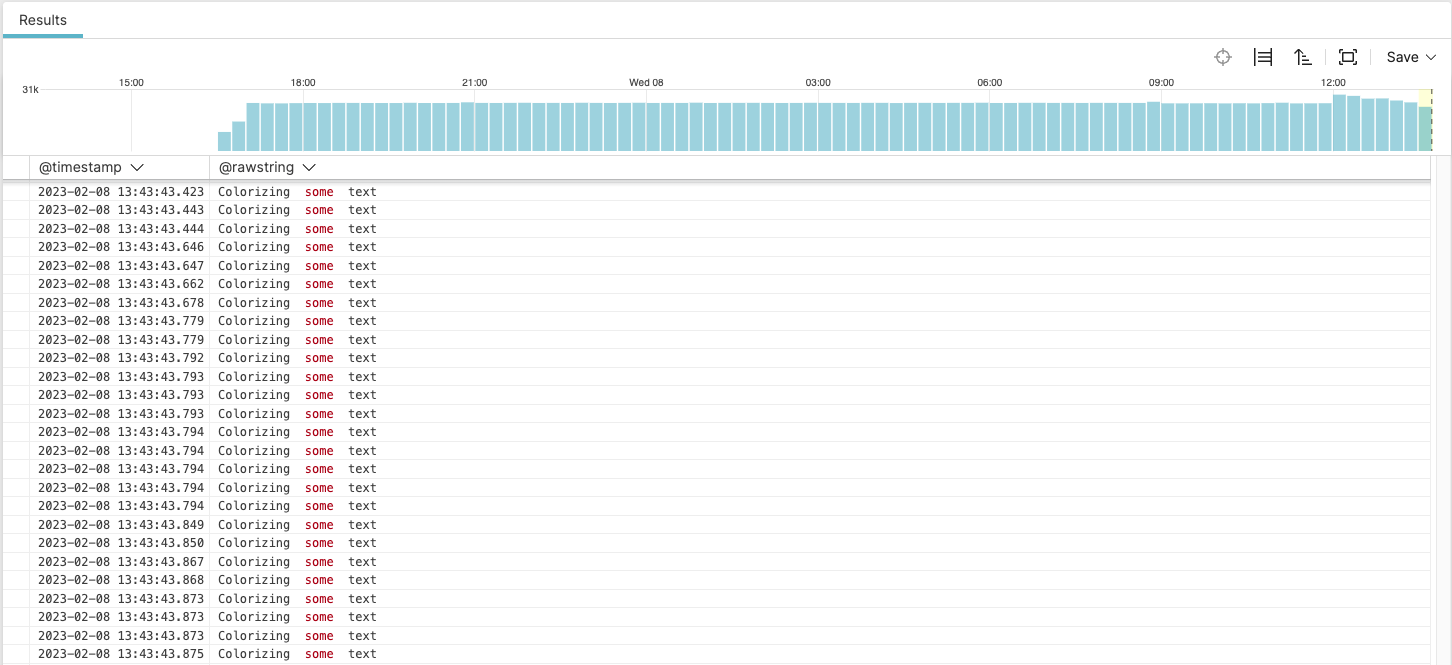 |
Figure 206. ANSI Parsing in the Event List Widget