Show Events in Context
The Search page supports the
Show in context option. This feature displays
related events before and after a selected event within your specified
time window, enabling you to understand event sequences and relationships.
For example, you can search for specific field and value combinations to identify recurring error messages or detect repeated security attacks.
To access this functionality:
Locate an event in the search results
Click the context menu ⋮ for that event → :
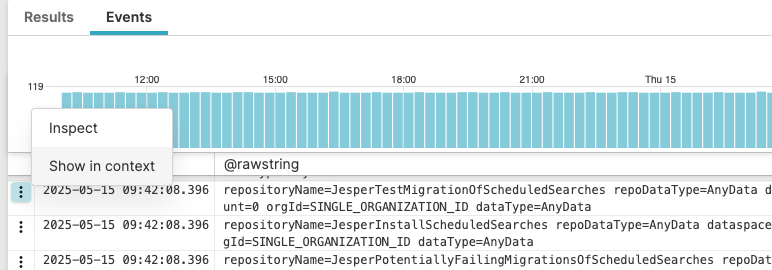
Figure 87. Show in Context
The Find event dialog box pops up: it shows the list of fields for the selected event to be used as the basis for the new search.
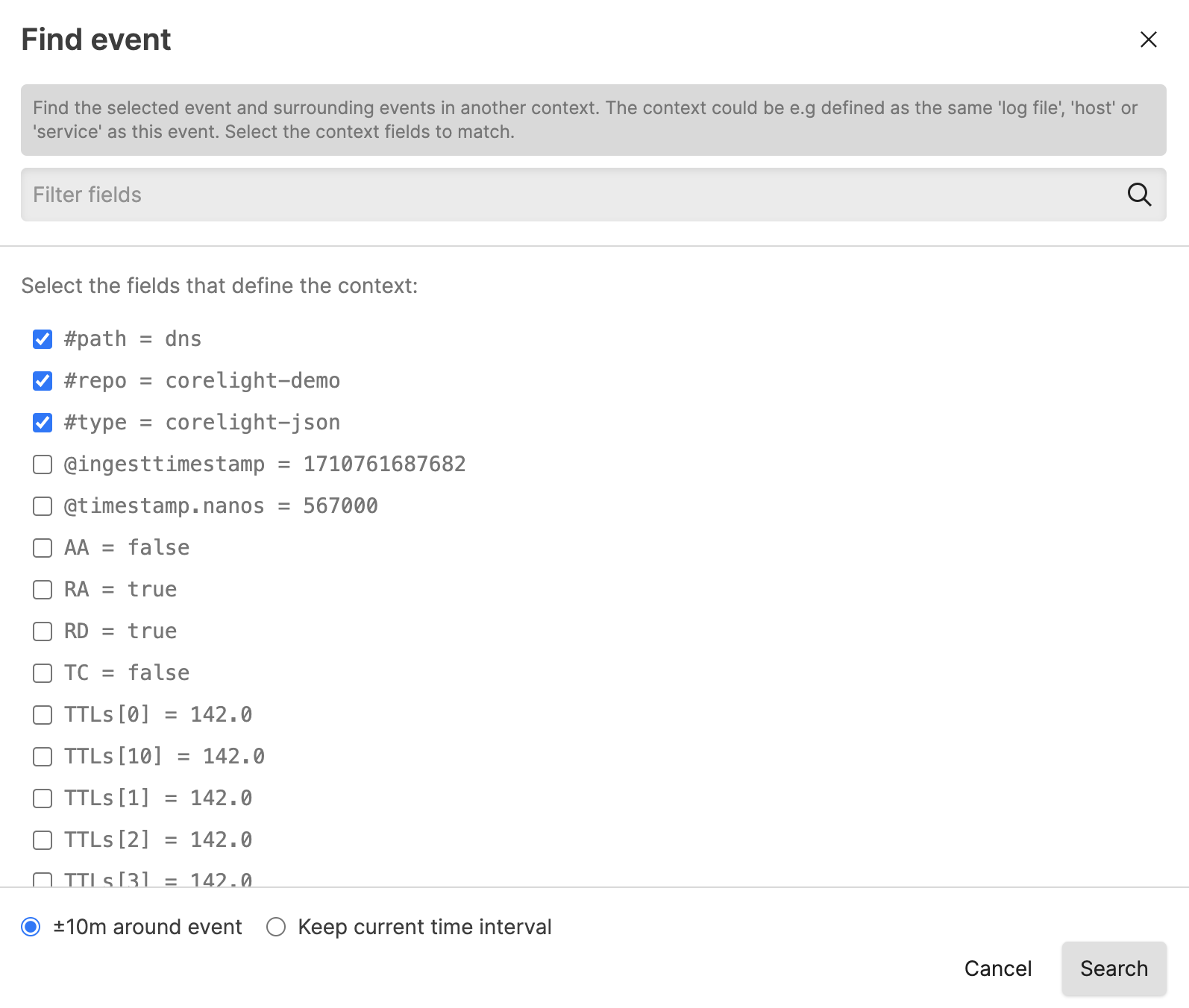
Figure 88. Find a Selected Event in Context
Use the checkboxes for searching the matching values: the selected values will be used to create a new search that searches for these fields and exact value combinations.
You can search for a specific field in the Filter fields box in case the list of available fields exceeds the size of the dialog.
Select the time interval, either:
Plus or minus 10 minutes around the timestamp of the current event
The time interval for the current search that returned this event
Click to start the new search: the selected event is highlighted in the results to maintain the focus event while exploring context:
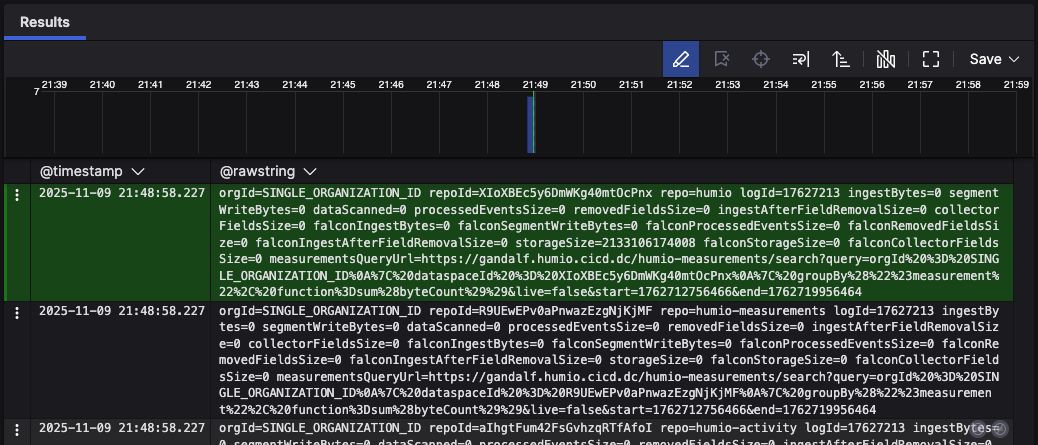
Figure 89. Highlighted Selected Event in Context
Similar results can be obtained using the
around object in queries
to return the events around a reference event. See
Pagination of Results for more information.