Manage Users
Security Requirements and Controls
Manage userspermission
Effective user management is essential for maintaining proper security boundaries and ensuring appropriate access control across your LogScale environment. The Role-Based Access Control (RBAC) system in LogScale provides comprehensive tools for managing user accounts and their access. This section guides administrators through the complete lifecycle of user management, including creating new user accounts, editing user information, assigning and customizing roles with specific permission sets, removing users from the system, and granting granular permissions to specific assets.
Note
To access the Users page
and to be able to add users, you have to be the Organization Owner or have
Manage Users organization
level permission.
List of users
Security Requirements and Controls
Manage userspermission
To see a list of user accounts, do the following from the user inferface:
Click on the user menu icon and select Organization Settings → Users.
All of the existing users will be displayed. To edit information or permissions for a user, click their name.
To get a list of users with your own application, use the GraphQL API, specifically the users() query.
Create user accounts
Security Requirements and Controls
Manage userspermission
From the same page, you can add a new user account. To create a new user account:
Click on the user menu icon and select Organization Settings → Users. This displays the list of users.
Next, click + Add User.
In the input box, provide a username and fill in the form with the information required.
When finished, click Save.
The new user should be visible in the
Users page. To add a
user with the GraphQL API, use the addUserV2()
mutation.
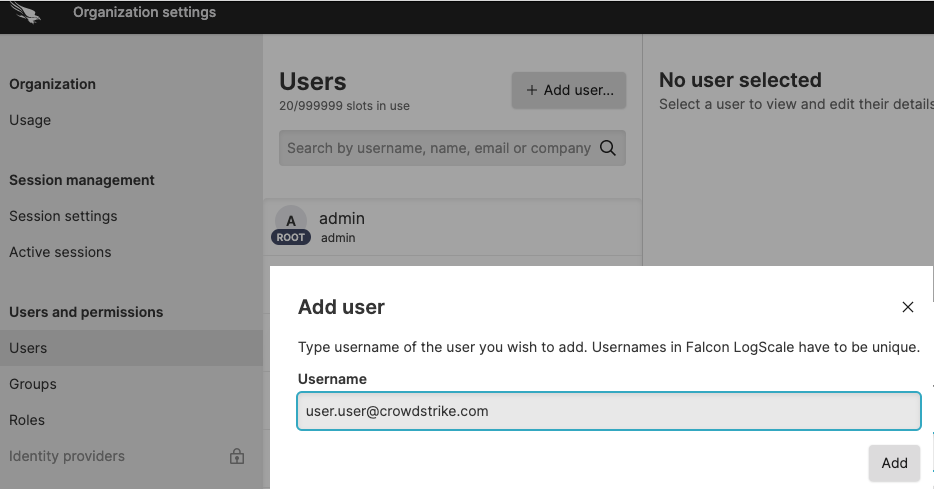 |
Figure 107. Create a User
Another typical configuration for self-hosted installations of
LogScale is to set the configuration option
AUTO_CREATE_USER_ON_SUCCESSFUL_LOGIN to
true.
This will automatically create the user in LogScale after a
successful login.
Edit a user account
Security Requirements and Controls
Manage userspermission
To edit a user account's information:
Click on the profile menu icon and select Organization Settings →
Users. This displays the list of users.Click the name of the user to view or edit from the list.
Click the Permissions tab to view a list of all the repositories on which the user has permissions. Click the name of the Repository or View for a detailed list of the user's permissions and roles on that specific repository or view, or to see a user's Aggregate permissions.
Click the Information tab to view and edit the details of a user, such as their first or last name. Click Save to save the changes.
To get information on a specific user with the GraphQL API, use the user() query. To change information about a user with GraphQL, use the updateUser() mutation.
For information about the Danger Zone, see Remove a user account.
Remove a user account
Security Requirements and Controls
Manage userspermission
Click the profile menu icon and select Organization Settings →
Userson the left. This displays the list of users.Click the name of the user to remove from the list.
Click Danger zone, type the user's name, and click Remove. Confirm to delete the user permanently.
To remove a user with the GraphQL API, use the removeUser() mutation to do so based on their user name. To remove a user based on their user ID, use removeUserById().