View Repository Tokens
Repository API Tokens can be managed through the page for each repository or view. When managing tokens you can view the current list of tokens, create new tokens, and select existing tokens to get more detailed information.
To manage and view tokens for a repository or view:
Go to the repository list and select the repository that you want to create an API token for.
Click in the top menu.
Select Tokens from the list on the left go to the Repository tokens page.
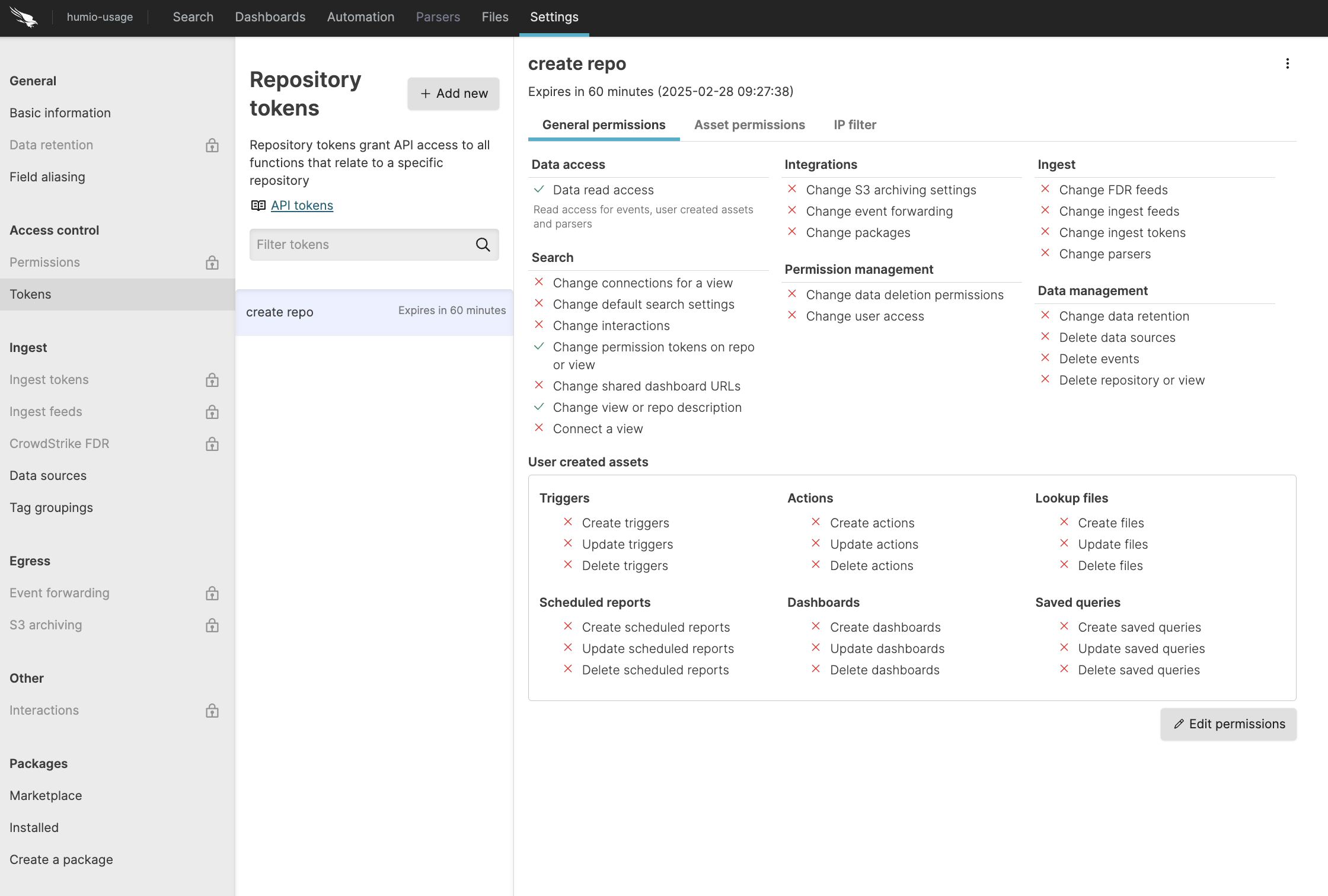
Figure 37. Repository Tokens
The list of tokens shows all currently active tokens and if configured, the expiry duration of the token. Expired tokens are shown in the list for up to 5 minutes after they have expired.
You can filter the list of tokens by using the Filter tokens search box to select the tokens by name.
Selecting a token will display the token details. See Manage Repository API Tokens for more information.
To create a new token, click + Add new; for more information on creating new tokens, see Create Repository API Tokens.