Grant Permissions to Specific Assets
Security Requirements and Controls
Manage userspermission
You can also grant users permission to specific assets. Do the following:
Click on the profile menu icon and select Organization Settings →
Users.Click the name of the user to view or edit from the list.
Click the Permissions tab and select Asset permissions. The list shows all assets to which the user has permissions. Use the filter buttons to narrow the list of assets.
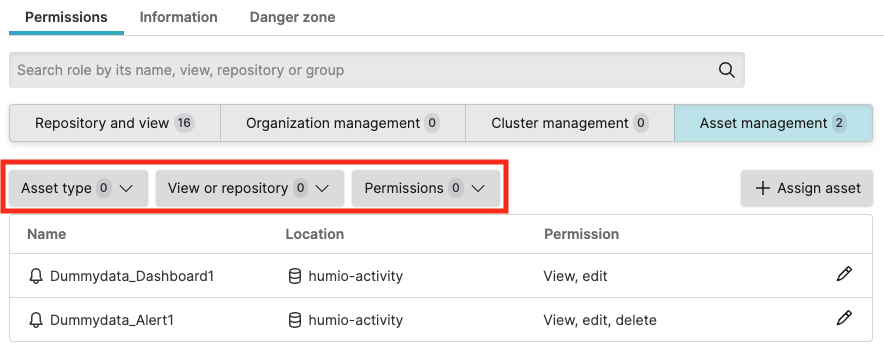
Figure 111. Asset Permissions for User
Click +Assign asset.
Select the asset to give the user access to and click Next. Use the filter buttons to limit the list of assets.
When granting permission to an asset in a repository or view the user does not have permissions to, you are required to acknowledge that by granting permission, the user is automatically given read access.
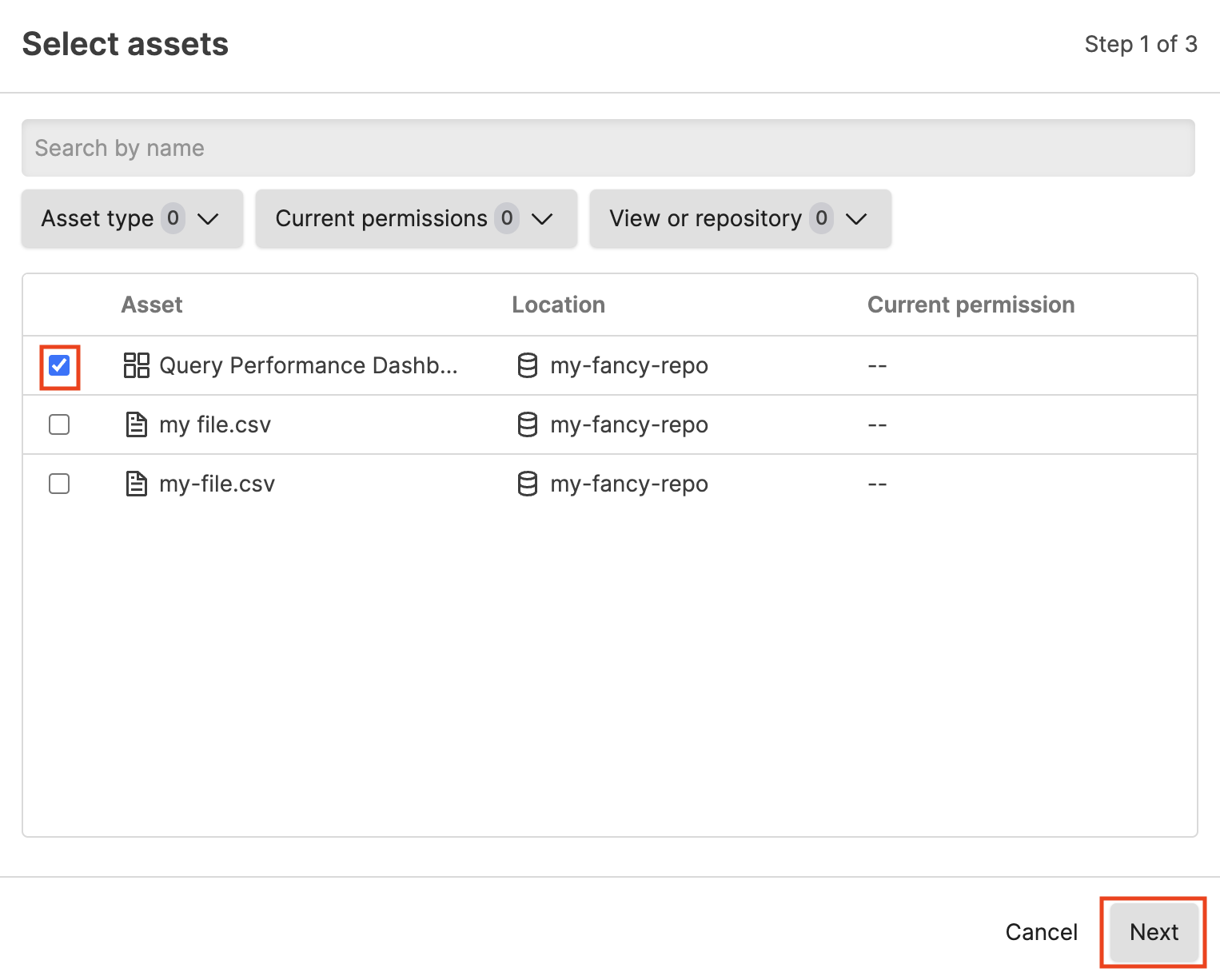
Figure 112. Select Asset to Assign
If the asset is in a repository to which the user does not have read access, you see a dialog when setting the additional asset permissions that the user will be granted read permissions automatically to ALL assets in the view.
If the user already has read access to the view where the asset is located, you will not see this dialog.
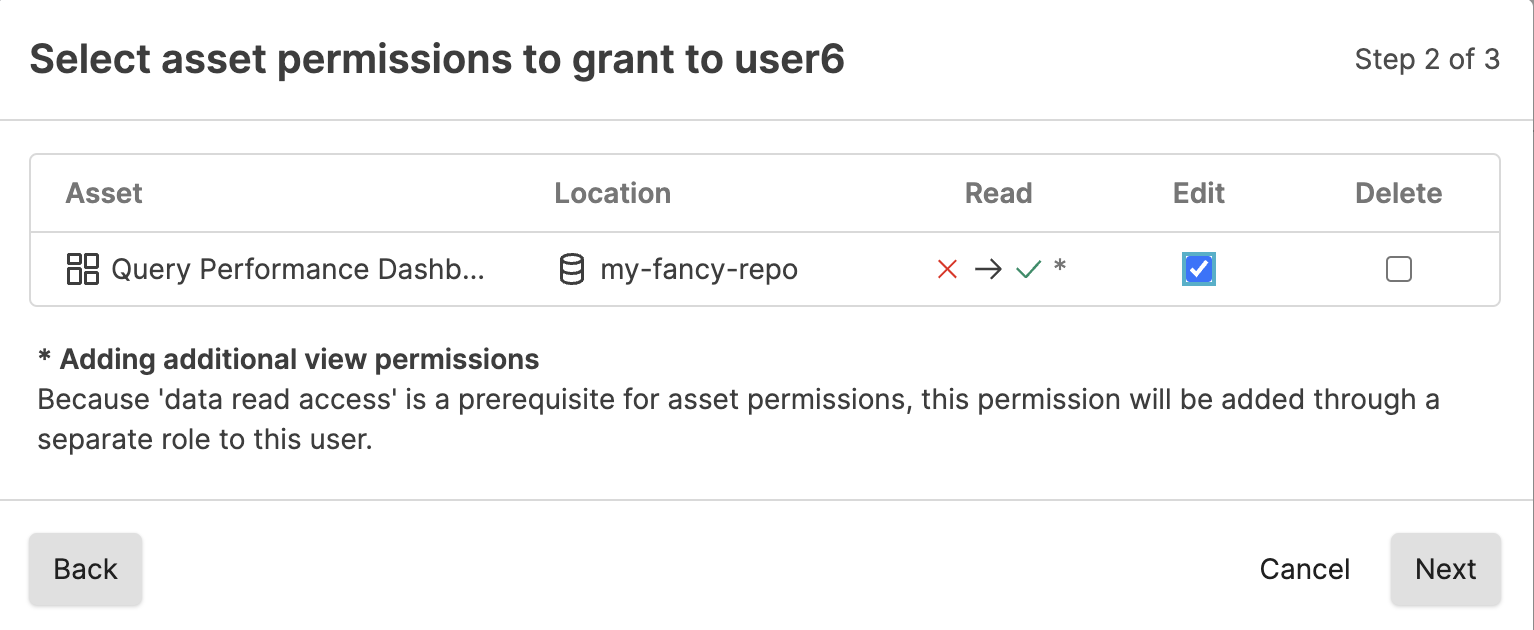
Figure 113. Select Asset to Assign when User has No Read Access to View
Select the permission(s) to assign to the user for this asset. Click Next and then Confirm.
If assigning permissions to an asset in a view for which the user does not have read access, you must check the box that you understand that the user will be granted read permission to the view before you can click Confirm.
To see how a user has access to a certain asset, click on the asset in the list.
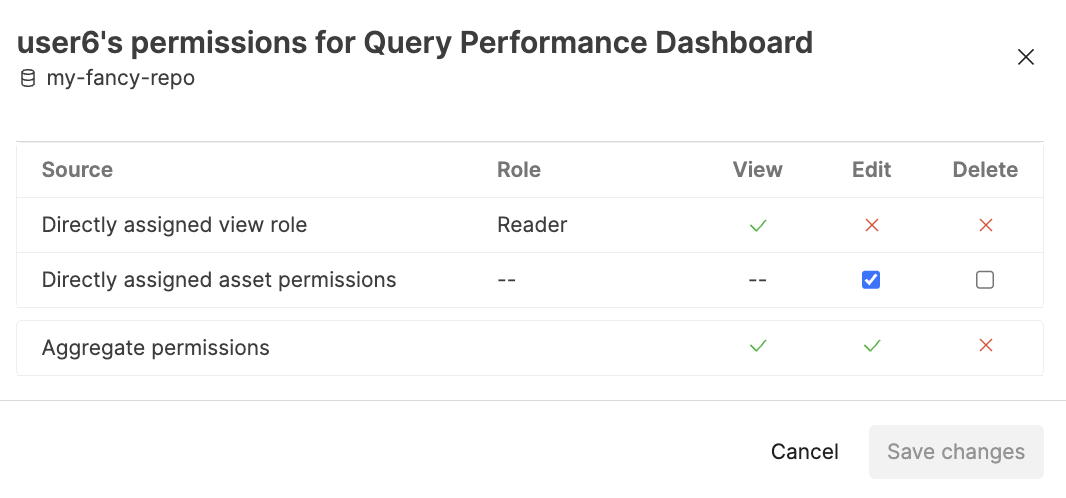 |
Figure 114. How User Obtained Asset Permission
This dialog shows the repository to which this asset is connected. And then shows the source of the permissions to the asset.
Direct asset permission assignments are automatically removed from a user if that user loses all access to the view.
To assign permissions for resources using the GraphQL API, use the assignPermissionsForResources() mutation.