Creating Repository API Tokens
Repository API tokens have the following parameters that will be unique to each API token created:
The permissions granted apply only to the repository or view in which the API token is created. The same token cannot be used to access or manage other repositories.
The permissions chosen from the token provide granular access to the specific area of API functionality. For example, granting only the specific permission Change data retention only provides the ability to change the data retention; access to other management functions on the repository will fail.
Tokens can be modified if the
Update permissionssetting is enabled within the Repository token security policy.Repository tokens can be given an expiration time expressed as the number of minutes, hours or days from creation.
An IP filter can be configured to limit access to specific networks or hosts.
The expiry and IP filter configuration can be enforced through a security policy. See Repository and View API Tokens Security Policy.
To create a new View API token:
Go to the repository list and select the repository that you want to create an API token for.
Click Settings in the top menu.
Select Tokens from the list on the left go to the Repository tokens page.
Click the button.
Give the token a name.
Select the permissions that you want to grant to the token. You can select as many permissions as required for the API token. For information on the permissions and what API endpoints they support, see Repository and View Permissions.

Note
Support for organization owned queries re implied for all view tokens.
If the security policy allows for setting a custom IP filter, you can select the named IP filter from the pop-up. For more information on IP filtering, see IP Filters and Repository and View API Tokens Security Policy for more information.
If the security policy allows, you can set an expiration for the API token, based on the number of minutes, hours or days until the API token expires. If the security policy does not specify an expiration, you can optionally create an API token without an expiry time.
Click to create the token. This will share the API token string and the ability to copy the string to your clipboard. This will be the only time the API token string will be shared, and so the token should be copied and stored in a safe place.
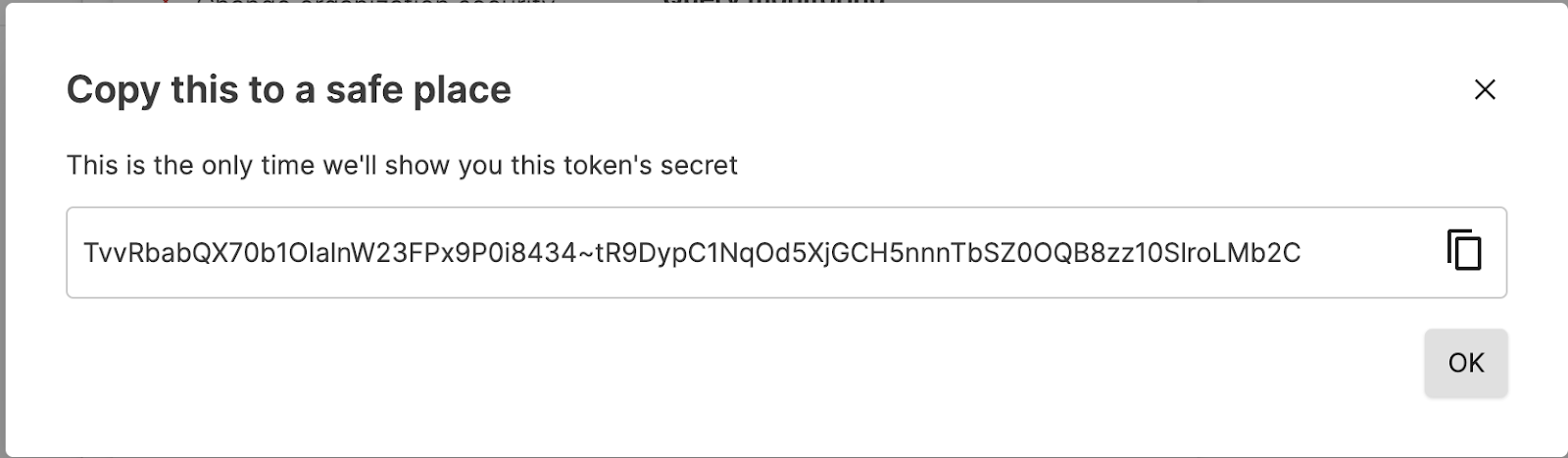
Click OK.