Organization Settings
Security Requirements and Controls
Change organization settingspermission
As an owner of an organization in LogScale, you have additional rights and privileges to set the configuration of your organization. From any screen of the LogScale User Interface, click on the menu below your photo or avatar in the top right corner to open the menu (see Figure 21, “Account Menu” here). Select the option.
Note
If you are not the Organization Owner you will not have the menu option.
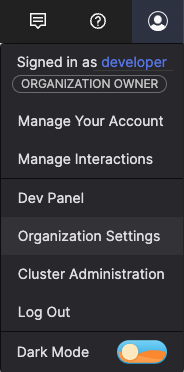 |
Figure 21. Account Menu
When you click on that, you'll see a screen similar to the one shown in Figure 22, “Organization Settings” below, depending on your system configuration and any feature flags that might be selected.
 |
Figure 22. Organization Settings
You can manage the following organization settings.
Organization Settingsincludes:Generalsection to fill in with your organization's name and general information.When you registered on LogScale Cloud, a new organization was created for you and you were made the owner of that organization. The company name you gave when registering is used for the name of your organization.
In this same section, you can provide some other information that can help us to improve LogScale, so that we can better understand what kind of organizations use LogScale and for what purposes. Those questions are optional, though.
Usageprovides information about your organization's current data usage and license limits — see Measure and Manage Ingest Usage for more details.
Session Management includes:
Session settingsto configure inactivity timeout and re-login requirements — see Session Management for more information.Active sessionswith details on the currently active sessions such as user, device, IP address, login date.
Users and Permissions includes:
Usersfor adding new usersGroupsfor creating groups and assign users to themRolesfor assigning different roles to users
See Manage Users and Permissions for more information.
Query Monitoring
Monitorfor monitoring and managing queries running within the organization.Blocklistfor blocking queries and managing blocked queries within the organization.