Creating a Multi-Cluster View using LogScale UI
Creating a Multi-Cluster View within the LogScale User Interface is a multi-stage process:
Obtain a Repository API Token for each repository that will be part of the multi-cluster view. This will provide the multi-cluster cluster with the required API information to access the data in the remote repository for each remote cluster.
Create a multi-cluster view, configured with the URL and repository API token.
Creating an API Token for an Existing Repository
Creating a Multi-Cluster View requires a repository token for each remote repository. To obtain a Repository token:
Open the remote cluster where the repository is located
Choose the repository that will be part of multi-cluster view, and then choose
Settingsto open the repository page.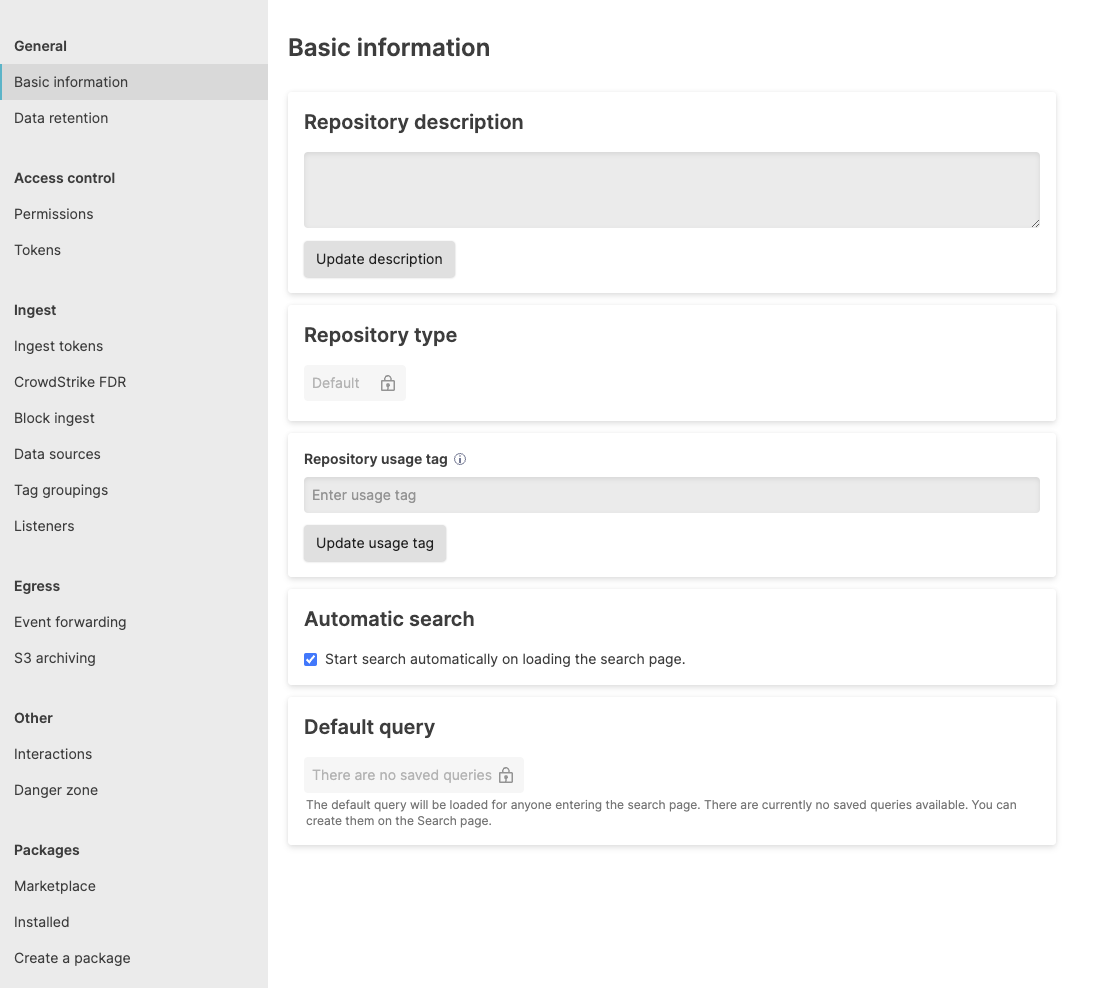
Choose from the sidebar. Click to create a new repository token.
Choose the
Data read accesspermission from the list, give the token a name, and then click . This will generate a random string that will need to be copied and retained so that it can be added to the multi-cluster view configuration.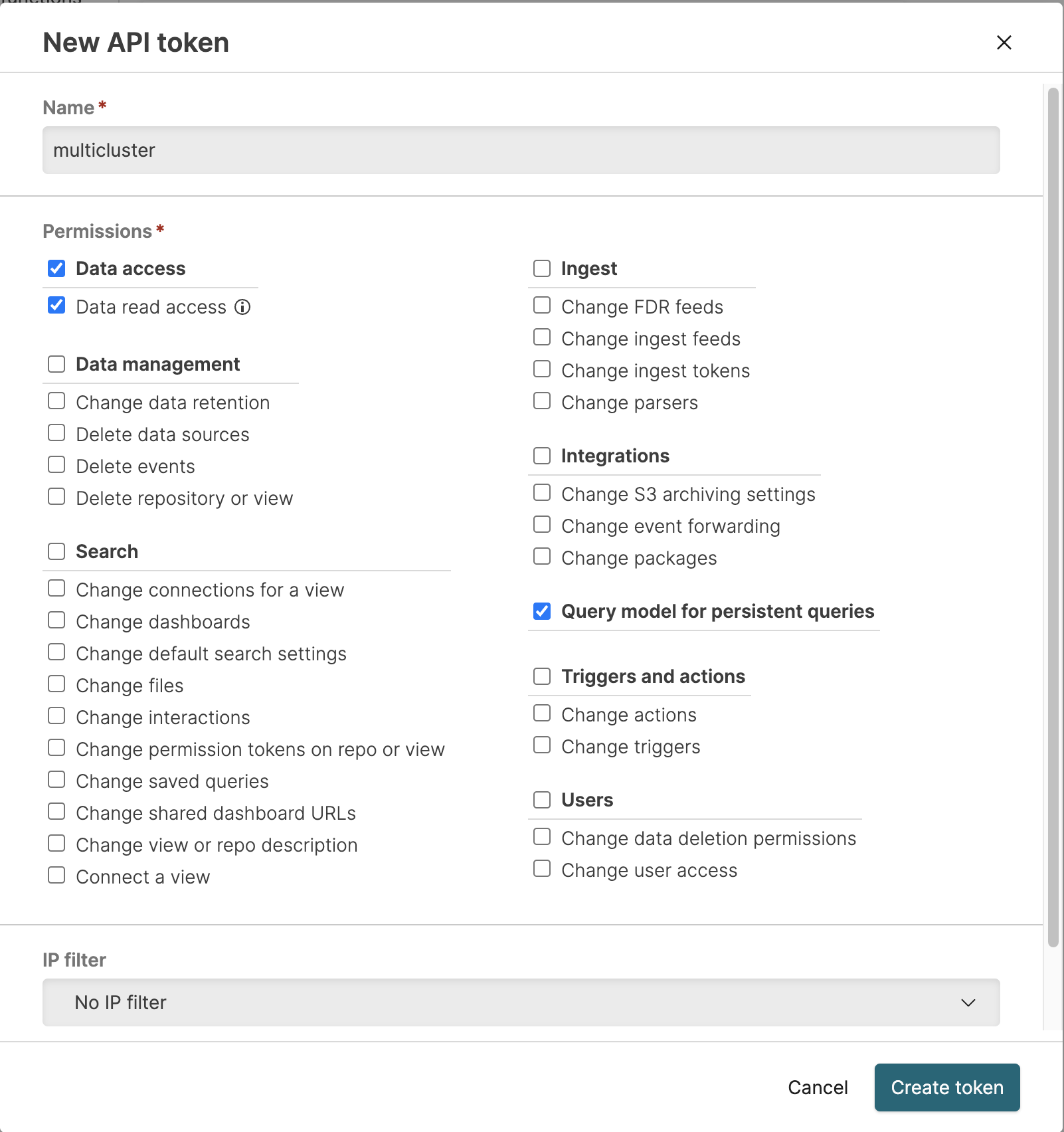
To provide additional security, you can apply an IP filter to the token which can limit the token to work only with a single IP address. See IP Filters.
Important
The repository token string will not be shown again, and cannot be recovered. Make sure to copy the token before closing the prompt.
The process can be repeated on each cluster and repository that will be part of the multi-cluster view.
For more information on creating and using Repository API tokens, see Repository and View API Tokens.
Creating the Multi-Cluster View
The Multi-Cluster View connects each remote repository, and one local repository, into a single Multi-Cluster View that can be used to search across all the repositories.
Before creating your Multi-Cluster View, ensure you have a suitable Repository API Token for each remote repository that will be included as part of the Multi-Cluster View.
To create a Multi-Cluster View:
Go to the
Repositories and Viewspage. Click the button.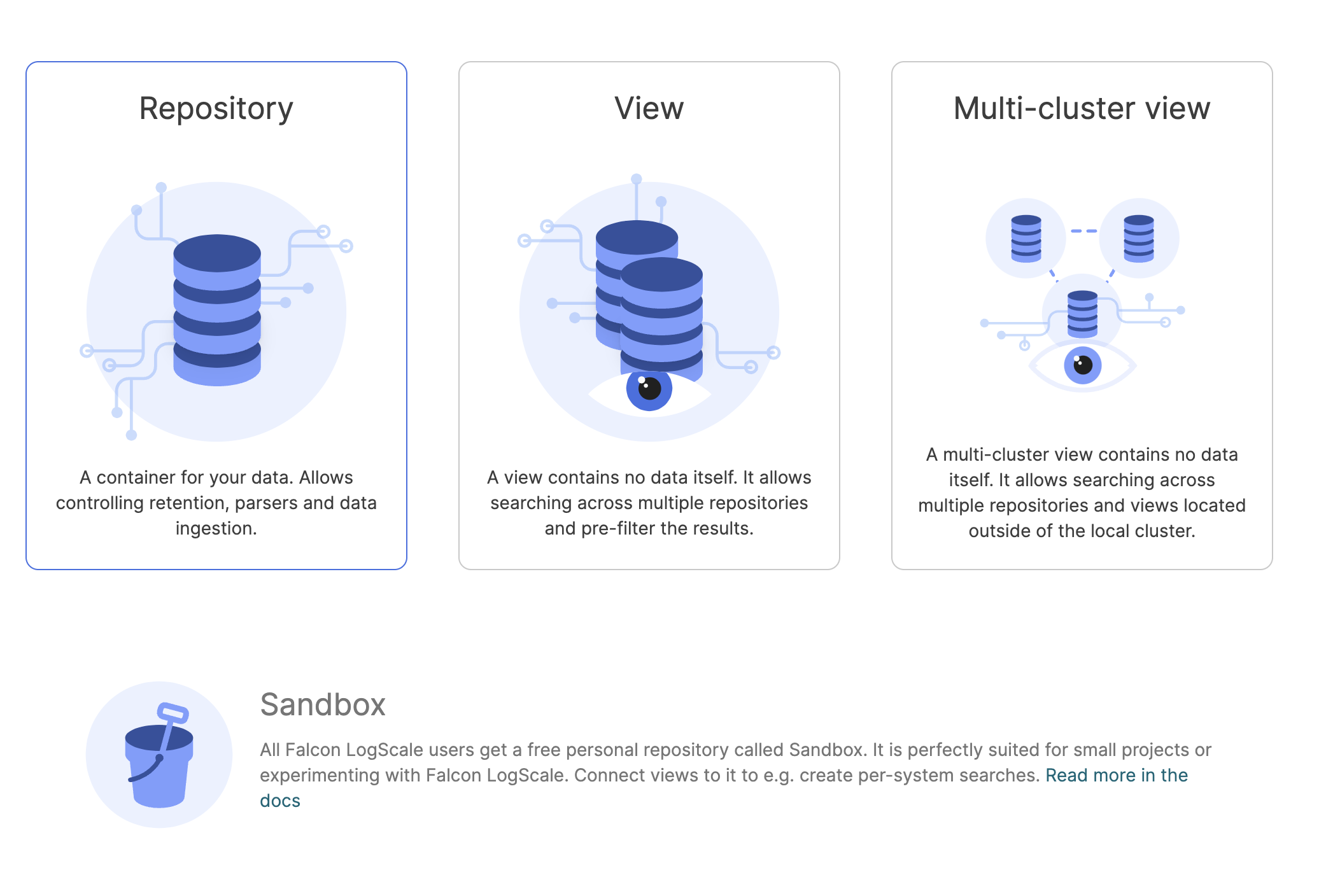
Click the card. The
New multi-cluster viewpage will be displayed.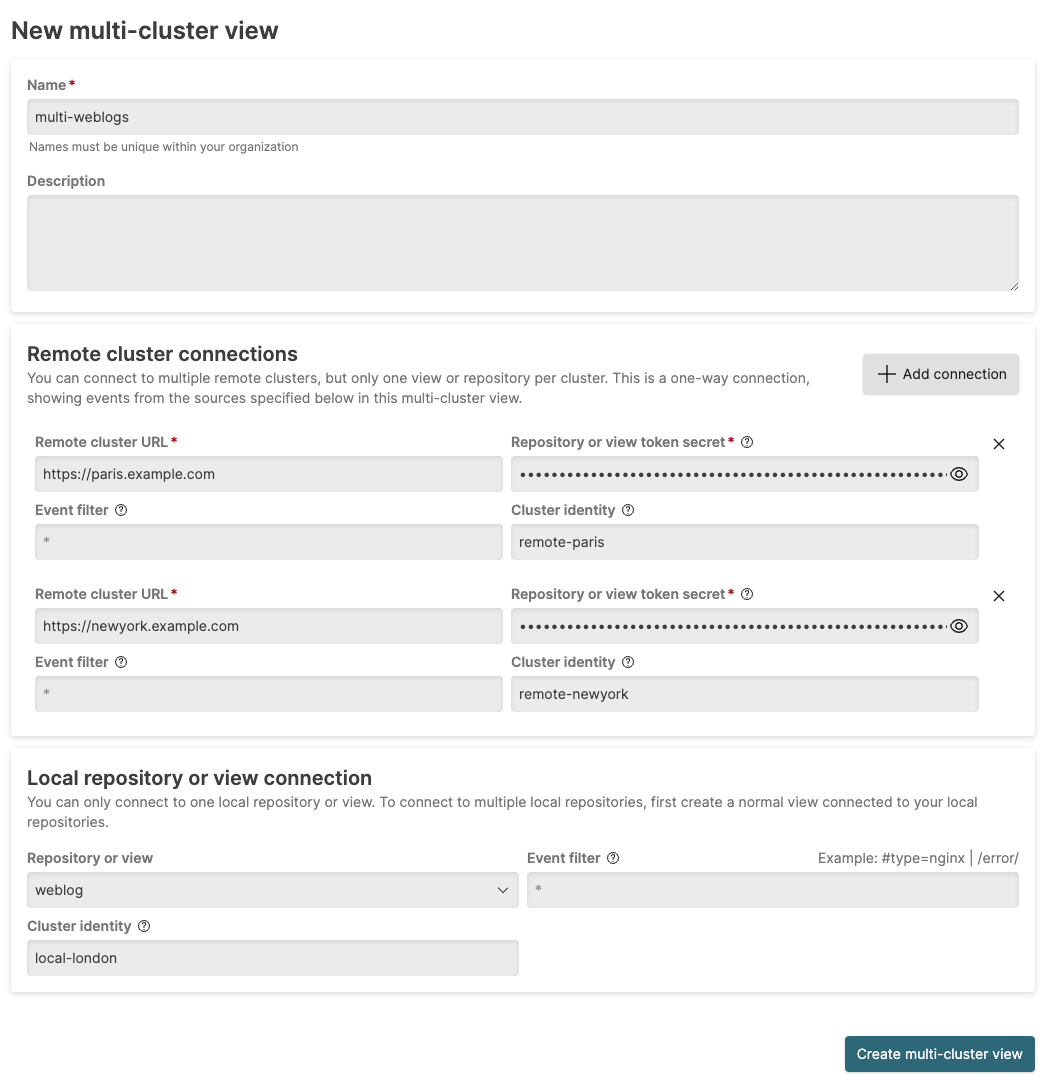
The following information can be provided:
Name (Required)
The name of the Multi-Cluster View
Description
A description of the view.
Event filter
An implied filter for events from the repository.
Cluster identity tag
The name or identifier for the remote cluster. When set, adds a #clusteridentity field to events coming from this connection in the result set. This enables filtering or identification of the source of an individual event.
Remote cluster connections provide the information about each remote cluster that will be included within the multi-cluster view. The view is configured to use the repository or view API token (which automatically identifies the repository or view):
Remote cluster URL (Required)
The URL of the remote cluster, for example,
https://remote.example.comRepository or view token secret (Required)
The Repository API token string created (see Creating an API Token for an Existing Repository).
Event filter
An optional event filter that will filter the events during any multi-cluster search request.
Cluster identity
The name or identifier for the remote cluster. When set, adds a #clusteridentity field to events coming from this connection in the result set. This enables filtering or identification of the source of an individual event.
To add further connections, click the button and provide the same information for each new repository.
To delete a connection, click the trashcan item next to each line.
An optional local repository or view can be added to the multi-cluster view. To configure:
Select the Repository or view from the pop-up menu.
Add an optional Event filter to be used to filter events before they are included in the multi-cluster view.
Click the button to create the view.
Viewing an Existing Multi-Cluster View Settings
Existing Multi-Cluster views can be viewed and updated by going to the
Settings of the Multi-Cluster view. This
will also show the current status of the multi-cluster view, and the
active connections to remote clusters.
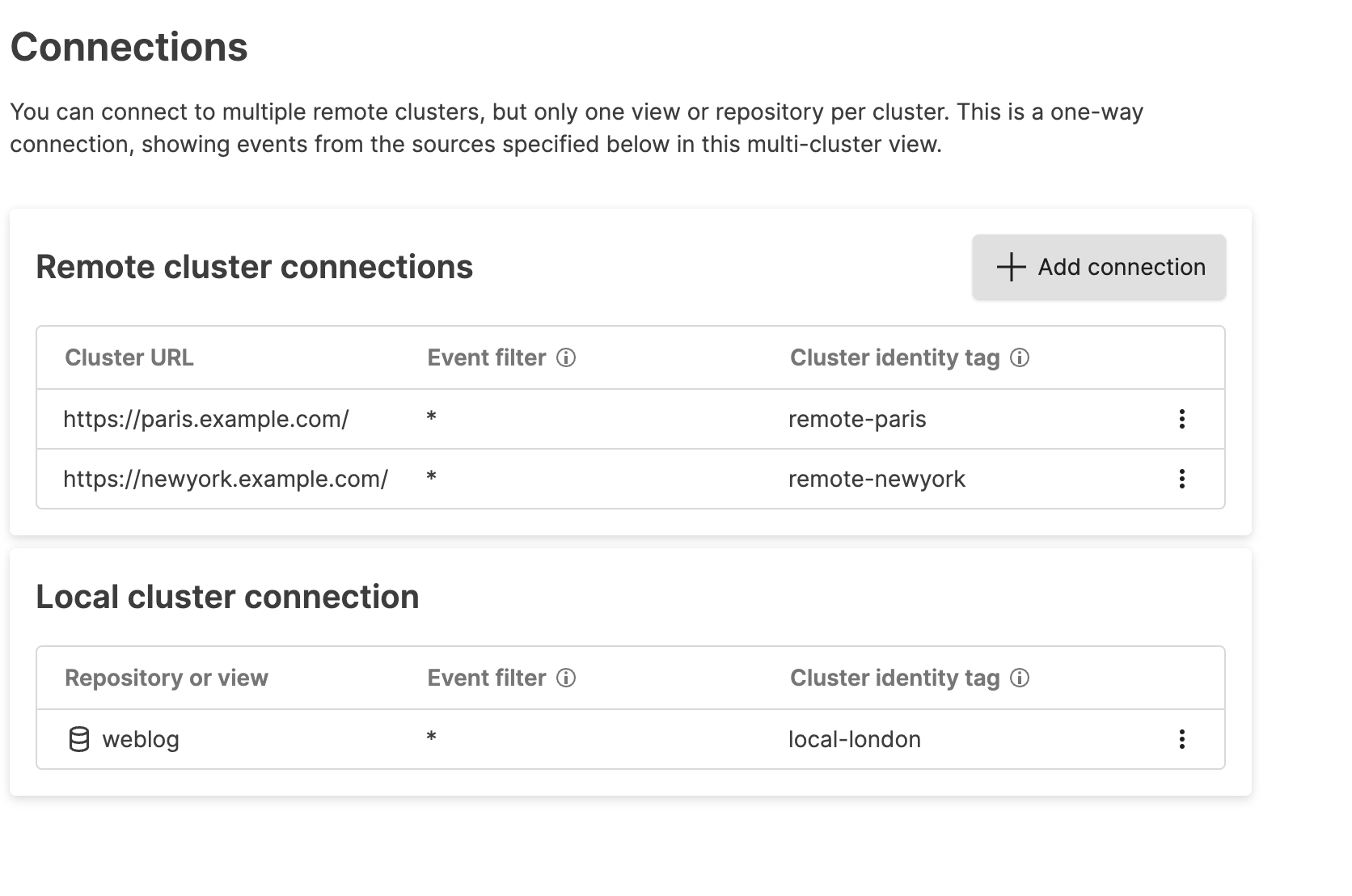 |
From here you can perform the following actions:
Add new connections by clicking the button. This will prompt the
Add new local repository or view connectionwindow.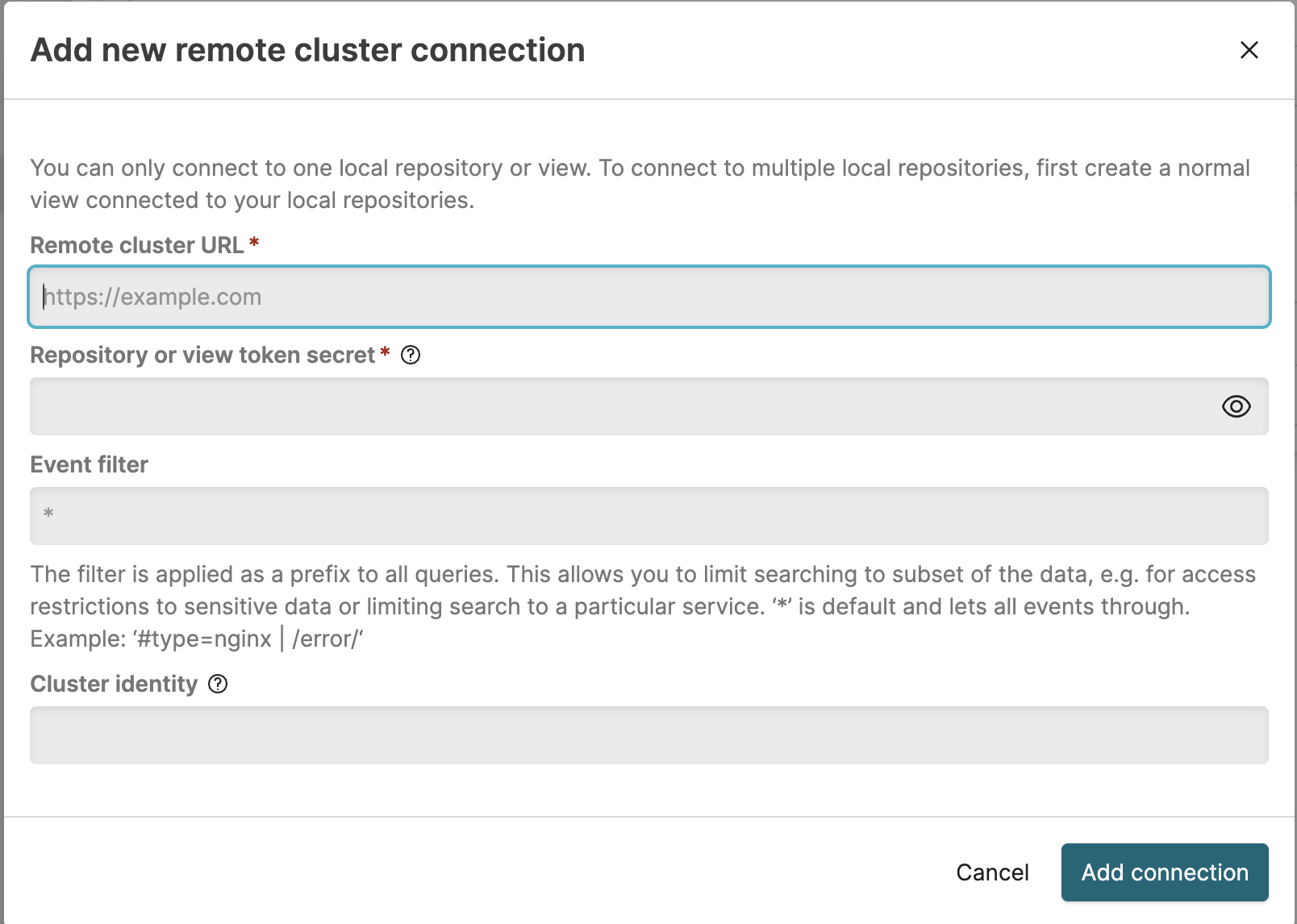
New connections required the cluster URL, Repository API token and optional event filter.
To delete an existing remote repository, click the ⋮ and choose .
To add a connection to a local repository, click the button next to the Local cluster connection and then configure the name an event filter of the local repository.