Configuration and Authentication with SAML
Security Assertion Markup Language (SAML) is an open standard for authentication and authorizing data between applications. LogScale implements the SAML 2.0 Web Browser SSO Profile. This means authentication is delegated to an existing identity provider (IDP) which is responsible for managing user credentials.
Leveraging an existing SSO solution in an organization provides LogScale users with a seamless log-on experience: If they are already logged on through their SSO they will not be prompted for credentials. Instead, authentication will be handled transparently by LogScale and the IDP. This means LogScale will never see the credentials of the user since the authentication is delegated to the IDP. You should be able to use LogScale with any SAML 2.0 provider.
These are the identity providers that LogScale can be configured to use:
More information on these providers is provided below
Logging in with SAML Authentication
When SAML-based authentication has been enabled, from the login screen users must enter their corporate email address into the Single sign-on box.
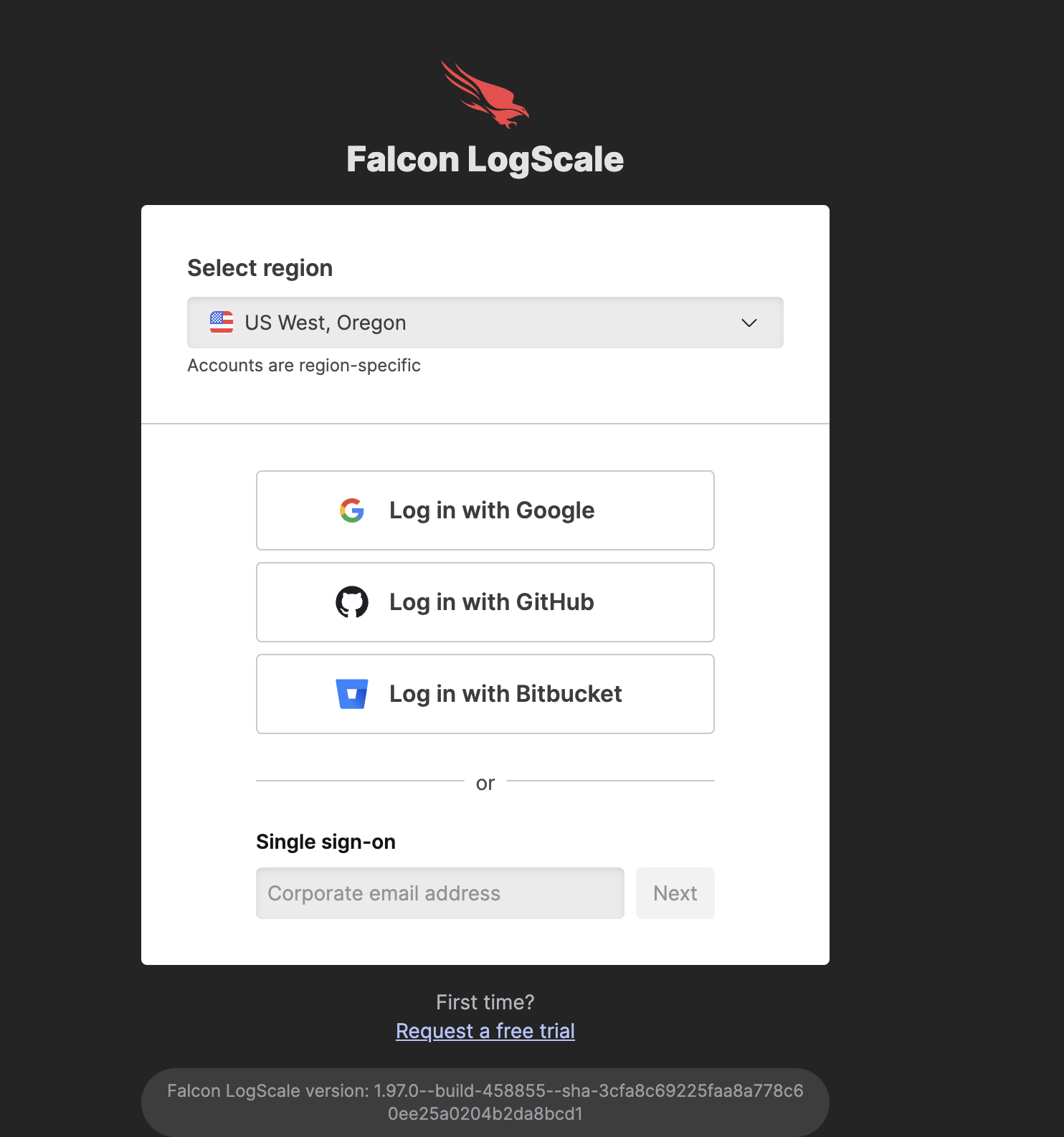 |
Figure 40. Login Window
Configure SAML for LogScale Self-Hosted
LogScale needs to know the specifics about the IDP. This is configured through configuration variables in the LogScale Configuration Settings:
AUTHENTICATION_METHOD=saml
PUBLIC_URL=$YOUR_SERVERS_BASE_URL
SAML_IDP_SIGN_ON_URL=$IDP_SIGNON_URL # https://accounts.google.com/o/saml2/idp?idpid=C0453
SAML_IDP_ENTITY_ID=$IDP_ENTITY_ID # https://accounts.google.com/o/saml2?idpid=C0453
SAML_IDP_CERTIFICATE=$PATH_TO_PEM # /home/humio/GoogleIDPCertificate-humio.com.pem
AUTO_CREATE_USER_ON_SUCCESSFUL_LOGIN=true # default is false
When a user tries to access LogScale the authentication flow will start
by redirecting the user to $IDP_SIGNON_URL. Upon a
successful authentication the user will be redirected back to LogScale
where a LogScale-specific access token will be issued. For the redirects
to work properly a PUBLIC_URL must be configured. For
details about the flow see the Wikipedia article about
Web
Browser SSO Profiles.
The $IDP_ENTITY_ID identifies your IDP and is used
internally in the authentication flow.
The provided certificate must be in PEM format (see
Privacy-Enhanced
Mail). If you are running LogScale in Docker make sure the file
is accessible from the container by, for example, putting it in a read
only directory as described in the
Container Deployment Using humio-single-node-demo (Testing Only).
The redirect back to LogScale is handled by the SAML Assertion Consumer
Service endpoint located at
http://$YOUR_LOGSCALE_URL:$PORT/api/v1/saml/acs. The SAML
binding used in this interaction is the HTTP POST Binding. While the
logon interaction from LogScale to the IDP is done through a HTTP
Redirect (GET) Binding.
Metadata about LogScale as a SAML Service Provider is available at
http://$YOUR_LOGSCALE_URL:$PORT/api/v1/saml/metadata.
If the AUTO_CREATE_USER_ON_SUCCESSFUL_LOGIN variable is
set to the default value of
false,
users must be created in LogScale before they can log in. If set to
true,
users are auto-created if they log in successfully.
Read more about Configuration Settings.
Certificate Rotation
In case multiple SAML IdP certificates are provided — one current, one to be used instead of the current because, for instance, the current is going to expire — LogScale supports certificate rotation without any service interruption. To achieve this, set the following configuration.
Configure SAML IdP to support both the current and the new certificate by specifying the two certificates in the following environment variables, respectively:
Perform the rotation in the IdP, which will now sign the authentication request with the new certificate. Ensure that the login is successful during this operation.
Once the rotation has been done, as a cleanup recommendation remove the current (old) certificate from the IdP configuration by setting both
SAML_IDP_CERTIFICATEandSAML_ALTERNATIVE_IDP_CERTIFICATEto the new certificate. This final step is necessary to prevent login failures that have occurred due to the expiration of one of the certificates. However, the issue has been fixed in LogScale v1.159 and the login failure will no longer occur after this version.
Access Token Lifecycle
When the SAML-specific authentication flow is finished and successful, a LogScale access token is issued by LogScale itself. Until the token expires, the IDP will not be involved in authentication of the user's requests. The lifetime of the access token is 24 hours.
New User Accounts
If LogScale encounters a new user that has been granted access through
the IDP it will create the user in the context of LogScale. For this
purpose the NameId in the SAML
authentication response will be used as the username property of the
LogScale user. The recommended username is the email.
<saml:NameID Format="urn:oasis:names:tc:SAML:1.1:nameid-format:unspecified">Username</saml:NameID>By default, the user has no rights. So unless a user is otherwise granted access rights, he or she will not be able to do anything besides see an empty list of repos. You can use SAML roles to control access. Otherwise, the user needs to be added explicitly as a member or admin to a repo/view to be able to access it.