Manage Users
Security Requirements and Controls
Manage userspermission
Create and configure user access within LogScale, following step-by-step instructions for adding new users through the Organization Settings interface. For Self-Hosted installations, administrators can enable automatic user creation upon successful login through the AUTO_CREATE_USER_ON_SUCCESSFUL_LOGIN configuration option, while access to user management functions requires either Organization Owner status or the Manage Users permission.
If you want to give a user access to a repository, you will need to make sure that the user exists in the system. To create a new user:
Click on the profile menu icon in the upper right corner and select Organization Settings →
Userson the left.Click + Add User → provide a username → fill in the form with the information required → click Save: the new user will be visible in the
Userspage.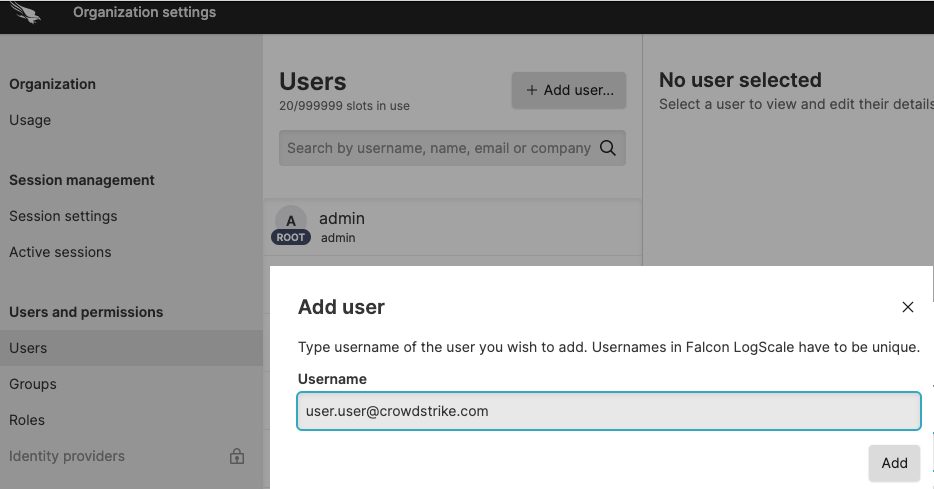
Figure 104. Creating a User
Another typical configuration for self-hosted installations of LogScale is to set the configuration option
AUTO_CREATE_USER_ON_SUCCESSFUL_LOGINtotrue. This will automatically create the user in LogScale after a successful login.
Note
You have access to the
Users page and can add
users only if you are the Organization Owner or have been granted with
the Manage users
organization level permission.