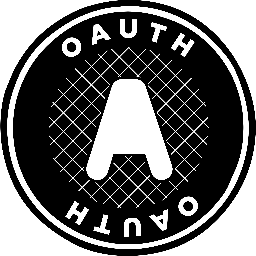
Authenticate with OAuth Protocol
Learn how to implement OAuth authentication in LogScale through supported providers like Google, GitHub, and BitBucket, and how to set up Auth0 integration. Undestand the steps for creating LogScale apps, configuring authentication settings, and mapping Auth0 roles to LogScale groups, with specific requirements for proper configuration of client IDs, secrets, and redirect URIs.
OAuth is an open standard that may be used to grant access to LogScale to applications and others without giving them your password.
The following diagram illustrates the standard OAuth 2.0 authentication flow between the user's browser, LogScale, and the OAuth provider:
The OAuth flow follows these key steps:
User attempts to access LogScale application
LogScale redirects to login page and offers OAuth provider options
User selects an OAuth provider, and the browser is redirected to that provider
OAuth provider displays authentication screen to the user
User enters their credentials with the OAuth provider
OAuth provider confirms user identity and asks for authorization
User approves the authorization request
OAuth provider sends an authorization code to LogScale via the configured redirect URI
LogScale exchanges the authorization code for an access token using its client ID and client secret
OAuth provider validates the request and returns an access token
LogScale uses the access token to request user information from the provider
Provider returns user profile data
LogScale creates a session for the user and redirects them to the application
LogScale supports the OAuth 2.0 login flow for the following providers:
Providers must be configured on the LogScale server as described in the section for each provider.
You can enable several providers at the same time by setting multiple provider configurations.
Before you can configure your identity provider in LogScale you must
create OAuth Apps with the provider and get a
client_id and
client_secret, and configure your
redirect_uri.
In order for OAuth authentication to work properly for all providers you
must provide a URL where LogScale can be reached from the browser in
the PUBLIC_URL environment variable.