Changing Actions Security Policies
To change the security policies for actions:
Click on the User menu icon and select .
Click in the list on the left.
Switch to the tab using the buttons at the top of the Security policies display.
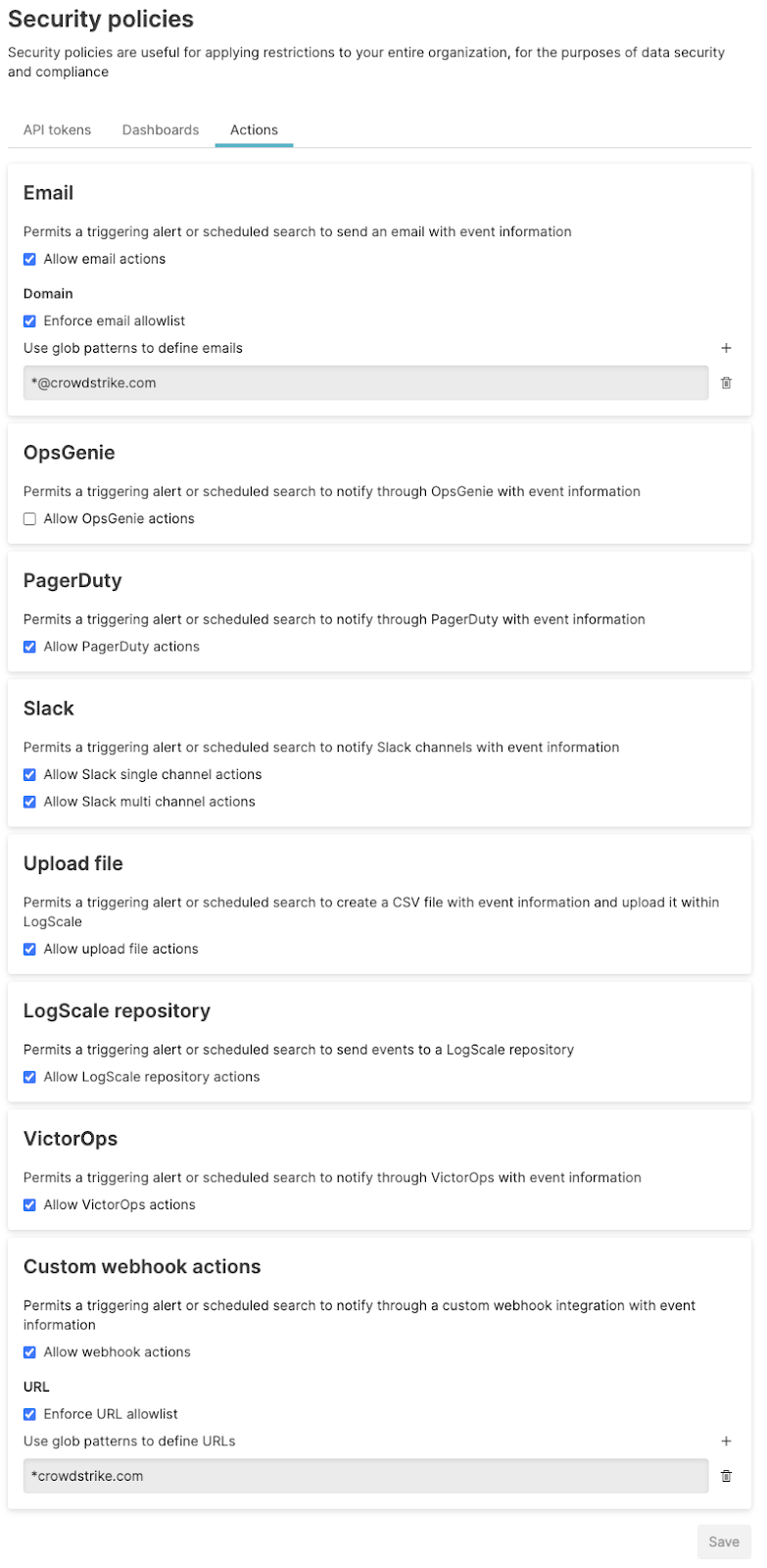
Change the security policies as required, disabling or enabling by selecting the checkbox, and configuring individual policy settings for each action as appropriate.
Click the button to save the policies. The effect of enabling the policies is immediate, and may include immediately disabling or removing access, or stopping actions for executing.
When disabling a specific Action type (e.g. OpsGenie), existing actions of this type will be disabled and it will not be possible to create new actions of this type.