Create Organization API Tokens
Creating a new Organization API token will generate a new token string. Once the API token has been created, the token string will be shared. This will be the only time you can see the string on the screen.
Organization API tokens have the following parameters that will be unique to each API token created:
The permissions. For example, granting the specific permission to Block queries provides the ability to block a query.
Organization tokens can be given an expiration time expressed as the number of minutes, hours or days from creation.
An IP filter can be configured to limit access from specific networks or hosts.
The expiry and IP filter configuration can be enforced through a security policy. See Organization API tokens security policies for more information.
To create a new Organization API token:
Go to your avatar icon and select Organization settings
Select from the list on the left.
Click the button.
Give the token a name.
Select the permissions that you want to grant to the token. You can select as many permissions as required for the API token. For information on the permissions and what API endpoints they support, see Organization Admin. Permissions
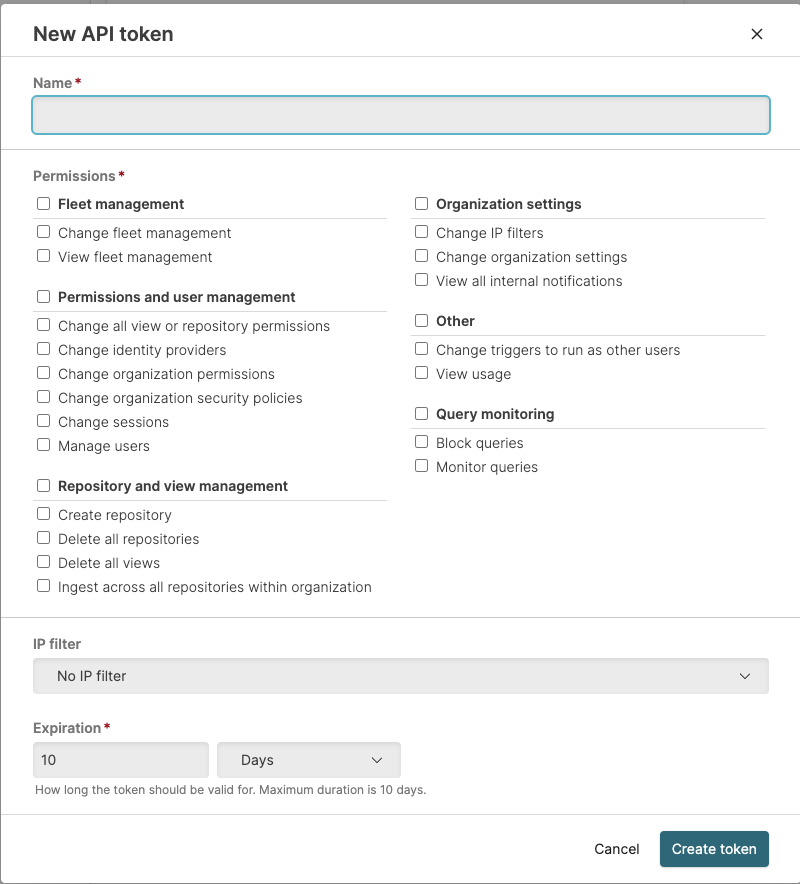
If the security policy allows for setting a custom IP filter, you can select the named IP filter from the popup. For more information on IP filtering, see IP Filters. For information on Organization API token security policies, see Organization API tokens security policies.
If the security policy allows, you can set an expiration for the API token, based on the number of minutes, hours or days until the API token expires. If the security policy does not specify an expiration, you can optionally create an API token without an expiry time.
Click to create the token. This will share the API token string and you can then copy the string to your clipboard. This will be the only time the API token string will be shared, and so the token should be copied and stored in a safe place.
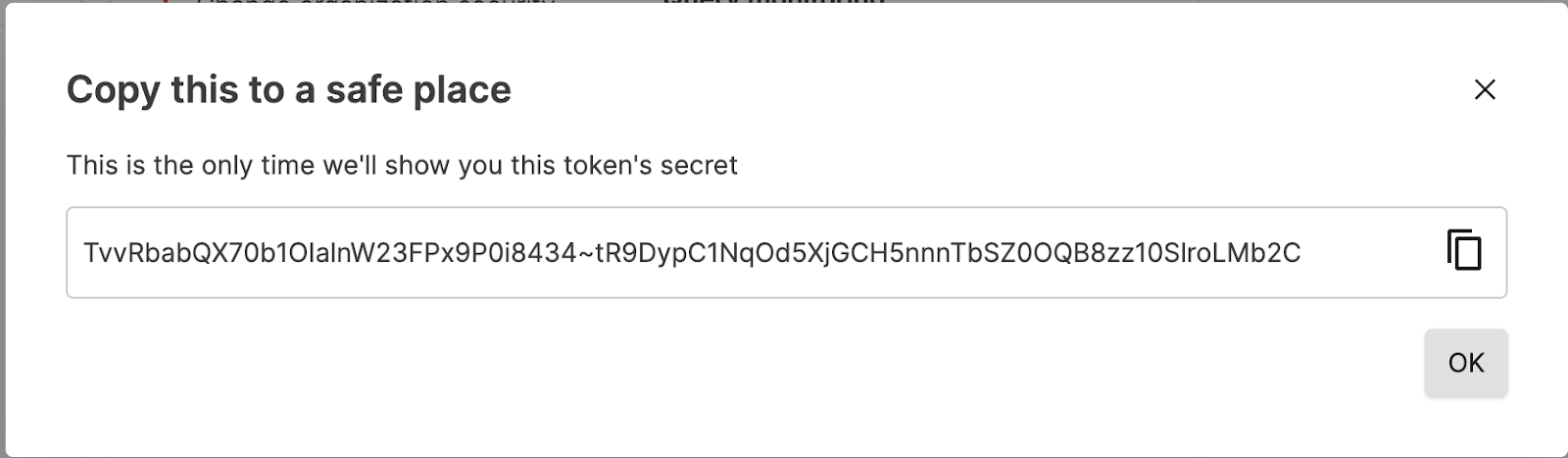
Click OK.