Parameter Panel Widget
The Parameter Panel Widget allows users to move dashboard parameters from the main top panel onto specific areas of the dashboard, enabling more targeted parameter control for individual widgets or widget groups. The documentation covers how to create, edit and delete parameter panels, along with configurable properties like titles and descriptions that help organize and explain parameter groupings within dashboards.
The Parameter Panel
widget is used for moving parameters out of the top parameter panel and
onto the dashboard area.
By default, new parameters are added to the main panel at the top of the dashboard, which is ideal when all widgets use the same set of parameters.
However, in situations where you need parameters to affect only a
specific widget or a group of widgets, you can add a
Parameter Panel. It
can be moved freely on the dashboard grid to be placed directly next to
the target widgets.
Additionally, the Parameter
Panel can be included in a
Section, to help with
visual grouping with multiple widgets.
Read more about using parameters in dashboards at Manage Dashboard Parameters.
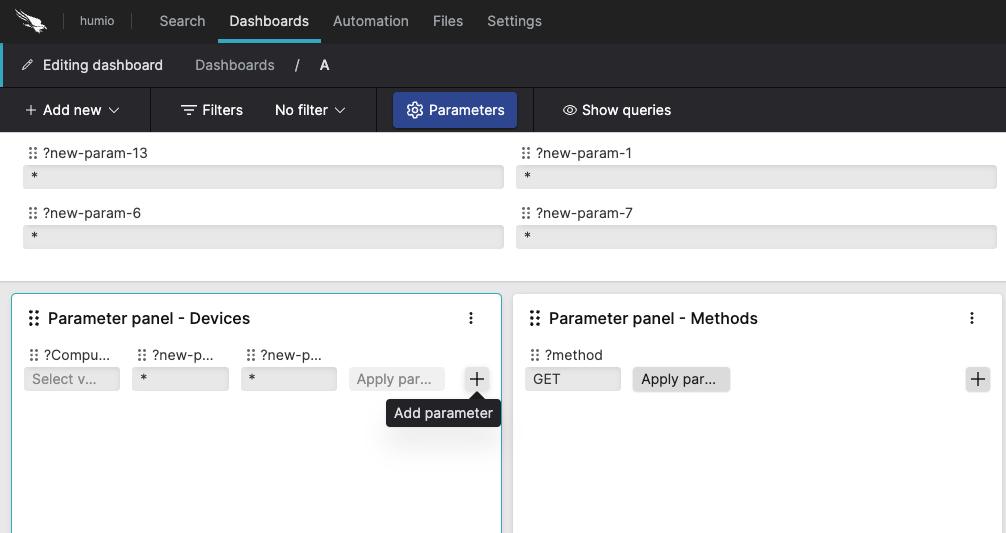 |
Figure 208. Parameter Panel Widget
Create a Parameter Panel
To create a new Parameter
Panel:
Click → to enter the Editing dashboard mode.
Click → : a new
Parameter Panelwidget is added to the dashboard canvas.Add parameters to the new panel through drag & drop from another parameter panel (including the top panel) or by clicking the + icon within the widget.
Click , this will only apply changes done to the parameters within the panel.
Click .
Edit a Parameter Panel
Click → to enter the Editing dashboard mode.
Select the
Parameter Panelyou want to edit. You may:Adjust the properties in the side panel.
Re-position the panel on the grid.
Add or remove parameters from the panel.
Edit the configuration of specific parameters: select the parameter and edit its properties as described at Configuring Dashboard Parameters.
Click .
Delete a Parameter Panel
Click the three-dot options menu in the panel.
Choose
Click .
The parameters included in the deleted panel are not removed and will be moved to the top panel.
Parameter Panel Properties
While in Editing dashboard
mode, click on a Parameter
Panel to change its properties:
Title
The title of the parameter panel is displayed on the dashboard if present. A title can be omitted, which will make parameters in the panel occupy this space instead.
Description
The description of the parameter panel. This is free form text supporting markdown syntax. This same description appears in the dashboard as a tooltip when hovering over the question mark on top of the widget.