Testing GCP Deployment
Once deployed, the deployment should be tested:
Sending Data to the Cluster
To send data to the cluster, we will create a new repository, obtain the ingest token, and then configure fluentbit to gather logs from all the pods in our Kubernetes cluster and send them to LogScale.
Create a repo using LogScale UI
Click on Add new button and create a new repo
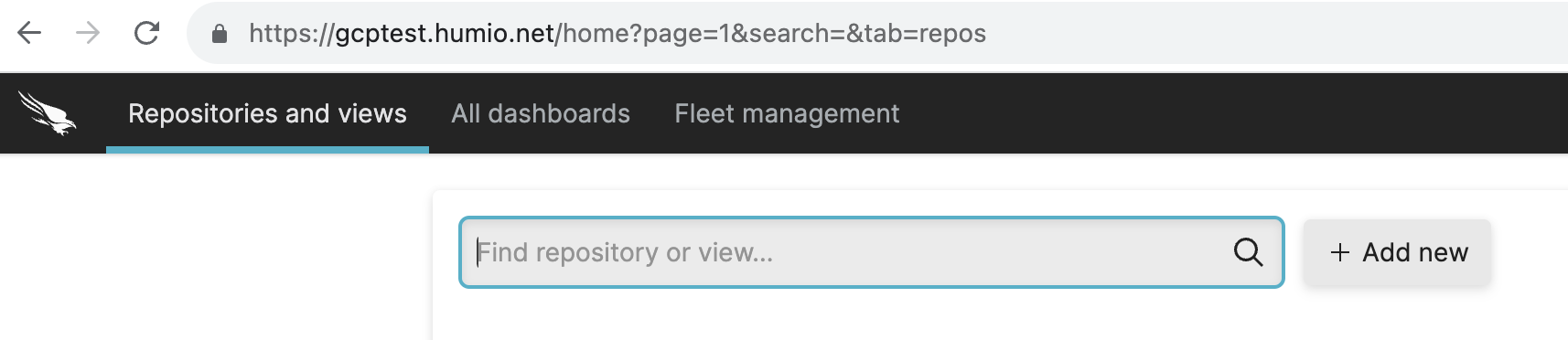
Create an ingest token
Go to the test repo you've created and in the settings tab, select Ingest tokens and create a new Ingest token with any available parsers.
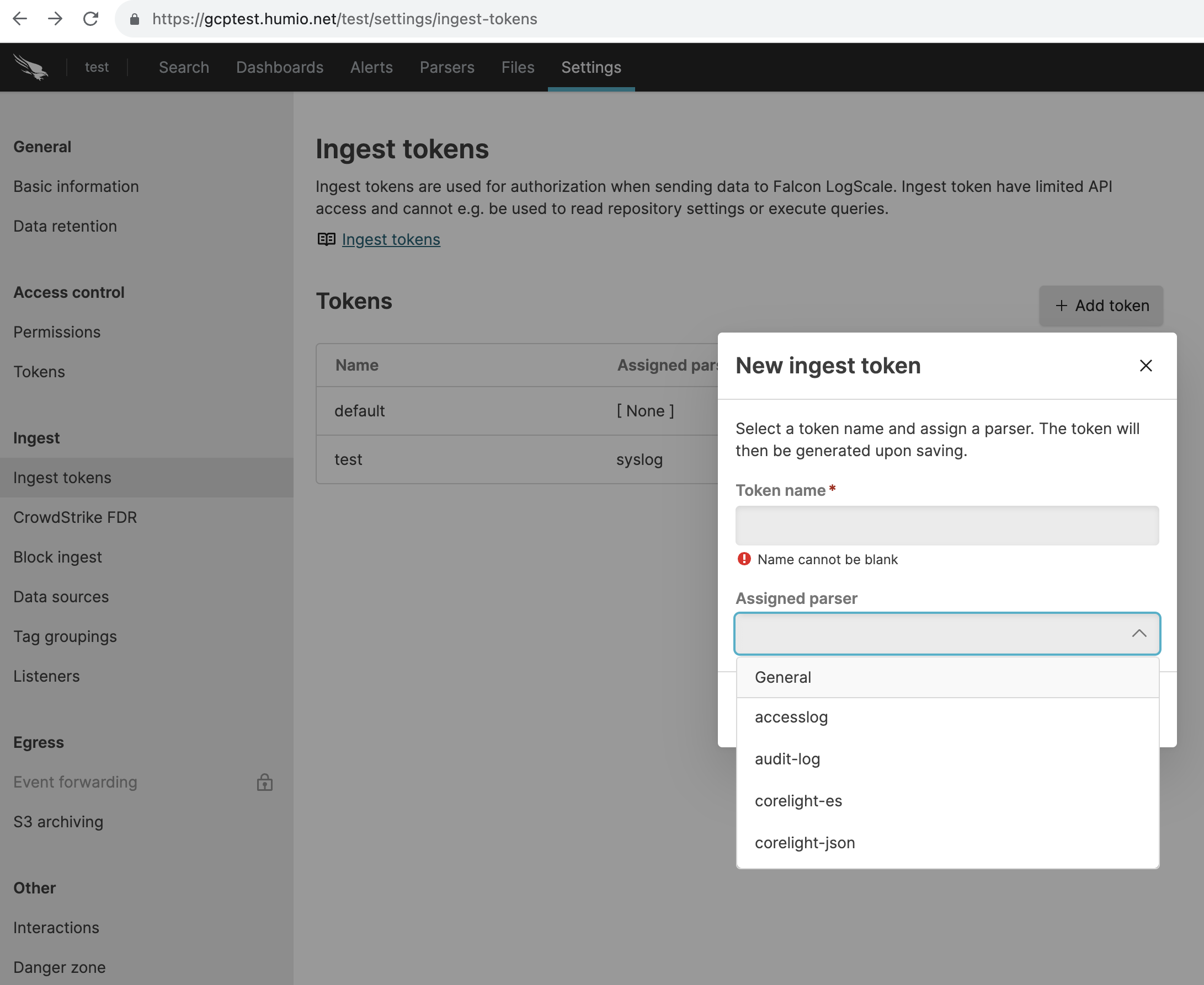
Ingest Logs to the Cluster
LogScale recommends using the Falcon Log Collector for ingesting data. The example below uses fluentbit to perform a simple connectivity test.
Now we'll install fluentbit into the Kubernetes
cluster and configure the endpoint to point to our
$INGRESS_HOSTNAME, and use the
$INGEST_TOKEN that was just created.
$ helm repo add humio https://humio.github.io/humio-helm-charts
$ helm repo update
Using a text editor, create a file named,
humio-agent.yaml and copy the
following lines into it:
humio-fluentbit:
enabled: true
humioHostname: $INGRESS_ES_HOSTNAME
es:
tls: true
port: 443
inputConfig: |-
[INPUT]
Name tail
Path /var/log/containers/*.log
Parser docker
# The path to the DB file must be unique and
# not conflict with another fluentbit running on the same nodes.
DB /var/log/flb_kube.db
Tag kube.*
Refresh_Interval 5
Mem_Buf_Limit 512MB
Skip_Long_Lines On
resources:
limits:
cpu: 100m
memory: 1024Mi
requests:
cpu: 100m
memory: 512MiNow configure this with helm:
$ helm install test humio/humio-helm-charts \ --namespace logging \ --set humio-fluentbit.token=$INGEST_TOKEN \ --values humio-agent.yamlVerify logs are ingested:
Go to the LogScale UI and click on the quickstart-cluster-logs repository
In the search field, enter:
logscale"kubernetes.container_name" = "humio-operator"Verify you can see the Humio Operator logs