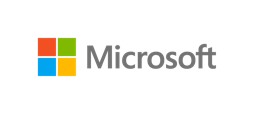
microsoft/dhcp-server
| Vendor | Microsoft Corporation | Parsers | ✓ |
| Author | CrowdStrike | Dashboards | ✗ |
| Version | 1.3.2 | Alerts | ✗ |
| Minimum LogScale Version | 1.207.0 | Actions | ✗ |
| Use Cases | ITOps SecOps | Scheduled Searches | ✗ |
| Supported Log Formats |
| ||
| Security Domain | Network & Infrastructure Security |
| Field | Format | Timezone |
|---|---|---|
| @timestamp | MM/dd/yy HH:mm:ss | Local |
Dynamic Host Configuration Protocol (DHCP) is a standard protocol defined by RFC 1541 that allows servers to distribute IP addressing and configuration information. This package provides a parser for Microsoft DHCP server logs. Augment your end point monitoring coverage by ingesting this data to LogScale.
For more information about the logs, see also Microsoft: Analyze DHCP Server Log Files.
Breaking Changes
This update includes parser changes, which means that data ingested after upgrade will not be backwards compatible with logs ingested with the previous version.
Updating to version 1.0.0 or newer will therefore result in issues with existing queries in for example dashboards or alerts created prior to this version.
See CrowdStrike Parsing Standard (CPS) 1.0 for more details on the new parser schema.
Follow the CPS Migration to update your queries to use the fields and tags that are available in data parsed with version 1.0.0.
Installing the DHCP Server Package in LogScale
To install the package in LogScale:
Find the repository where you want to send the logs, or create a new one.
Navigate to your repository in the LogScale interface, click Settings and then on the left.
Click and install the LogScale package for Microsoft DHCP Server (i.e.
microsoft/dhcp-server).When the package has finished installing, click on the left (still under the , see Ingest Tokens).
In the right panel, click to create a new token. Give the token an appropriate name (the name of the server and the name of the server the token is ingesting logs for), and assign the parser to
microsoft-windows-dhcp-server. You can assign the parser to the Log Collector Configuration as described in the documentation: Windows Event Log ExampleBefore leaving this page, view the ingest token and copy it to your clipboard — to save it temporarily elsewhere.
Now that you have a repository set up in LogScale along with an ingest token you're ready to send logs to LogScale.
Next, configure the Falcon LogScale Collector to ship the logs into LogScale. Follow Log Collector Install Falcon LogScale Collector and Configure Falcon LogScale Collector. Log Collector documentation also provides an example of how you can configure your datasource- see our Windows Event Log Example.
DHCP Server Log Configuration
Use the following configuration to collect DHCP Server logs:
sources:
dhcp:
type: file
include:
- C:\Windows\System32\dhcp\DhcpV6SrvLog-*.log
- C:\Windows\System32\dhcp\DhcpSrvLog-*.log
sink: logscale
sinks:
logscale:
type: humio
token: <ingest token>
url: http://localhost:8080To enable logging:
Open DHCP.
In the console tree, click the applicable DHCP server.
On the Action menu, click Properties.
On the General tab, select Enable DHCP audit logging, and click OK.
DHCP Server is not enabled by default. To install and configure, see Microsoft: Install and Configure DHCP Server on Windows Server.
Verify Data is Arriving in LogScale
Once you have completed the above steps the data should be arriving in your LogScale repository.
You can verify this by doing a simple search for
#Vendor = "microsoft" | #event.module =
"dhcp-server"|| #event.dataset :=
"windows.dhcp-server" to see the events.