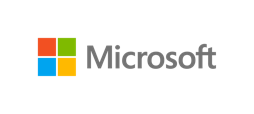
microsoft/windows-dns-debug
| Vendor | Microsoft Corporation | Parsers | ✓ |
| Author | CrowdStrike | Dashboards | ✗ |
| Version | 1.5.1 | Alerts | ✗ |
| Minimum LogScale Version | 1.207.0 | Actions | ✗ |
| Use Cases | ITOps SecOps | Scheduled Searches | ✗ |
| Supported Log Formats |
| ||
| Security Domain | Network & Infrastructure Security |
| Field | Format | Timezone |
|---|---|---|
| __timestamp | M/d/yyyy h:mm:ss a | UTC |
| __timestamp | d.M.yyyy HH:mm:ss | UTC |
| __timestamp | yyyy-M-d h:mm:ss a | UTC |
| __timestamp1 | d/M/yyyy HH:mm:ss | UTC |
Enables parsing of DNS debug logs that contain DNS server information by the Windows Server.