
asimily/iomt
| Vendor | Asimily | Parsers | ✓ |
| Author | CrowdStrike | Dashboards | ✗ |
| Version | 1.1.2 | Alerts | ✗ |
| Minimum LogScale Version | 1.169.0 | Actions | ✗ |
| Use Cases | IoT/OT SecOps | Scheduled Searches | ✗ |
| Supported Log Formats |
| ||
| Security Domain | IoT Security |
| Field | Format | Timezone |
|---|---|---|
| Vendor.dateTime | yyyy-MM-dd'T'HH:mm:ss.SSS'Z' | UTC |
This package contains a parser for Asimily anomaly data and an alert dashboard in JSON format.
The parser normalizes data to a common schema based on an OpenTelemetry standard. This schema allows you to search the data without knowing Asimily's data specifically, and just knowing the common schema instead. It also allows you to combine the data more easily with other data sources which conform to the same schema.
The package includes capabilities for normalization and field mapping. It aligns with CPS standard and facilitates log analysis of IoMT (Internet of Medical Things) security events.
Breaking Changes
This update includes parser changes, which means that data ingested after upgrade will not be backwards compatible with logs ingested with the previous version.
Updating to version 1.0.0 or newer will therefore result in issues with existing queries in for example dashboards or alerts created prior to this version.
See CrowdStrike Parsing Standard (CPS) 1.0 for more details on the new parser schema.
Installing the Asimily IoMT Package in LogScale
Find the repository where you want to send the logs, or create a new one.
Navigate to your repository in the LogScale interface, click Settings and then on the left.
Click and install the LogScale package for Asimily (i.e. asimily/iomt).
When the package has finished installing, click on the left (still under , see Ingest Tokens).
In the right panel, click to create a new token. Give the token an appropriate name (for example, the name of the server the token is ingesting logs for), and assigned the parser asimily-iomt.
Before leaving this page, view the ingest token and copy it to your clipboard — to save it temporarily elsewhere.
Now that you have a repository set up in LogScale along with an ingest token you're ready to send logs to LogScale.
Go to the Asimily Console and go to → and paste the ingest token into Access Token and the LogScale URL into URL and save.
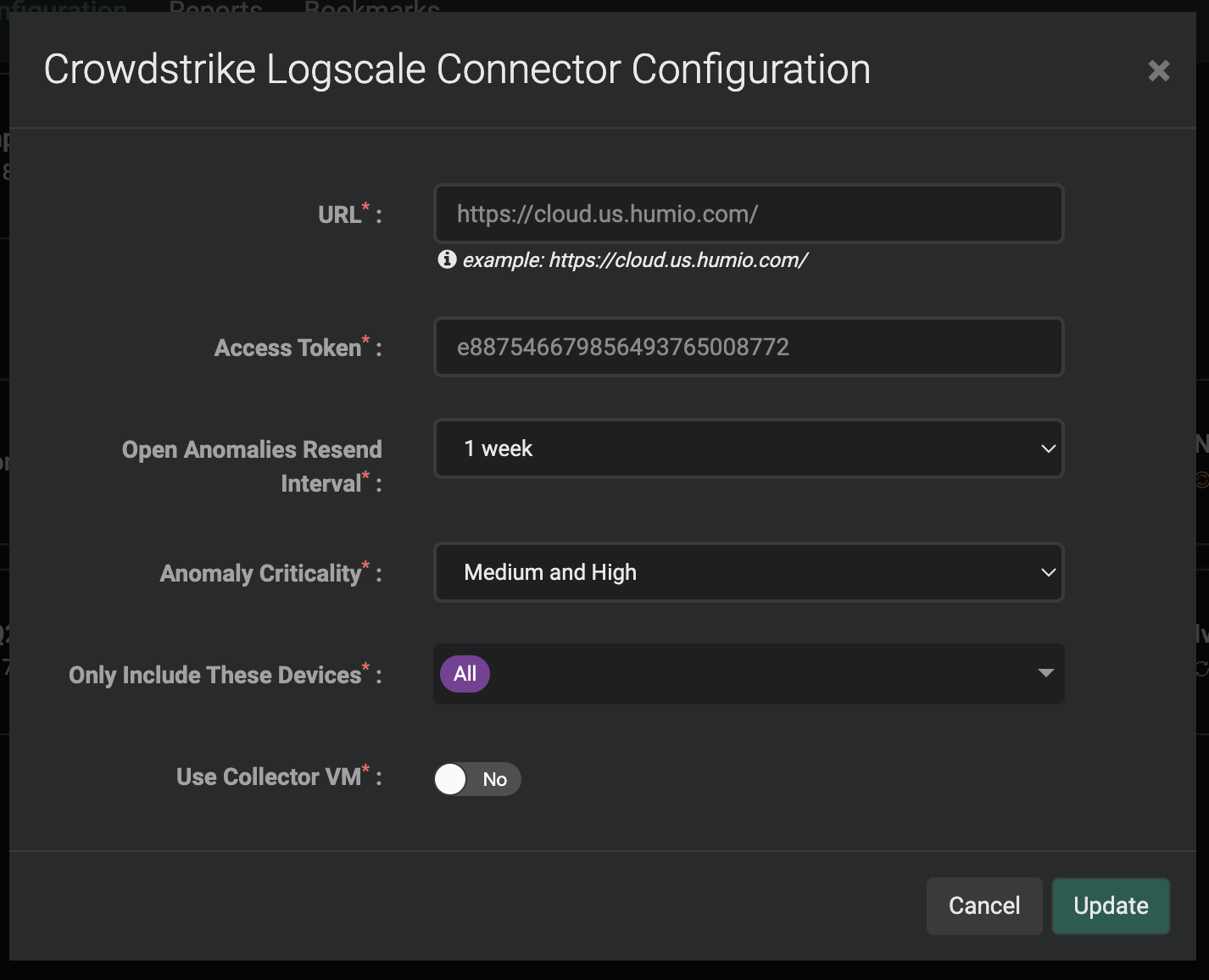
Figure 1. Asimily Console
Verify Data is Arriving in LogScale
Once you have completed the above steps the data should be arriving in your LogScale repository.
You can verify this by doing a simple search for
#Vendor = "asimily" | event.module =
"iomt" to see the events.