Disabling Ingestion
LogScale has the ability to pause ingestion of data into a repository when needed.
There are a few reasons to consider blocking ingest:
the data arriving is corrupt or otherwise causing problems.
to prevent new data from arriving before you update the parser syntax.
in the case of a cluster, you may want to do this if the volume of data arriving is overwhelming your current cluster size. Ingestion could be disabled until you have time to resolve the problem.
Blocking and Unblocking Ingestion
Security Requirements and Controls
Manage ClusterpermissionManageClusterAPI permission
Ingest can be blocked and unblocked from the user interface. You can specify for how long you want to prevent new events from being ingested for a specific repository.
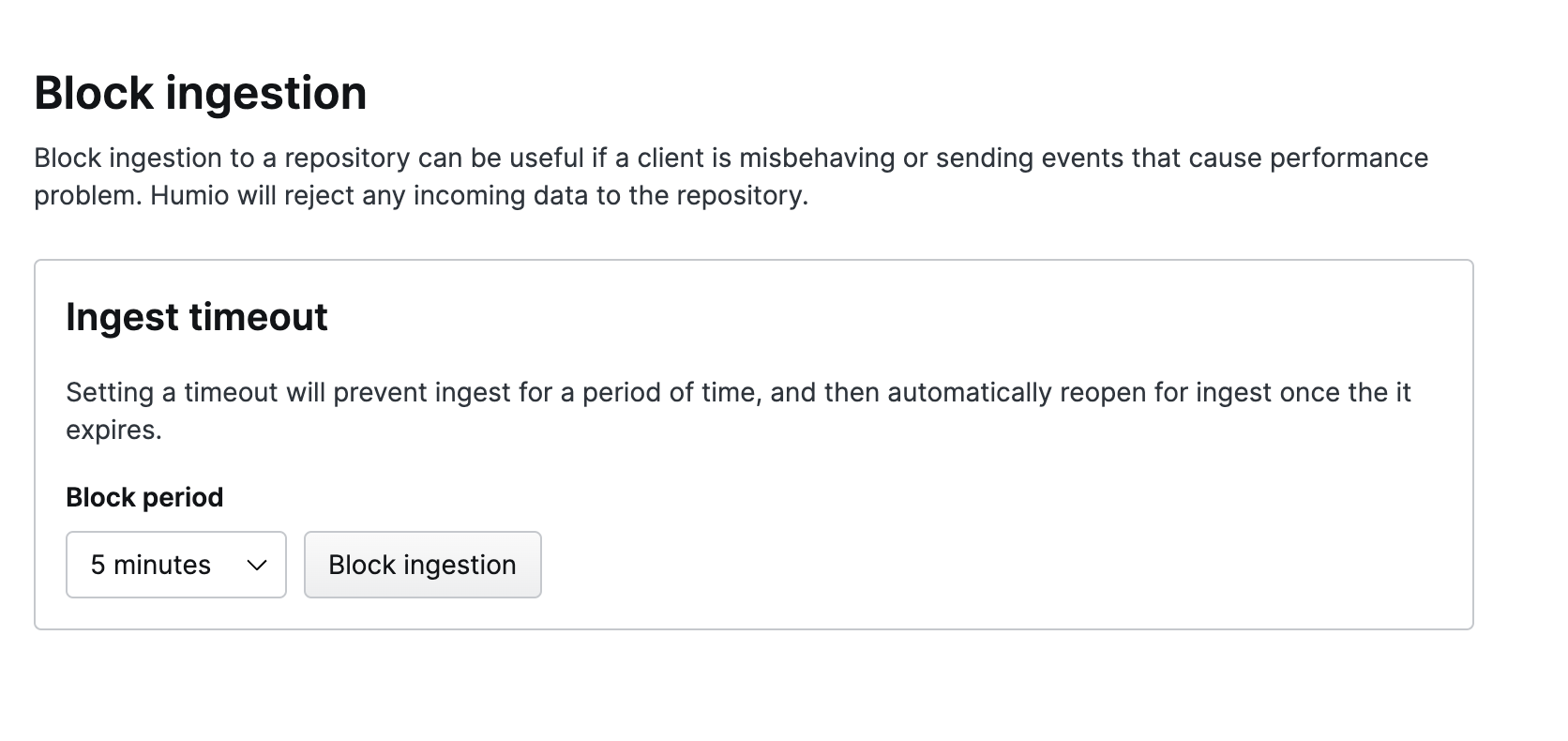 |
Figure 122. Blocking Ingest-Settings
The Block Ingestion
page enables you to temporarily block ingestion for a short period of
time, after which it will be re-enabled. This can be useful in a variety
of situations where the level of ingestion and activity are causing
performance or reporting problems.
If you are using a log shipper, once ingestion is enabled they can reconnect and continue sending the logs so that events are not lost.
If successful, you will see a notice:
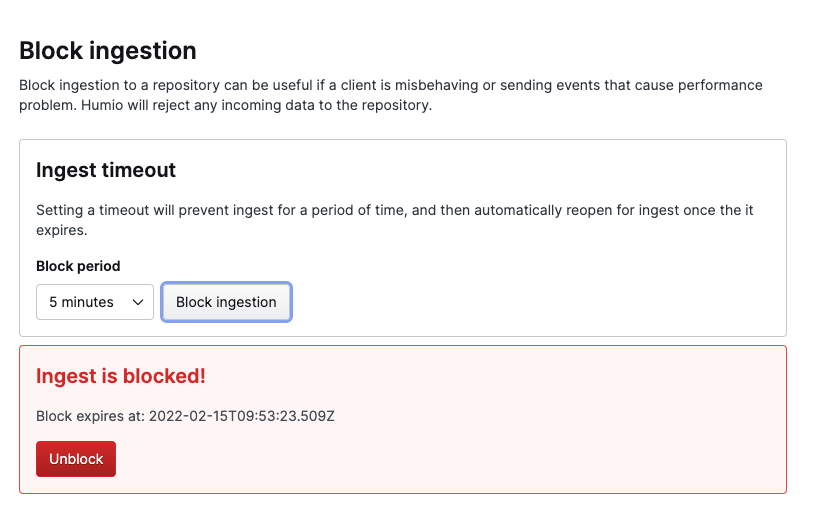 |
Figure 123. Blocking Ingest
To block ingesting from a custom application, use the blockIngest() mutation field in the GraphQL API. To remove a block, use unblockIngest().
Note
When the duration of the block expires, ingest is re-enabled. The maximum duration allowed is one year.
When you block ingest, all sockets opened for ingest into this repository are closed and not re-opened until the block has expired or been removed by hand. Most log shippers will simply queue up the log records when they cannot deliver them and then, when the connection is re-opened, they will ship all the missing data as well as new data from that point on.