Configuring an Identity Provider
Security Requirements and Controls
Change identity providerspermission
A few pre-requisites must be met before you can manage the identity providers for your Organization:
You have to be an Organization Owner to set up authentication. If you're not, ask whoever is to promote you.
You'll have to have an authentication provider set up already — they're listed above in this page.
To configure your Identity Provider:
From any screen of the User Interface, click on the menu below your avatar in the top right corner to open the Account Menu:
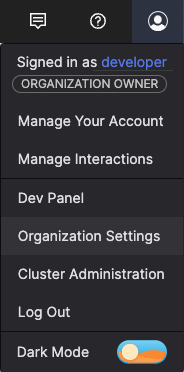
Figure 38. Account Menu
Select
From the tree on the left click Identity Providers
Decide whether you want to enable the social login accounts for each built-in Identity Provider (Google, Github, Bitbucket) — click under any of them and choose to enable/disable accounts, or to enable just some specified users in the allow-list.
From the Add IDP configuration dropdown, choose a specific identity provider to configure — can be SAML 2.0 or OIDC, they are both described further down.
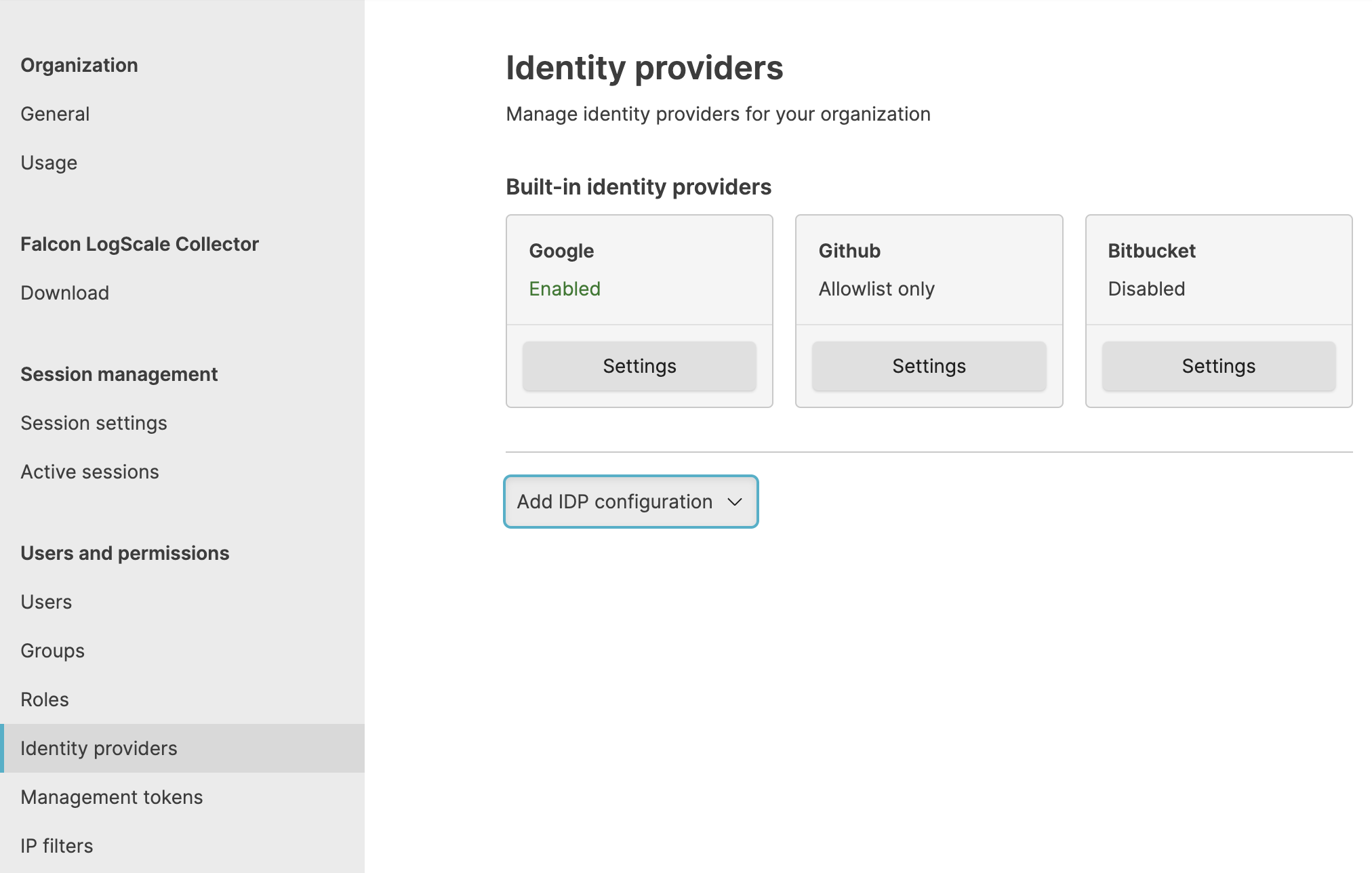 |
Figure 39. Configuring Identity Providers