Enable and Disable Ingest Feeds
To enable and disable an ingest feed:
Go to
Repositories and viewspage and select the repository where you created the feed.On the
Ingest feedspage, search for the feed you want to enable or disable using the search box, then click the ⋮ icon next to the relevant feed and select . The status of the feed will change on theIngest feedspage.Note
You can also change this state from the edit and create pop-up.
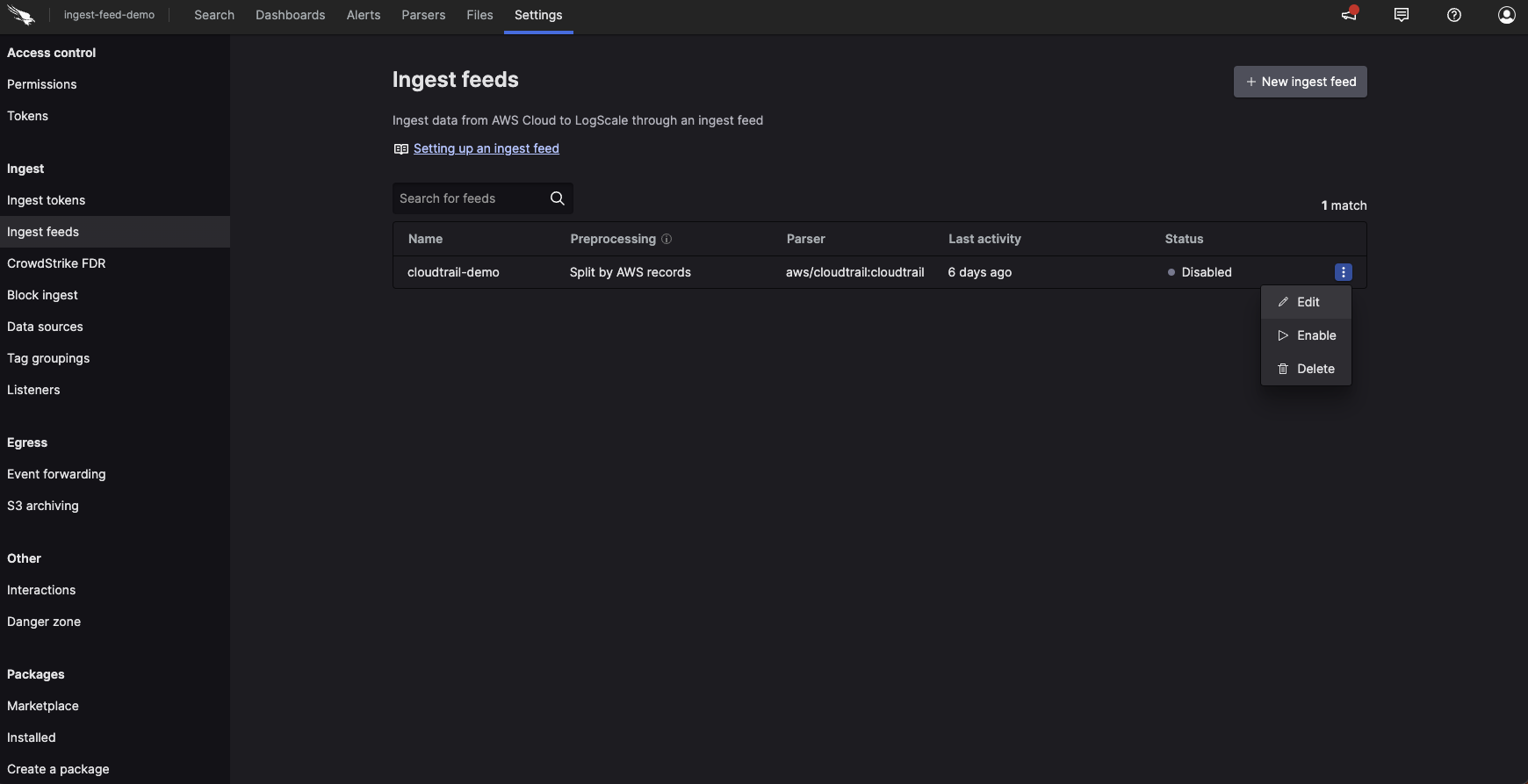
Figure 150. Ingest Feeds - Enable