Add a Query to Blocklist
The documentation explains how to add queries to a blocklist in a
database system, which can be done either through the
Block & Kill panel or by explicitly
adding blocks based on query strings or regular expressions.
Administrators with root authorization can specify pattern types,
matching criteria, and target repositories when blocking queries, with
blocked queries being immediately stopped and prevented from running
until an administrator removes the block.
There are multiple ways you can block a query:
Use the
Block & Killpanel of theQuery Monitorpage.Explicitly add a block based on a query string or regular expression on the
Blocklistpage.
To add a query to the blocklist you must have root authorization.
Go to the
Blocklistpage.Click the button.
You will be prompted to define the block:
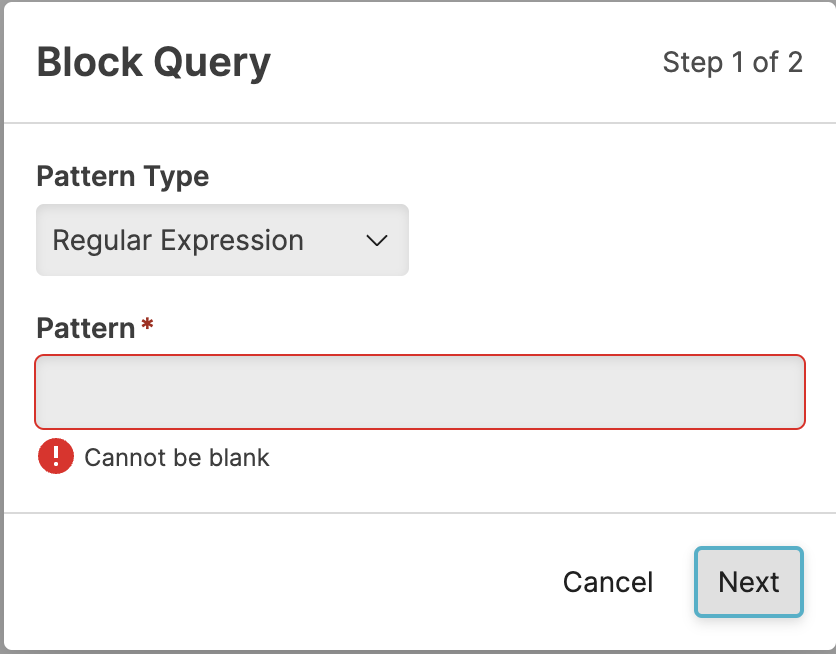
Figure 12. Query Administration Adding a Block
Select the Pattern Type, either
Regular ExpressionorExact Match.Enter the matching pattern or exact query into the Pattern box.
Click .
You will be prompted to select the repo to which the block applies. If you do not select a repository, the query will be applied across all repositories. You can search for repositories, or select the matching repository from the list provided. You cannot select multiple repositories.

Figure 13. Query Administration Adding a Block Repository Selection
Click .
Note
If you cancel the process, you will be warned that the query block specification will be lost.
Queries that are currently running and match the new pattern are stopped immediately and prevented from running until this entity on the blocklist is removed by an administrator.