Duo (MFA) Multi-Factor Authentication
Duo (MFA) Multi-Factor Authentication correlates endpoint data and MFA data to spot anomalous user behavior so that you can quarantine potential compromised accounts or internal threats.
This package supports the following log types: Authentication Logs, Activity Logs, Administration Logs, and Telephony Logs.
The parser normalizes data to a common schema based on CrowdStrike Parsing Standard (CPS). This schema allows you to search the data without knowing the data specifically, and just knowing the common schema instead. It also allows you to combine the data more easily with other data sources which conform to the same schema.
Breaking Changes
This update includes parser changes, which means that data ingested after upgrade will not be backwards compatible with logs ingested with the previous version.
Updating to version 1.0.0 or newer will therefore result in issues with existing queries in for example dashboards or alerts created prior to this version.
See CrowdStrike Parsing Standard (CPS) for more details on the new parser schema.
Follow the CPS Migration to update your queries to use the fields and tags that are available in data parsed with version 1.0.0.
Installing the Package in LogScale
Find the repository where you want to send the Duo (MFA) Multi-Factor Authentication events, or Creating a Repository or View.
Navigate to your repository in the LogScale interface, click Settings and then on the left.
Click and install the LogScale package for Duo (MFA) Multi-Factor Authentication (i.e. duo/mfa).
In the right panel, click to create a new token. Give the token an appropriate name (e.g. the name of the Event Hub it will collect logs from), and assign the parser that corresponds to the type of log you are ingesting.
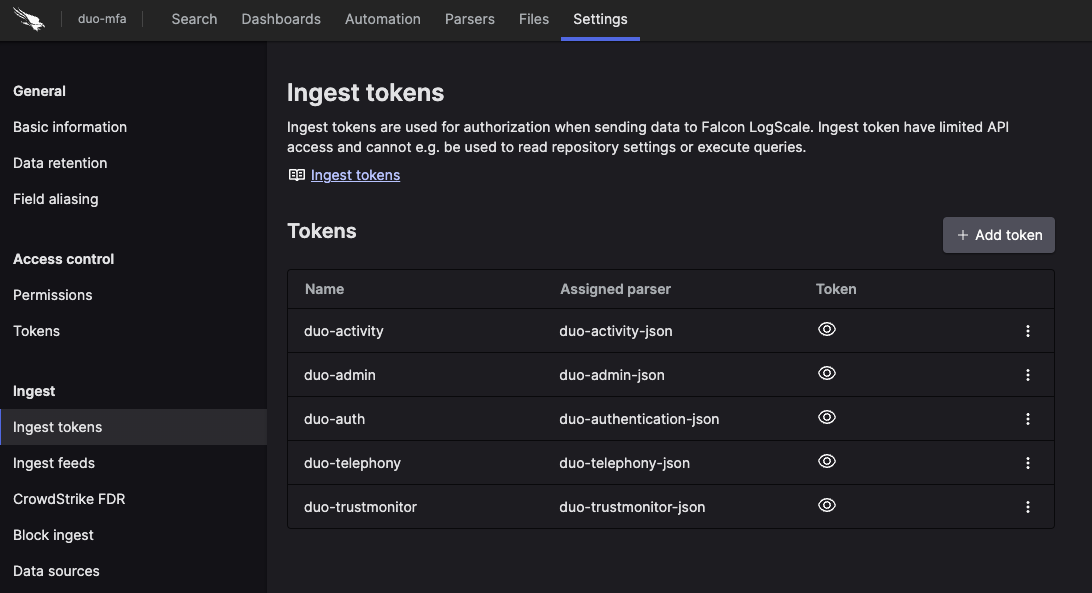
Before leaving this page, view the ingest token and copy it to your clipboard — to save it temporarily elsewhere.
Now that you have a repository set up in LogScale along with an ingest token you're ready to send logs to LogScale.
Configurations and Sending the Logs to LogScale
To get logs from Duo MFA into LogScale, you can use the Duo Log Sync which allows you to pull logs for adminaction, auth, telephony, activity endpoints and next send them into LogScale via the Log Collector.
First, in order to ingest data from the Duo Admin API you must follow the steps from Duo documentation to generate the integration key, secret key and API hostname. Those values will be required in next steps when configuring the Duo Log Sync
Follow the installation steps for the Duo Log Sync. Make sure to add the Duo keys as well as the Log Collector details into the config.yml.
Note: Each Duo endpoint should be configured to send the logs to different LogCollector ports to set the parser corresponding to the log type
Example Configurations:
version: "1.0.0"
dls_settings:
log_filepath: "/tmp/duologsync.log"
log_format: "JSON"
api:
offset: 180
timeout: 120
checkpointing:
enabled: True
directory: "/tmp"
#this is an example IP of the LogScale Collector
servers:
- id: "logcollector_adminaction"
hostname: "127.0.0.1"
port: 1514
protocol: "TCP"
- id: "logcollector_activity"
hostname: "127.0.0.1"
port: 1515
protocol: "TCP"
- id: "logcollector_auth"
hostname: "127.0.0.1"
port: 1516
protocol: "TCP"
- id: "logcollector_telephony"
hostname: "127.0.0.1"
port: 1517
protocol: "TCP"
# The following keys are generated in the DUO Admin API console
account:
ikey: "admin-api-ikey"
skey: "admin-api-skey"
hostname: "host.name.com"
# Here we are matching Duo MFA logs to LogScale
endpoint_server_mappings:
- endpoints:
["adminaction"]
server: "logcollector_adminaction"
- endpoints:
["activity"]
server: "logcollector_activity"
- endpoints:
["auth"]
server: "logcollector_auth"
- endpoints:
["telephony"]
server: "logcollector_telephony"
is_msp: falseExample LogScale Collector Configuration to send logs to LogScale, see the LogScale Collector Documentation for more information Sources & Examples
sources:
# Collect adminaction logs.
adminaction:
type: syslog
mode: tcp
port: 1514
supportsOctetCounting: false
strict: false
sink: logscale_adminaction
# Collect activity logs
activity:
type: syslog
mode: tcp
port: 1515
supportsOctetCounting: false
strict: false
sink: logscale_activity
# Collect auth logs
auth:
type: syslog
mode: tcp
port: 1516
supportsOctetCounting: false
strict: false
sink: logscale_auth
# Collect telephony logs
telephony:
type: syslog
mode: tcp
port: 1517
supportsOctetCounting: false
strict: false
sink: logscale_telephony
sinks:
logscale_adminaction:
type: logscale
# Replace with your ingest token for admin action logs
token: XXXXXXXX-XXXX-XXXX-XXXX-XXXXXXXXXXXX
# Replace with the "Ingest URL" on the FLC download page. It must include the "https://" at the beginning.
url: https://XXX.YYY.ZZZ
logscale_activity:
type: logscale
# Replace with your ingest token activity logs
token: XXXXXXXX-XXXX-XXXX-XXXX-XXXXXXXXXXXX
# Replace with the "Ingest URL" on the FLC download page. It must include the "https://" at the beginning.
url: https://XXX.YYY.ZZZ
logscale_auth:
type: logscale
# Replace with your ingest token for auth logs
token: XXXXXXXX-XXXX-XXXX-XXXX-XXXXXXXXXXXX
# Replace with the "Ingest URL" on the FLC download page. It must include the "https://" at the beginning.
url: https://XXX.YYY.ZZZ
logscale_telephony:
type: logscale
# Replace with your ingest token for telephony logs
token: XXXXXXXX-XXXX-XXXX-XXXX-XXXXXXXXXXXX
# Replace with the "Ingest URL" on the FLC download page. It must include the "https://" at the beginning.
url: https://XXX.YYY.ZZZVerify Data is Arriving in LogScale
Once you have completed the above steps the Duo (MFA) Multi-Factor Authentication data should be arriving in your LogScale repository.
You can verify this by doing a simple search for the events:
#Vendor = "cisco"
| Product="duo"Package Contents Explained
This package parses incoming data, and normalizing the data as part of that parsing. The parser normalizes the data to CrowdStrike Parsing Standard (CPS) schema based on OpenTelemetry standards, while still preserving the original data.
If you want to search using the original field names and values, you can access those in the fields whose names are prefixed with the word Vendor. Fields which are not prefixed with Vendor are standard fields which are either based on the schema (e.g. source.ip) or on LogScale conventions (e.g. @rawstring).
The fields which the parser currently maps the data to, are chosen based on what seems the most relevant, and will potentially be expanded in the future. But the parser won't necessarily normalize every field that has potential to be normalized.
Event Categorisation
As part of the schema, events are categorized by fields:
event.category
event.category is an array so needs to be searched using the following syntax:
array:contains("event.category[]", value="network")
For example, the following will find events where some
event.type[n] field contains the value
network, regardless of what
n is.
Note that not all events will be categorized to this level of detail.
Normalized Fields
Here are some of the normalized fields which are being set by this parser:
event.* (e.g. event.category )
source.* (e.g. source.ip , source.location )
user.* (e.g. user.id )