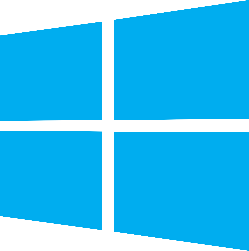
Microsoft Windows DHCP Server
Dynamic Host Configuration Protocol (DHCP) is a standard protocol defined by RFC 1541 that allows servers to distribute IP addressing and configuration information. This package provides a parser for Microsoft DHCP server logs. Augment your end point monitoring coverage by ingesting this data to LogScale.
For more information about the logs, see also Microsoft: Analyze DHCP Server Log Files.
Breaking Changes
This update includes parser changes, which means that data ingested after upgrade will not be backwards compatible with logs ingested with the previous version.
Updating to version 1.0.0 or newer will therefore result in issues with existing queries in for example dashboards or alerts created prior to this version.
See CrowdStrike Parsing Standard (CPS) 1.0 for more details on the new parser schema.
Follow the CPS Migration to update your queries to use the fields and tags that are available in data parsed with version 1.0.0.
Installing the DHCP Server Package in LogScale
To install the package in LogScale:
Find the repository where you want to send the logs, or create a new one.
Navigate to your repository in the LogScale interface, click Settings and then on the left.
Click and install the LogScale package for Microsoft DHCP Server (i.e.
microsoft/dhcp-server).When the package has finished installing, click on the left (still under the , see Ingest Tokens).
In the right panel, click to create a new token. Give the token an appropriate name (e.g.the name of the server and the name of the server the token is ingesting logs for), and assign the parser to
windows-dhcp-server-csv. You can assign the parser to the LogScale Collector Configuration as described in the documentation: Windows Event Log ExampleBefore leaving this page, view the ingest token and copy it to your clipboard — to save it temporarily elsewhere.
Now that you have a repository set up in LogScale along with an ingest token you're ready to send logs to LogScale.
Next, configure the Falcon LogScale Collector to ship the logs into LogScale. Follow LogScale Collector Download and Install LogScale Collector Using Curl Commands(Full Install) and Configure LogScale Collector. LogScale Collector documentation also provides an example of how you can configure your datasource- see our Windows Event Log Example.
DHCP Server Log Configuration
Use the following configuration to collect DHCP Server logs:
sources:
dhcp:
type: file
include:
- C:\Windows\System32\dhcp\DhcpV6SrvLog-*.log
- C:\Windows\System32\dhcp\DhcpSrvLog-*.log
sink: logscale
sinks:
logscale:
type: humio
token: <ingest token>
url: http://localhost:8080To enable the required logging:
Open DHCP.
In the console tree, click the applicable DHCP server.
On the Action menu, click Properties.
On the General tab, select Enable DHCP audit logging, then click OK.
DHCP Server is not enabled by default. To install and configure, see Microsoft: Install and Configure DHCP Server on Windows Server.
Verify Data is Arriving in LogScale
Once you have completed the above steps the data should be arriving in your LogScale repository.
You can verify this by doing a simple search for #Vendor =
"microsoft" | #event.module = "dhcp-server"|| #event.dataset :=
"windows.dhcp-server" to see the events.
Package Contents Explained
This package parses incoming data, and normalizing the data as part of that parsing. The parser normalizes the data to CrowdStrike Parsing Standard (CPS) 1.0 schema based on OpenTelemetry standards, while still preserving the original data.
If you want to search using the original field names and values, you can access those in the fields whose names are prefixed with the word "Vendor". Fields which are not prefixed with "Vendor" are standard fields which are either based on the schema (e.g. source.ip) or on LogScale conventions (e.g. @rawstring).
The fields which the parser currently maps the data to, are chosen based on what seems the most relevant, and will potentially be expanded in the future. But the parser won't necessarily normalize every field that has potential to be normalized.
Event Categorisation
As part of the schema, events are categorized by different fields, including:
event.type
event.kind
event.category
event.category is an array, so needs to be searched like so:
array:contains("event.category[]", value="configuration")
This will find events where some event.category[n] field contains the value "info", regardless of what `n` is. Note that not all events will be categorized to this level of detail.
Normalized Fields
Here are some of the normalized fields which are being set by this parser:
event.* (e.g. event.type,event.kind,event.category, event.id)
user.* (e.g. user.id)