Setting Time Zone
Data is stored as Unix Time by LogScale (see Parsing Timestamps for details) but is displayed by default in the local time zone according to the OS on which your browser runs.
You can change your default time zone from the UI and run the search on different time zones. For example, you may need to do that when working with a colleague situated in another time zone, and both wish to see timestamps with the same value.
Type your query in the Search box.
Click the small arrow in the Time Zone Selector field on top.
Scroll the pull-down menu for the available options or start typing the desired time zone e.g. .
Click ENTER to run the query: the new timezone is supported in the search link and is retained if the URL is copied in a new tab.
Click the revert icon to reset the timezone to default.
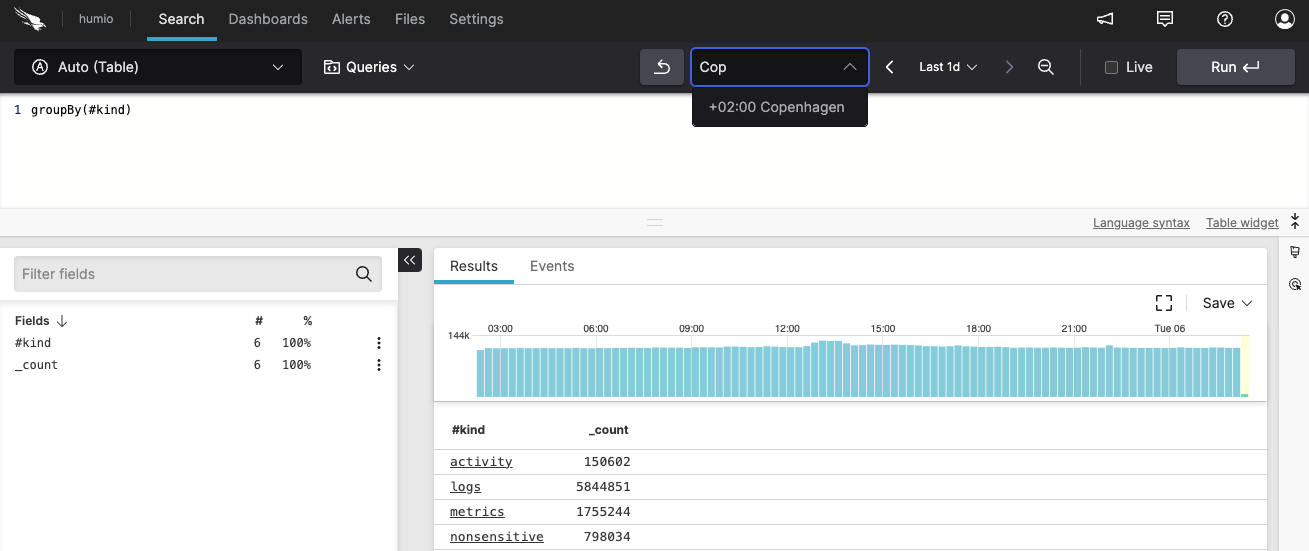 |
Figure 74. Data Time Zone
Changing the Time Zone Permanently
You can globally set the time zone to a specific, preferred value.
Click on your profile avatar in the upper right corner and go to →
General.In the Timezone field pick a timezone from the pull-down menu — you can revert to eventually.
Click to confirm your changes.