Embedding iFrame Widgets
You can embed a single LogScale dashboard widget into an external HTML site using an iframe or in other media.
The feature relies on the security model of Sharing Dashboards, and you can only embed widgets that are accessible with a shared secret URL.
To start, add the widget you want to share to a dashboard. You might create a special dashboard called Embedded Widgets and add all of the widgets you want to embed to it. That way it is easy to keep track of all exposed widgets. Currently, adding a widget to a shared dashboard is the only way of exposing a widget.
When you have that dashboard ready, create a shared secret URL for the dashboard (as explained at Sharing Dashboards). Then visit the dashboard using the secret URL.
Hover over the widget you want to share and click the fullscreen icon that appears.
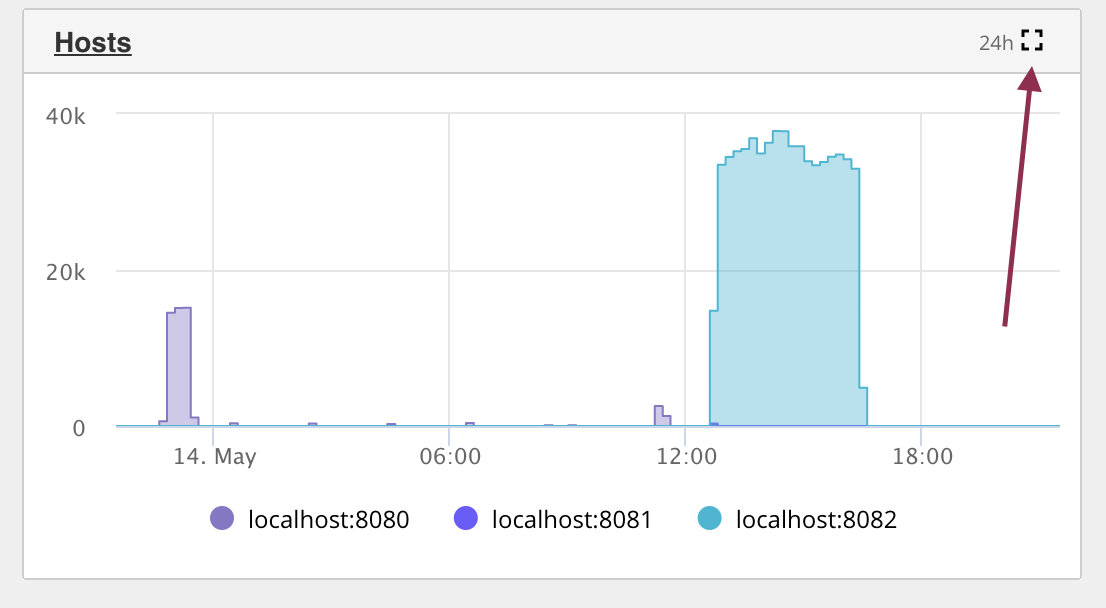 |
Figure 170. Icon to Access Widget in Fullscreen
This will make the widget go full screen and the URL in the browser's address bar can be used for an iframe.
Now copy the browser's address bar URL. You'll use it to make an iframe using the copied URL.
Below is an example iframe. You'll need to add the URL and customize its height and width to match your needs.
<iframe width="600" height="400" src="http://cloud.humio.com/humioshared/dashboards?token=C6OTXOXvIh5mABlznmbwmdrJ&widget=ab01ae6e-cf74-40c3-90e3-2a4436e11c12" frameborder="0" allowfullscreen></iframe>