Apply Dashboard Filters
Filters allow you to reduce data displayed on a dashboard and to look at a subset of your data across all widgets simultaneously. Unlike parameters , filters operate as global dashboard-level constraints. You can save filter configurations as presets to quickly switch between different views of the same dashboard for various environments, systems, or customers.
To apply a filter to your dashboard:
Click the No filter dropdown →
In the Dashboard filter field, enter a filter expression: it will be prefixed to all queries of all widgets on the dashboard. For example, you can use filter expressions such as:
logscaleenv=prod or in(service, values=["nginx", "mysql"])as opposed to aggregate functions like
groupBy()andtimeChart().Click to run the filter on the running dashboard, or to save it for future use.
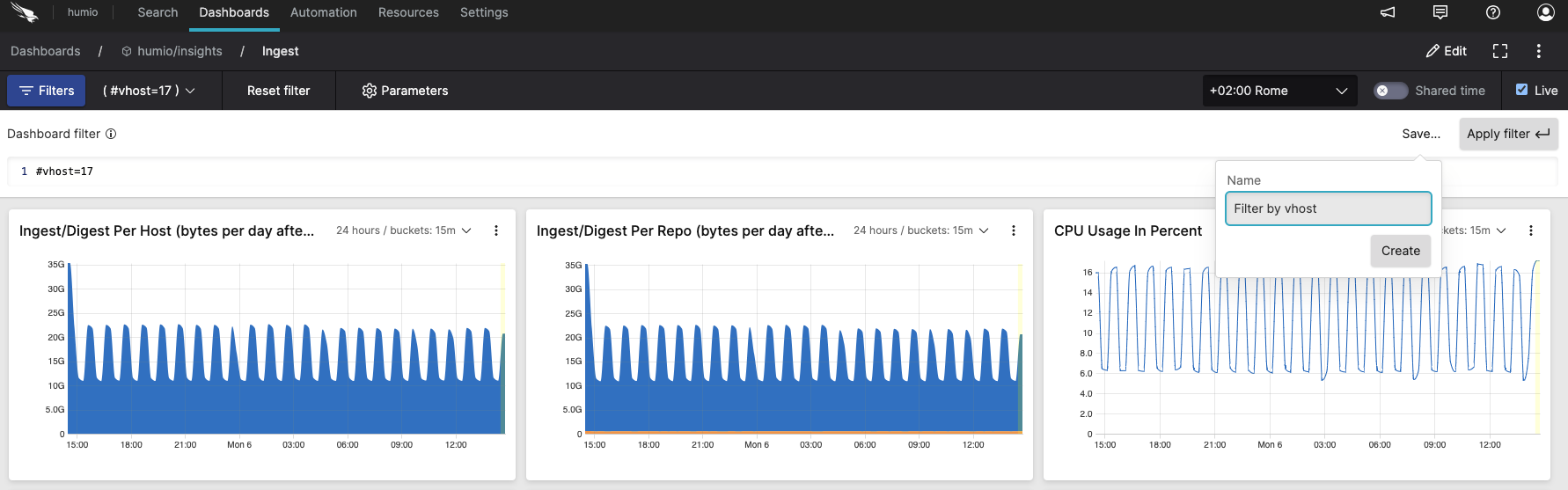 |
Figure 174. Filter configuration