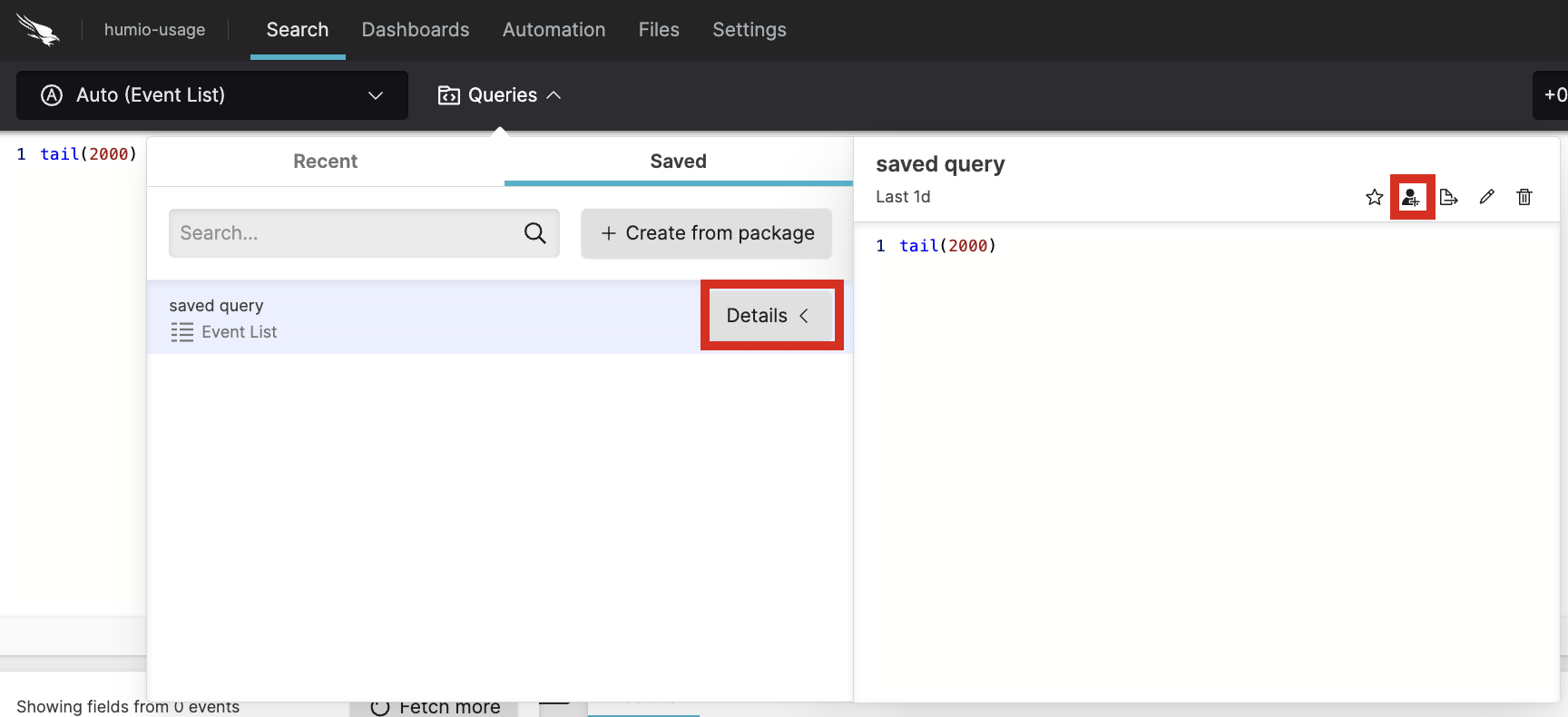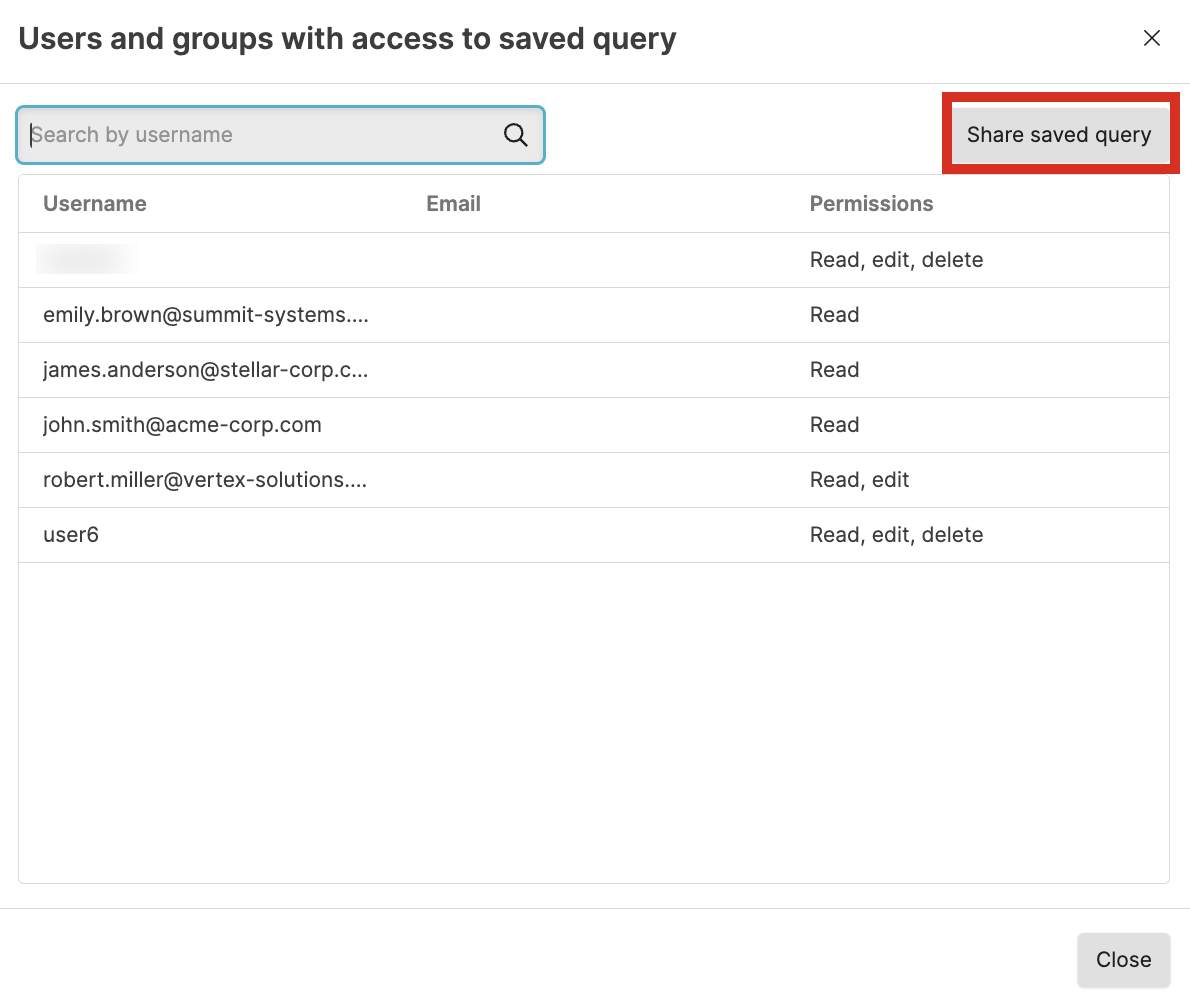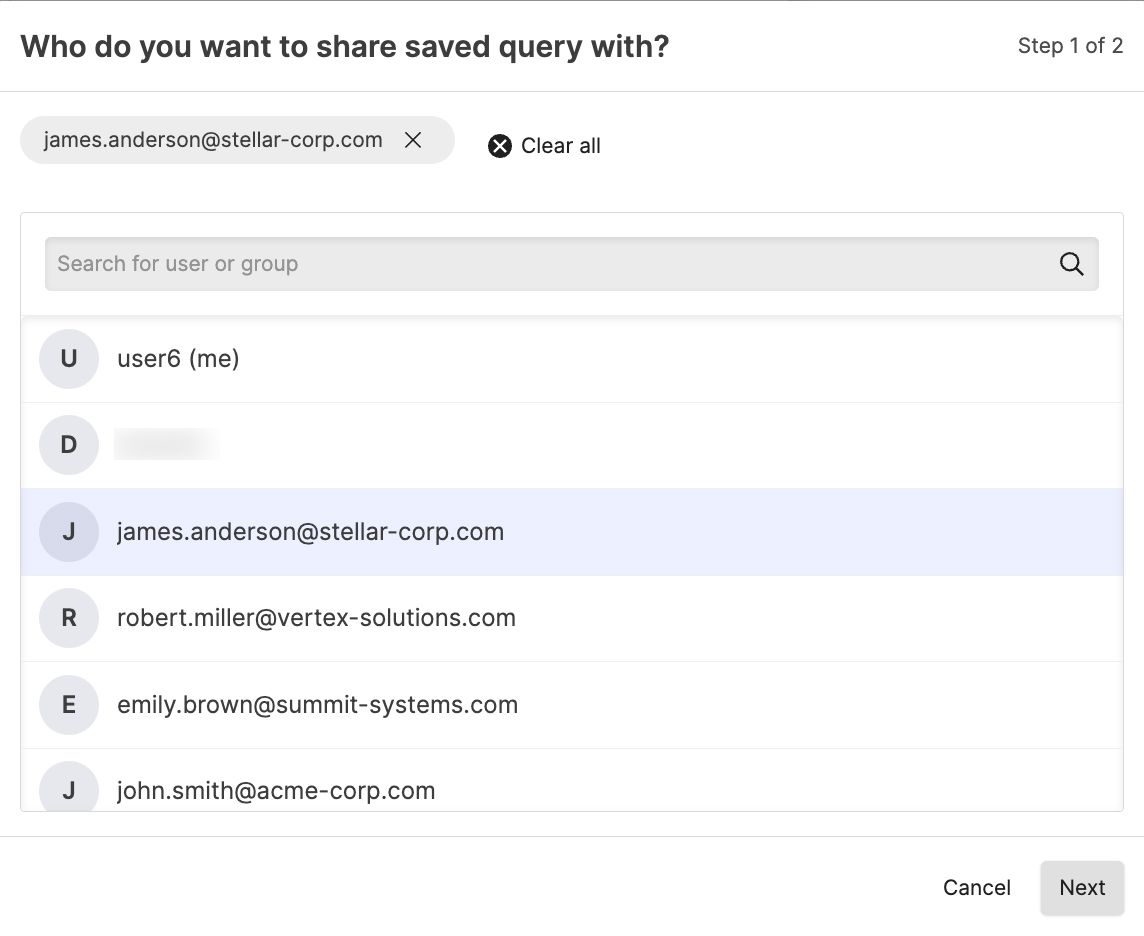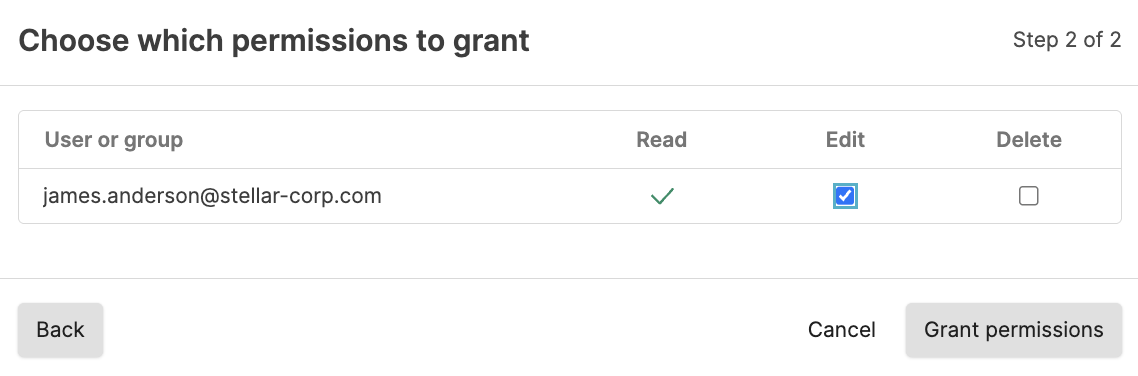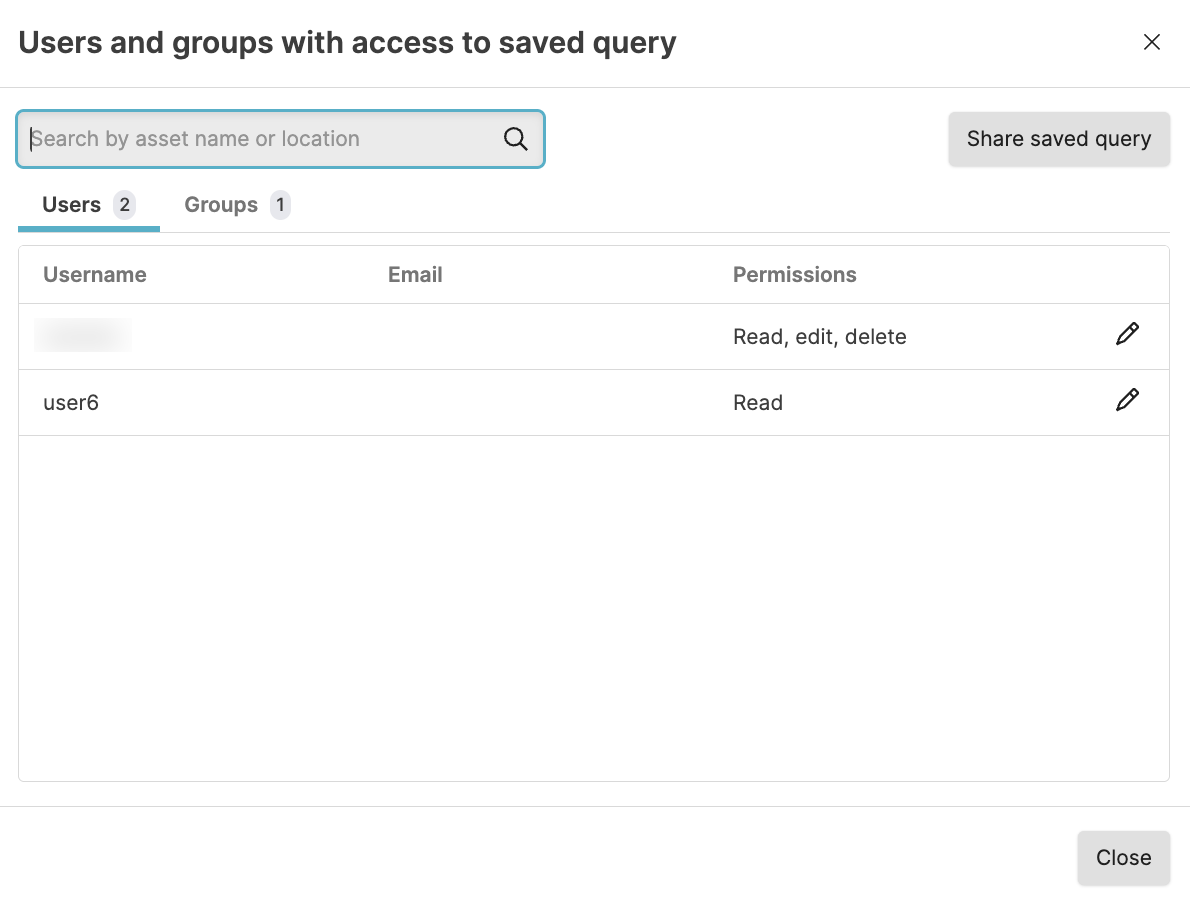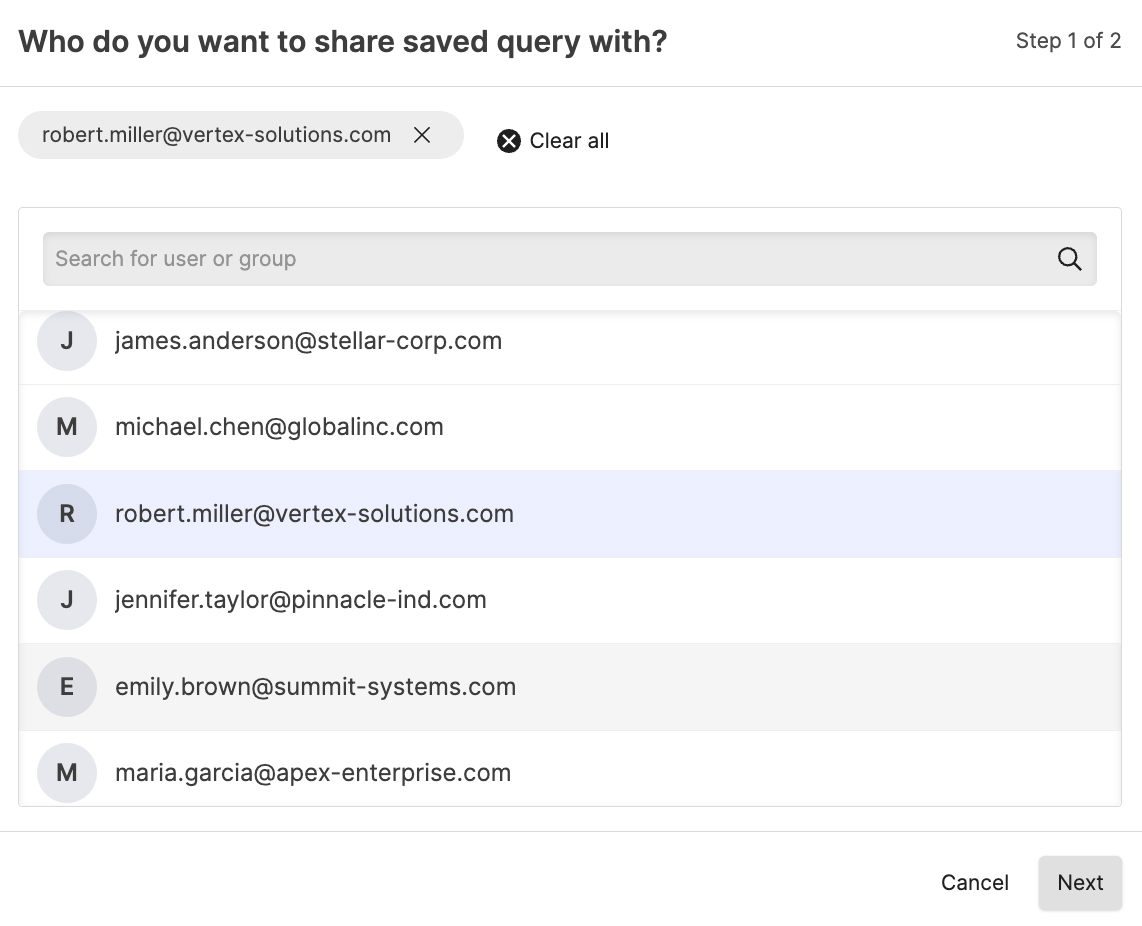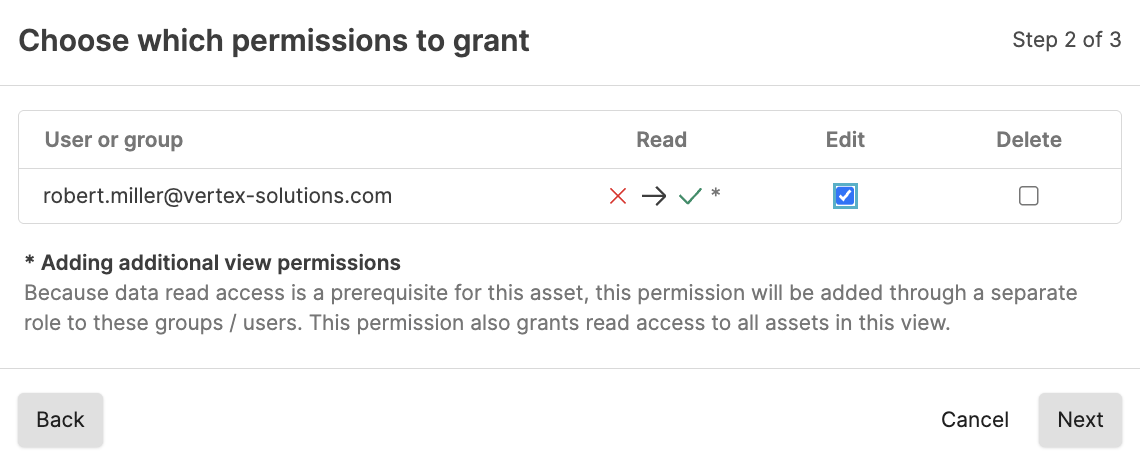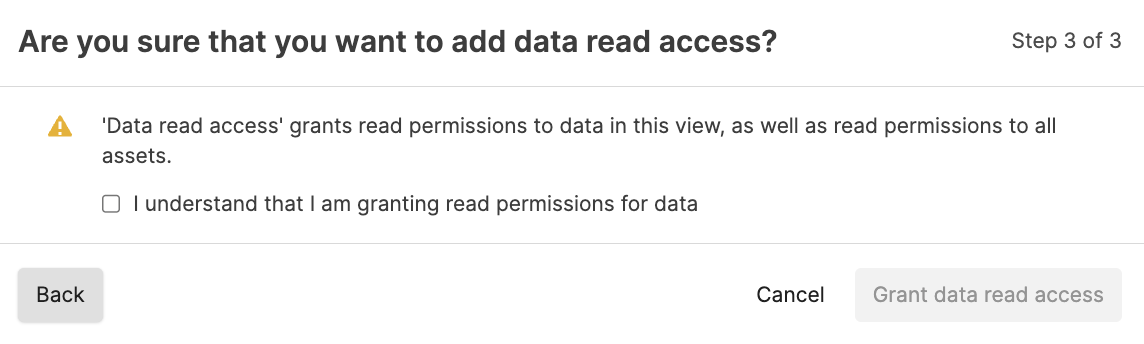Grant Permissions for Saved Queries
Sometimes you might want to collaborate with another user on a saved
query, but that user does not have permission to saved queries in the
view. If you have permissions to do so, you can grant permissions to
that user to edit and delete a particular saved query in a view. For
more information about asset permissions, see
Asset permissions.
If you do not have
Change user access
permission on the repository, you will see a list of users only (no
groups) that already have at least Read permissions on the repository.
You can select from these users and give them more permissions (up to
the same permissions you have).
To grant access to edit or delete a saved query to another user or
group:
Asset creator/Regular user
The creator of an asset and regular users can share the same
permissions that they have to the asset with users who already
have read access to the view. You cannot share access with users
who do not have read access to the view. You cannot share access
with groups at all.
Click Details next
to the saved query you want to share and click
Asset sharing.
In the Users and groups with access window you see users who
currently have access to the dashboard and what access they
have.
Click Share saved query.
Click to select the user to get additional permissions. Note
that you can only see users who already have read permission
to the view. Click Next.
Select the appropriate permissions to assign. Click
Grant permissions.
You have Change user access permission
With Change user access permission, you can grant permission to users,
including read permission if the user does not have that, and
permissions that you do not have yourself. You can also see groups
and group members and what permissions they have in the
Groups tab, but you cannot
change the permissions for the group in the Groups tab. To be able
to change the permissions directly from the group tab, you must
have Change organization permissions permission.
To grant additional permissions to a user that already has read
access to the view:
Click Details next
to the saved query you want to share and click
Asset sharing.
In the Users and groups with access window you see users who
currently have access to the saved query and what access they
have.
Click the button next to the user or group in the
list.
Click to assign the permissions. Click Save
changes.
Click Close.
If you have the Change user access permission and you want to share permissions to
the action with a user or group
not in the list, or you want to
give a group that is in the list
additional permissions:
Click Share saved query.
Click to select the group or user who should get additional
permissions. Click Next.
Select the appropriate permissions to assign. Be aware of the
message that the user or group gets Read access to all assets
in the repository automatically when assigning asset
permissions for one asset in the repository. Click
Next.
Confirm that you understand that you are granting Read access
to all assets in the repository by adding the asset permission
for the user or group. Click Grant data read
access.
Click Grant permissions.