Dashboard Sections
Dashboard sections provide a powerful organizational tool for grouping related widgets, enabling users to visually separate content, implement time-based comparisons, and reduce visual clutter through collapsible groups. The documentation covers how to create, configure, and manage sections, including adding time selectors and parameter panels, while also noting key limitations such as full-row requirements and widget movement restrictions.
Sections are used for grouping related content on a dashboard, helping organize widgets, provide different levels of detail or compare time ranges.
Sections allow to:
Visually separate related widgets by grouping them together.
Add a Section Time Selector for comparative analysis between sections.
Keep parameters together with linked widgets using Parameter Panels.
Keep sections collapsed in the dashboard when not needed to reduce visual clutter.
Create a New Section
Click on top of the dashboard to navigate to Editing dashboard mode.
Click → to add a section at the bottom of the dashboard.
Configure the section in the side panel, as follows:
Change the Title by adding a section name (or leave it empty) and add an optional description.
Click the Widgets dropdown to choose widgets and parameter panels to add into the section. Alternatively, directly on the widget that you want to move select from the three-dot menu, or simply drag it to the section.
Enable/Disable the checkbox to collapse or open the section.
Add an optional for shared use by all widgets in the section. The section's time selector will be visible when the dashboard's toggle is off. See Section Time Selector for more information.
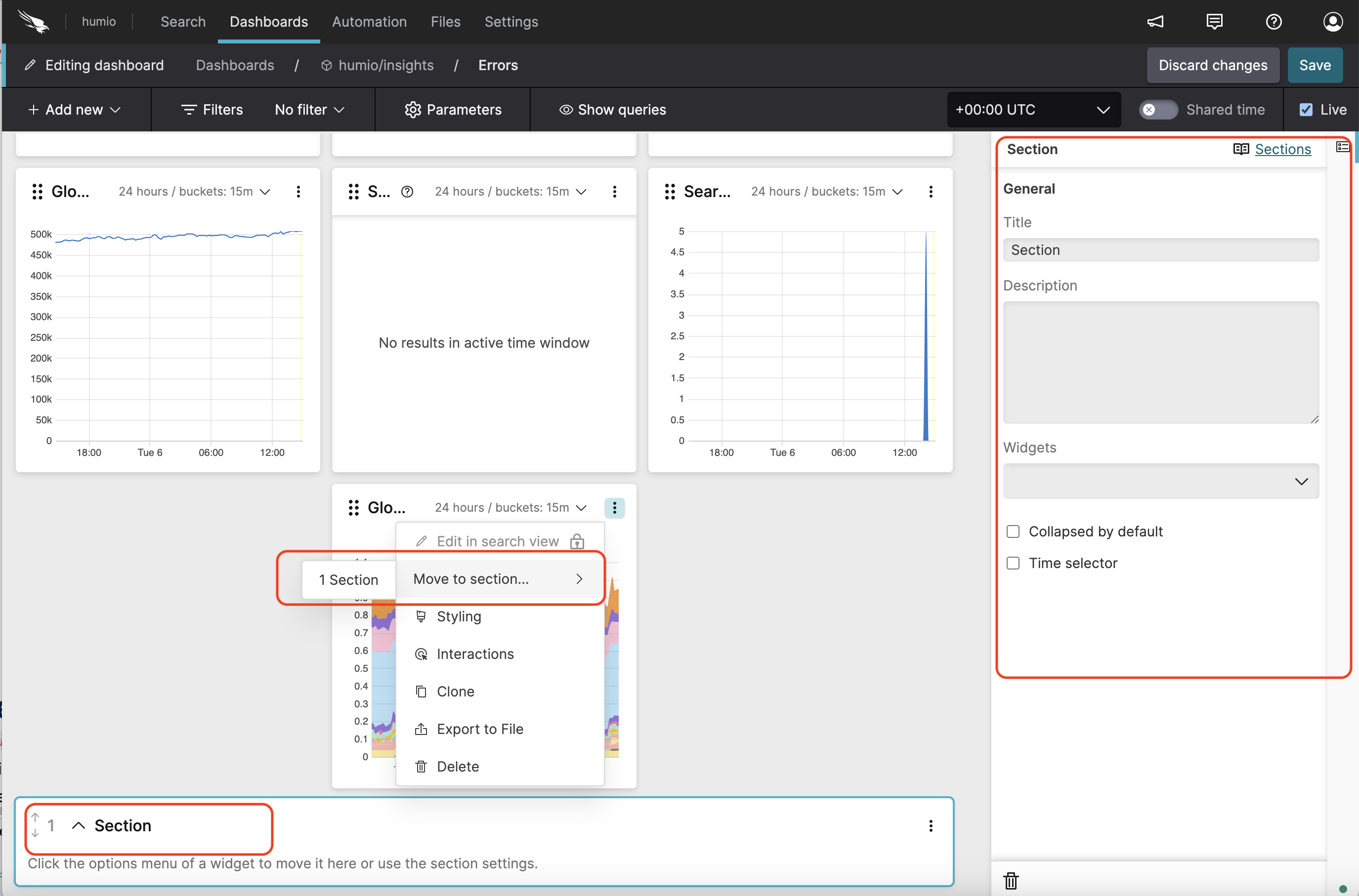
Figure 130. Section Configuration
Edit and Delete a Section
To remove a widget from a section, click the three-dot menu on the widget and choose to move it back to the main grid or to another existing section.
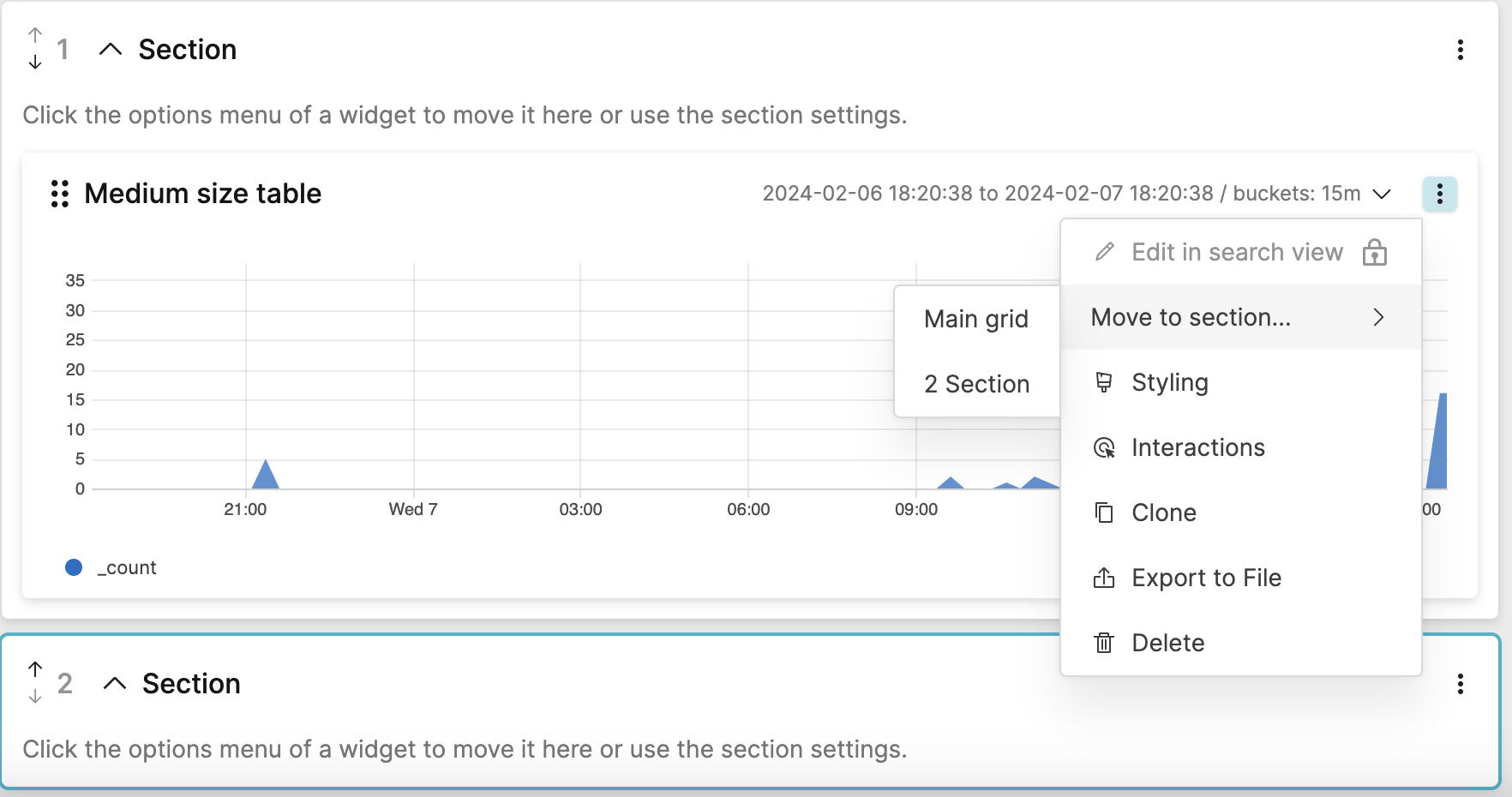 |
Figure 131. Removing widgets from sections
To delete a section, click the three-dot menu and select : all its widgets will be moved back to the main grid.
 |
Figure 132. Delete a Section
Limitations
The following limitations are known when using dashboard's sections.
Full-Row sections: sections can only take a full row; width adjustment is not supported.
Moving widgets: use the widget's options menu or section side panel to move widgets between sections and the main grid; drag-and-drop is not supported.
Reordering sections: use the arrows next to the section title; drag-and-drop is not supported.
Widget placement: sections are always added at the bottom of the dashboard; you cannot add widgets to the main grid below the sections.