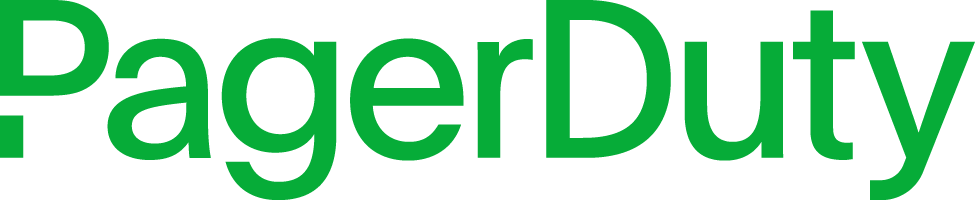
Action Type: PagerDuty
Security Requirements and Controls
Change triggers and actionspermission
PagerDuty Action is based on PagerDuty that LogScale supports through the action system.
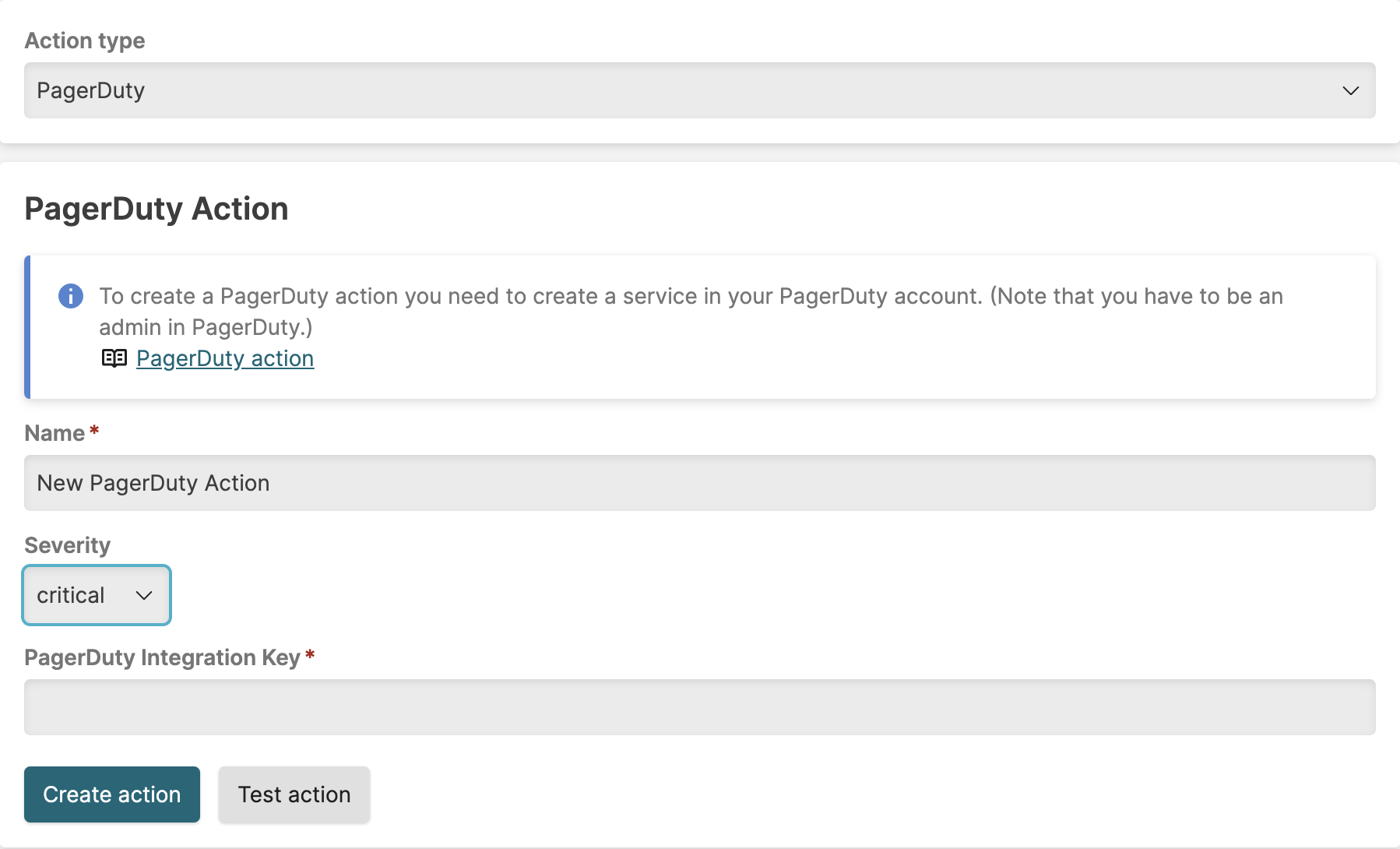 |
Figure 154. Configuring PagerDuty Action
To create a PagerDuty action, you must first go to PagerDuty and create a service in your Account. You need to have administrative privileges in PagerDuty.
Go to PagerDuty and follow the configuration steps described at PagerDuty Integration Guide. You will need to take note of the Integration Key generated during this procedure as we'll be using it in LogScale when setting up the action.
Go to LogScale and create a new PagerDuty action as described in Creating Actions.
Fill in the PagerDuty action parameters as required (see table below). Pay special attention in pasting the Integration Key from PagerDuty into the PagerDuty Integration Key field in LogScale.
| Parameter | Description |
|---|---|
| Name | The name provided for the PagerDuty action. |
| Severity | The severity level chosen for the PagerDuty action. Valid options are: , , , . |
| PagerDuty Integration Key | Where to copy the Integration Key generated in PagerDuty. |
Your PagerDuty action is now fully configured and ready to use. Incidentally, you can create multiple PagerDuty actions if you have multiple alerting channels.
A crowdstrike/logscale-pagerduty package is also available, which provides a template for a webhook action, so you can customize elements of the actions.