Creating Actions
Security Requirements and Controls
Change triggers and actionspermission
The Actions page is
where actions are created.
To create a new action:
Go to the Repository and Views page.
Select a Repository or View for which you want to configure an Action.
Click the tab on the top bar
Select → .
In the New actiondialog, enter a name for the action and choose how to create it:
Empty action creates a new empty action from scratch: the
New actiondialog is displayed, name it and then click :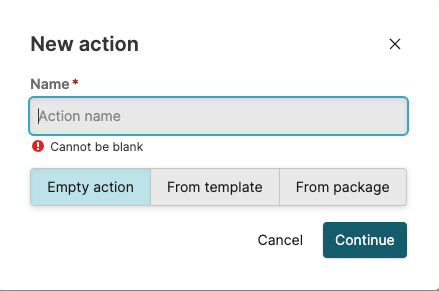
Figure 140. Creating an Empty Action Dialog
In the properties' form, select the to create — for example. Until the action is not saved, the type is set and you can edit and update the action across the different types.

Figure 141. Creating an Empty Action Type
From template based on an existing action template. Use an existing template or upload a template that you have previously exported, then click :
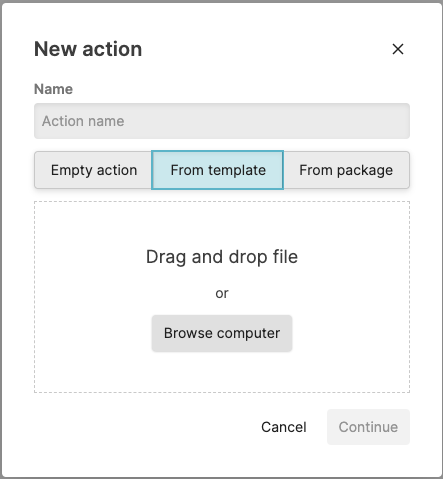
Figure 142. Creating an Action from a Template File
When creating an action from an existing template, the dialog for the corresponding action type will be shown and cannot be changed. See the corresponding action types for information on the supported configuration parameters.
From package based on an existing action templates that are part of an installed LogScale package, then click :
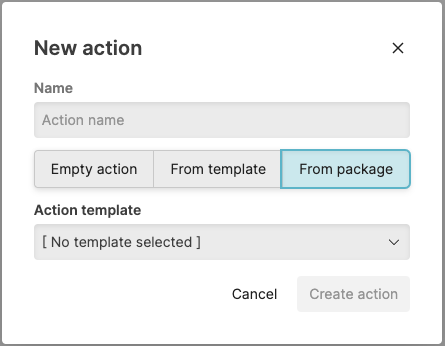
Figure 143. Creating an Action from an Existing Package
When creating from an existing package, the package and action name must be selected, and the package must have previously been installed into the repository. See Package Management for more information on packages and installation.
Click
From the drop-down menu, select a type and fill in the required fields (vary depending on the type, they are all described further down).
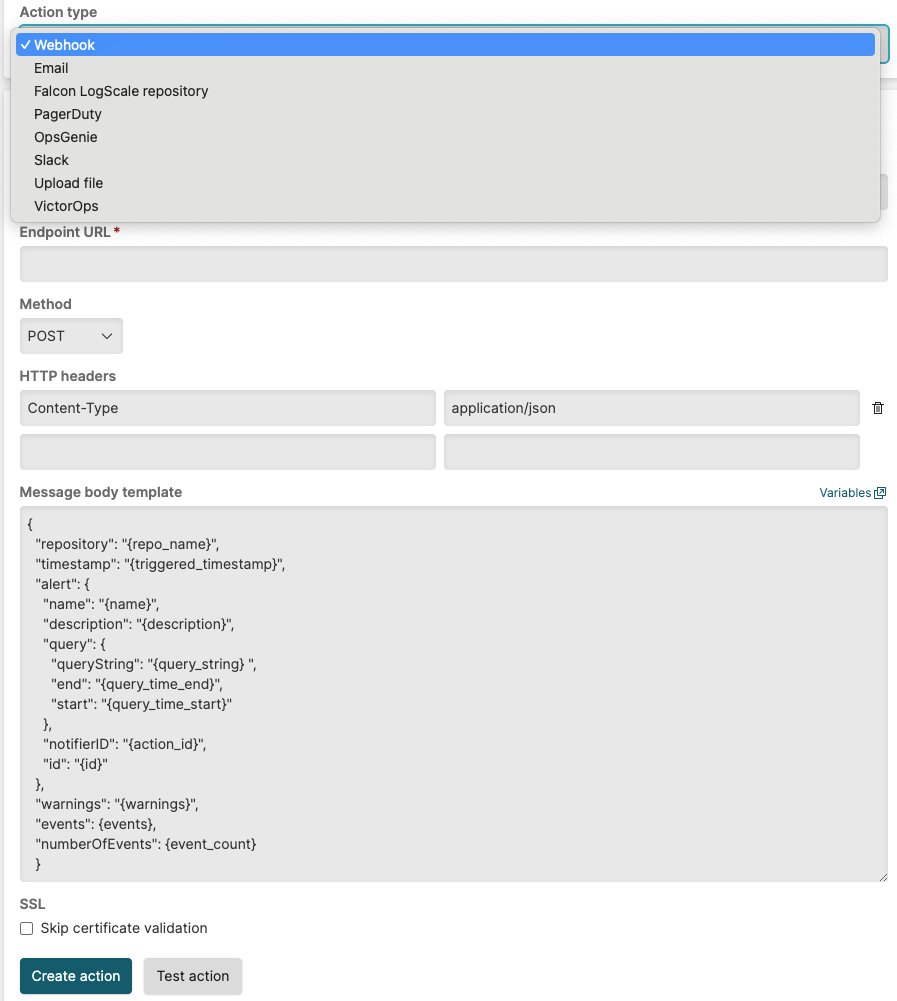
Figure 144. Choosing an Action Type
When you're finished setting the properties for the new action, click .
LogScale uses message templates and variables to create the messages sent by actions. They currently apply to some of the available action types — see Message Templates and Variables for more information.