Managing Alerts
Security Requirements and Controls
Change triggers and actionspermission
Several options to manage alerts are available from the
Alerts overview page.
To search existing alerts, either using name or label, use the Search... box.
To create a new alert, click the button. For more information, see Creating Alerts.
To edit an alert, click on an alert name in the list. For more information, see Editing Alerts.
To manage an alert, click the three-dot menu icon ⋮ next to the alert name and select one of the following options:
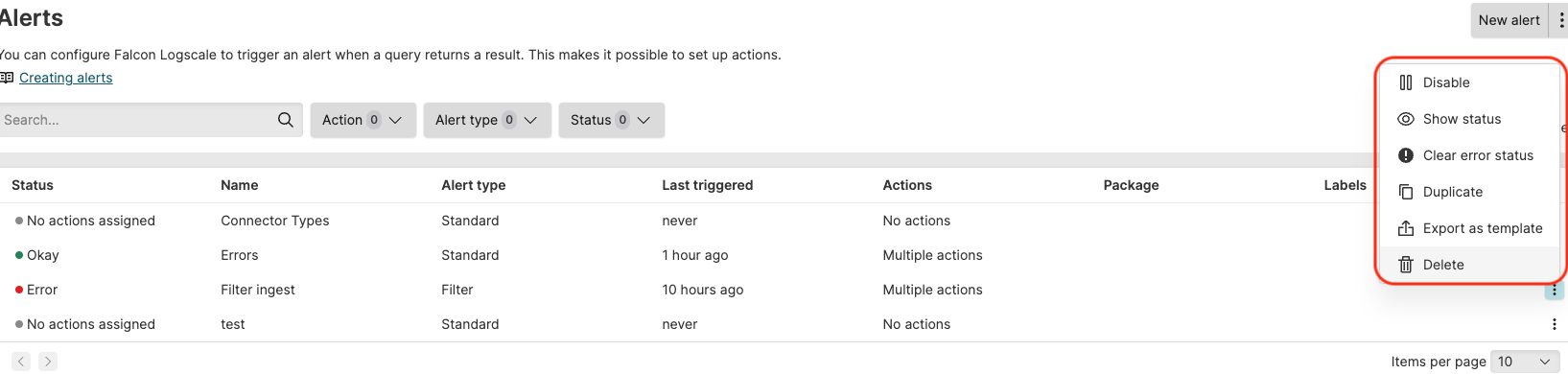
Figure 135. Managing Alerts
/ the alert. There may be times when you want to disable an alert. You might do this, for instance, if you've received a notification of an alert and need time to resolve the problem. You might want to disable the alert until then, so that it won't bother you while you're working on it. You can re-enable it when you're finished.
is displayed when the alert has a Warning or Error status — click this option to show an explanation of these statuses.
/ status allows to clear the status — if the error reoccurs, the error status will show again.
the alert. Over time you'll find that you will have many alerts that are similar, but with slight deviations to their underlying queries. To make it easier to create an alert that is similar to an existing one, you can duplicate it and then modify it.
for future reuse. This will generate a
yamlfile that your browser will download. If needed, edit this file with a simple text editor before using it later. You might export all of your alerts and keep a version history of changes by storing them on GitHub or elsewhere as a back-up, and to install them to your repositories from there.the alert. The action cannot be undone and you cannot restore an alert.
For more details on monitoring the alert execution and the list of alerts on this page, see Monitoring Alerts.