Transpose a (table-like) query result by creating an event (row) for each
column (attribute name), in which attributes are named
row[1],
row[2], etc.
| Parameter | Type | Required | Default | Description |
|---|---|---|---|---|
column | string | optional[a] | column | Field to use as column value. |
header | string | optional[a] | Use this field as header value. | |
limit | integer | optional[a] | 5 | Maximum number of rows to transpose (limited to 1000). |
| Maximum | 1000 | |||
pivot[b] | string | optional[a] | Use this field as header AND column value. | |
[a] Optional parameters use their default value unless explicitly set | ||||
Omitted Argument NamesThe argument name for
pivotcan be omitted; the following forms of this function are equivalent:logscaletranspose("value")and:
logscaletranspose(pivot="value")
For example, given a query that returns a table, such as:
groupby(loglevel)| loglevel | _count |
|---|---|
| ERROR | 2 |
| WARN | 400 |
| INFO | 200 |
The result can be transposed to:
groupby(loglevel)
| transpose()| column | row[1] | row[2] | row[3] |
|---|---|---|---|
| _count | 2 | 400 | 200 |
| loglevel | ERROR | WARN | INFO |
To use the loglevel row as the header, use:
...
| transpose(header=loglevel)| column | ERROR | WARN | INFO |
|---|---|---|---|
| _count | 2 | 400 | 200 |
transpose() Examples
Create a Pivot Table
groupBy([type,actor.user.id],function={groupBy(actor.user.id, function=max(@timestamp))})
|transpose(header=type)
|drop(column)The humio-audit repository contains audit events for the LogScale cluster. Reporting on this information can provide a wealth of information, but a useful summary can be created based on the activities, users and which the latest user of that particular operation.
Step-by-StepStarting with the source repository events
- flowchart LR; repo{{Events}} 0{{Aggregate}} 1{{Aggregate}} 2[/Drop Field\] result{{Result Set}} repo --> 0 0 --> 1 1 --> 2 2 --> result style 2 fill:#2ac76d; click 2 #functions-array-contains-examples-transpose-pivot-2 style 0 fill:#ff0000,stroke-width:4px,stroke:#000;
The first step to creating a pivot table is the base query that will create the initial summary of the information. In this fragment, a nested
groupBy()aggregation. The embedded aggregation creates a group of the maximum access time for a given user, by usingmax()on the @timestamp against the actor.user.id. This creates a table of the last event by the user. The outergroupBy()then creates an aggregation of this maximum user time against the type which defines the operation performed.The result is a table of the last user and time for a specific operation; for example, the last time a query was executed. An example of this table can be seen below:
type actor.user.id _max alert.clear-error0O7WGPBX9YbvZbKOrBMd5fgH1700546666592 alert.create0O7WGPBX9YbvZbKOrBMd5fgH1699004139419 alert.update0O7WGPBX9YbvZbKOrBMd5fgH1700546666676 dashboard.create0O7WGPBX9YbvZbKOrBMd5fgH1698417330709 dataspace.query0O7WGPBX9YbvZbKOrBMd5fgH1700721296197 logscalegroupBy([type,actor.user.id],function={groupBy(actor.user.id, function=max(@timestamp))}) - flowchart LR; repo{{Events}} 0{{Aggregate}} 1{{Aggregate}} 2[/Drop Field\] result{{Result Set}} repo --> 0 0 --> 1 1 --> 2 2 --> result style 2 fill:#2ac76d; click 2 #functions-array-contains-examples-transpose-pivot-2 style 1 fill:#ff0000,stroke-width:4px,stroke:#000;
The
transpose()will convert individual columns into rows, switching the orientation. For example, the type column will now become the type row. However, there are no row titles, so the title for the resulting table will by default create a header row containing the column and row numbers, like this:column row[1] row[2] row[3] row[4] row[5] _max 1700546666592 1699004139419 1700546666676 1698417330709 1700722209214 actor.user.id 0O7WGPBX9YbvZbKOrBMd5fgH 0O7WGPBX9YbvZbKOrBMd5fgH 0O7WGPBX9YbvZbKOrBMd5fgH 0O7WGPBX9YbvZbKOrBMd5fgH 0O7WGPBX9YbvZbKOrBMd5fgH type alert.clear-error alert.create alert.update dashboard.create dataspace.query However, the aggregate grouping, type could be used instead as a valid header for each column. To achieve that, use the
headerparameter to specify type as the column. The resulting table now looks like this:alert.clear-error alert.create alert.update column dashboard.create dataspace.query 1700546666592 1699004139419 1700546666676 _max 1698417330709 1700722210073 0O7WGPBX9YbvZbKOrBMd5fgH 0O7WGPBX9YbvZbKOrBMd5fgH 0O7WGPBX9YbvZbKOrBMd5fgH actor.user.id 0O7WGPBX9YbvZbKOrBMd5fgH 0O7WGPBX9YbvZbKOrBMd5fgH logscale|transpose(header=type) - flowchart LR; repo{{Events}} 0{{Aggregate}} 1{{Aggregate}} 2[/Drop Field\] result{{Result Set}} repo --> 0 0 --> 1 1 --> 2 2 --> result style 2 fill:#2ac76d; click 2 #functions-array-contains-examples-transpose-pivot-2 style 2 fill:#ff0000,stroke-width:4px,stroke:#000;
The table created contains the summarized information pivoted around the user ID and last event time further summarized by the type of the event. However, there is a column in the table, column, which is now a field in the event stream that was generated from the old row before the table was pivoted.
That column can be removed by dropping the column field from the event using
drop()to remove the column from the events.logscale|drop(column) Event Result set
Pivoting an event set of data allows for the information to be displayed and summarized in a format that may make more logical sense as a display format. The final table will look like this:
| alert.clear-error | alert.create | alert.update | dashboard.create | dataspace.query |
|---|---|---|---|---|
| 1700546666592 | 1699004139419 | 1700546666676 | 1698417330709 | 1700722210073 |
| 0O7WGPBX9YbvZbKOrBMd5fgH | 0O7WGPBX9YbvZbKOrBMd5fgH | 0O7WGPBX9YbvZbKOrBMd5fgH | 0O7WGPBX9YbvZbKOrBMd5fgH | 0O7WGPBX9YbvZbKOrBMd5fgH |
Transpose a Basic Table
groupby([loglevel)
| transpose(header=loglevel)
| drop(column)By transposing event set, the information can be viewed and summarized in a more human readable form. Transposing also allows for aggregated data to be viewed in a form where the value of an aggregated field becomes the columns. This can be used to summarize the information further by showing multiple rows of data. For example, in the humio repository the event information contains a list of errors, warnings, or informational events for activity within the cluster.
Step-by-StepStarting with the source repository events
- flowchart LR; repo{{Events}} 0{{Aggregate}} 1{{Aggregate}} 2[/Drop Field\] result{{Result Set}} repo --> 0 0 --> 1 1 --> 2 2 --> result style 2 fill:#2ac76d; click 2 #functions-array-contains-examples-transpose-basic-2 style 0 fill:#ff0000,stroke-width:4px,stroke:#000;
First, aggregate the lows by the loglevel. This field will either be
WARN,ERRORorINFOdepending on the level of the event log entry. The default function is used, which results in a count in the number of times an event of this type has been seen:loglevel _count ERROR27424 INFO18840156 WARN2059898 In this output, each event is a row in the table, each with two fields, loglevel and _count.
logscalegroupby([loglevel) - flowchart LR; repo{{Events}} 0{{Aggregate}} 1{{Aggregate}} 2[/Drop Field\] result{{Result Set}} repo --> 0 0 --> 1 1 --> 2 2 --> result style 2 fill:#2ac76d; click 2 #functions-array-contains-examples-transpose-basic-2 style 1 fill:#ff0000,stroke-width:4px,stroke:#000;
Transposing the events within the
transpose()will make each field in each event a row in the new stream of events, i.e. the loglevel field with the valueERRORwill become the field ERROR, swapping the rows for columns. By using theheaderparameter,transpose()uses the value of the aggregated field as the fieldname. The output will now be a table with a column (field) for each value, and a single row with the count:ERROR INFO WARN column 97159 63719404 5716733 _count logscale| transpose(header=loglevel) - flowchart LR; repo{{Events}} 0{{Aggregate}} 1{{Aggregate}} 2[/Drop Field\] result{{Result Set}} repo --> 0 0 --> 1 1 --> 2 2 --> result style 2 fill:#2ac76d; click 2 #functions-array-contains-examples-transpose-basic-2 style 2 fill:#ff0000,stroke-width:4px,stroke:#000;
In the final output, the column field in the events is the one generated from the field names of the original events and it's not needed, so it can be removed by using the
drop()function to remove the field from the event set.logscale| drop(column) Event Result set
The transpose() is a great way of
reorganizing data into a format is either more readable, or
easily applied to other display formats as part of a widget. The
final table looks like this:
| ERROR | INFO | WARN |
|---|---|---|
| 97159 | 63719404 | 5716733 |
However, the information as it is now formatted can more easily be applied to a variety of visualizations. For example, the data can be formatted as a bar chart, as we now have a list of fields and a value:
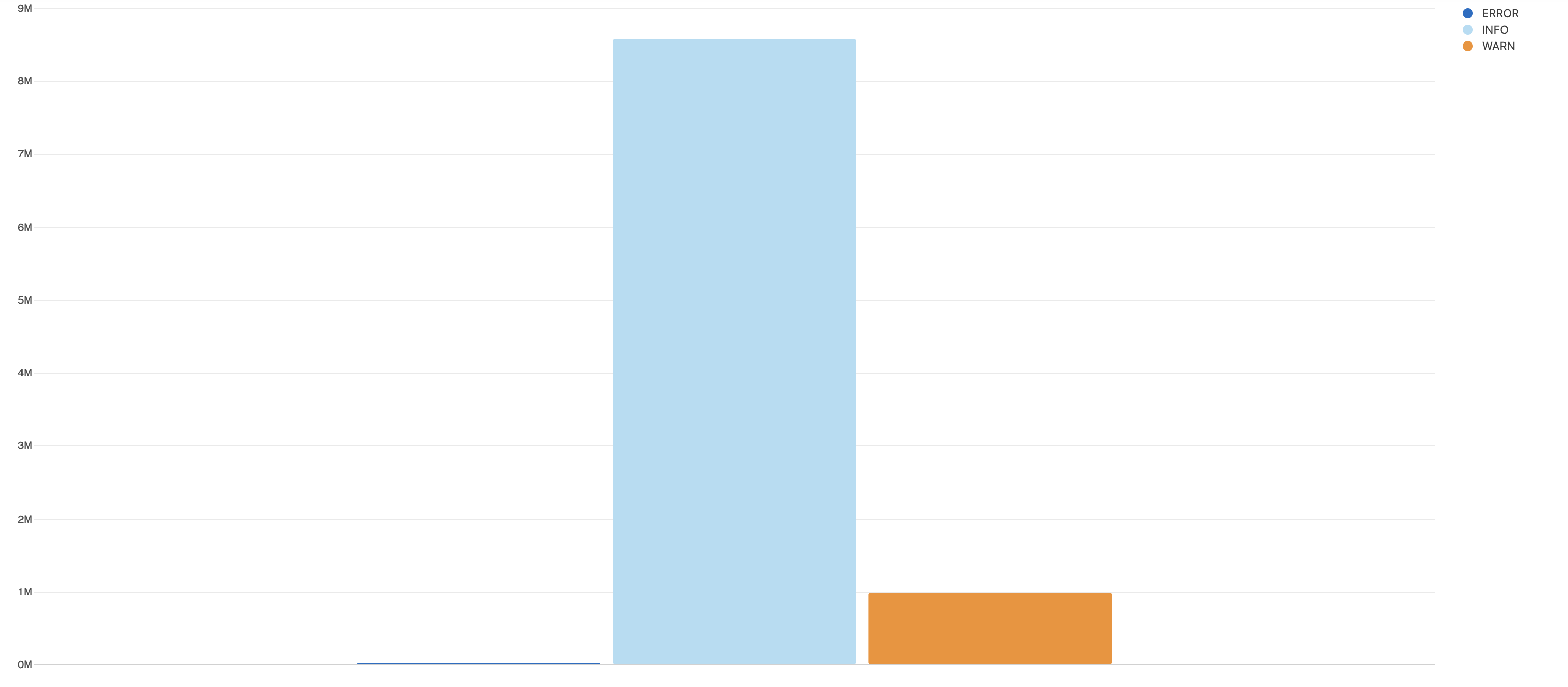 |
The difference is that without transpose(),
the aggregate result set is a list of events with a field name
and value. With transpose(), the result set
is a single event with multiple fields, and this is interpreted
by the bar chart as a series of values.