Managing Scheduled Reports
Security Requirements and Controls
Change scheduled reportpermission
Scheduled reports can be managed from the Scheduled
reports page. To access:
Navigate to the tab of your repository or view
Select from the left navigation menu. If the option is grayed out, ensure to have the
Create Scheduled Reportspermission. For more information, see Scheduled Reports Security.
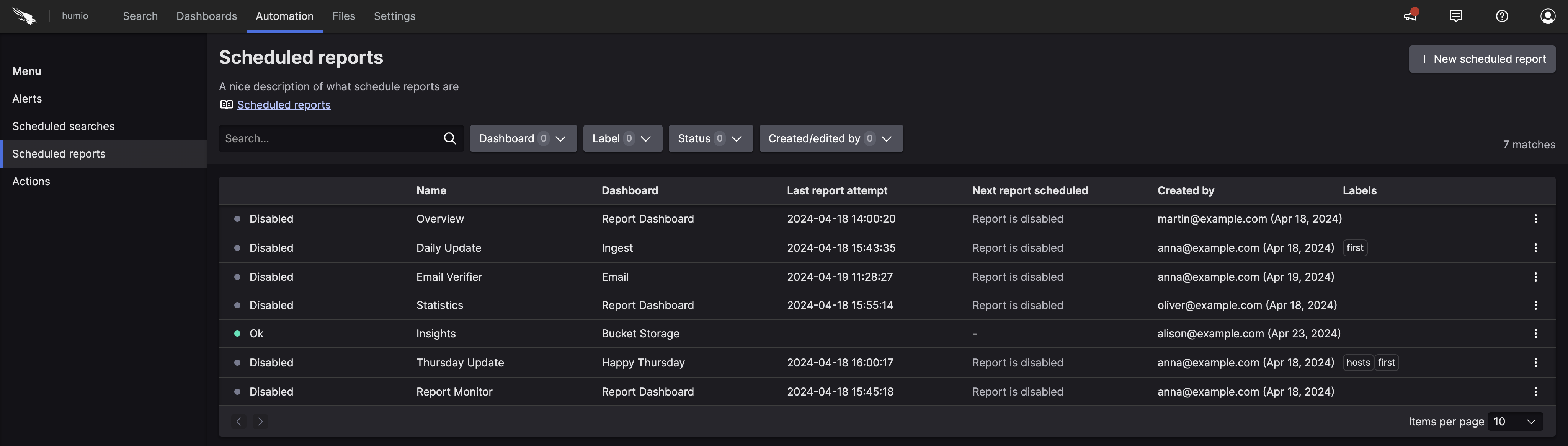 |
The Scheduled reports
page allows you to:
Review the list of all reports created in the repository or view
Use the quick filters on top to search the list by:
Source dashboard
Label
Status
Created/edited by
Search... box that filters the list by report name
Create a new scheduled report using the +New Scheduled Report button
Manage reports: pause, resume or delete reports
Edit reports.
The reports' list show the following attributes:
Status — status of the last report job, one of:
Pending report is scheduled to start in the future.
OK no detected problems
Warning warnings detected, open the side panel to inspect
Error errors detected, open the side panel to inspect
Disabled disabled status is displayed in two scenarios:
the report has been disabled by the user, or the scheduled end time is in the past
the report encountered a configuration error (for example, the source dashboard was deleted)
Name — name of the scheduled report
Dashboard — source dashboard used for the report
Last report attempt — last time the report was triggered
Next report scheduled — date and time when the next report is scheduled to run
Created by— user who created or edited the report
Labels — list of the labels assigned to the report
Three-dot menu ⋮ to pause, resume or delete the report.