Dashboards & Widgets
Security Requirements and Controls
Change dashboardspermission
An efficient and easy way to monitor event logs with LogScale is provided by dashboards. They're composed of widgets that you create based on frequently used searches, to view server activities in the form of various graphs and tables of relevant data.
From a dashboard, you can create various types of widgets, filter data, or use parameters to drill down to more specific results.
Find an example dashboard depicted in Figure 97, “LogScale Dashboard”:
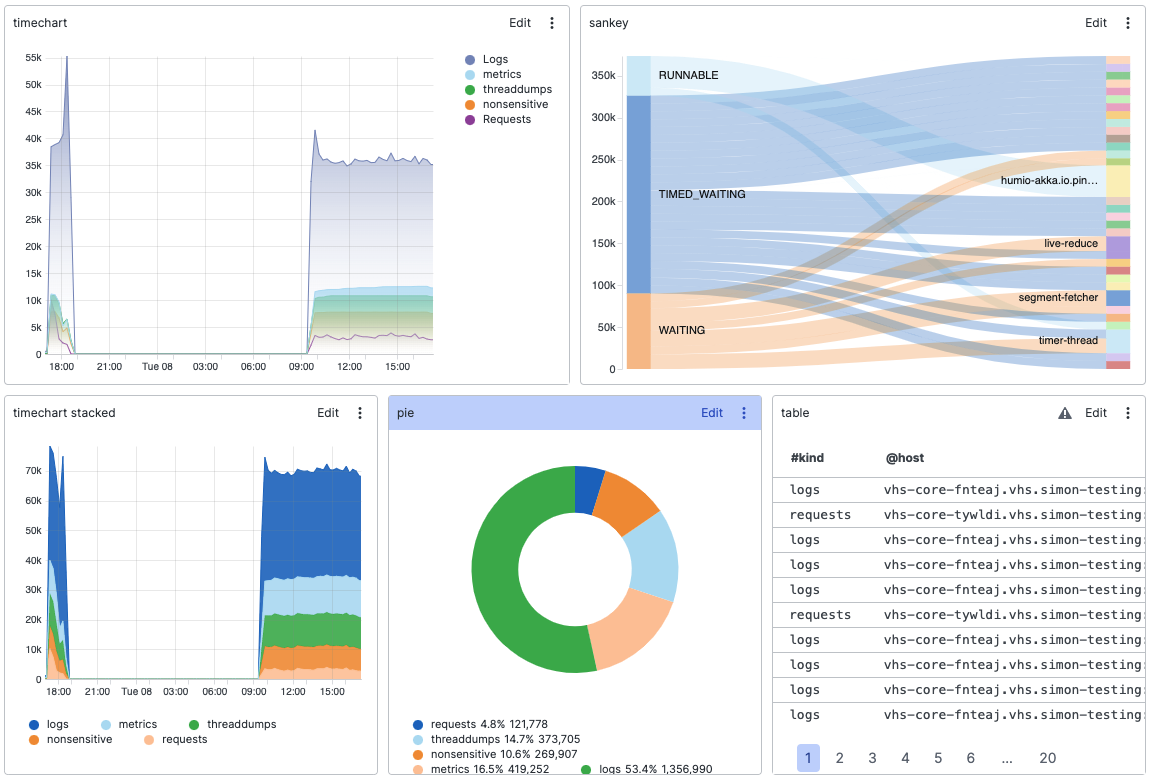 |
Figure 97. LogScale Dashboard
This section of the documentation provides information on how to create and use dashboards and widgets, and how to customize them to suit your needs.
If you don't already have a dashboard, you'll need to create one for your repository. It will contain widgets that are generally based on search queries you want to preserve.
When you have a dashboard, you can use it to perform a series of operations. For example, you can grant access to others without allowing access to the data, by sharing the dashboard. Click on the heading here to see more on dashboards, or Sharing Dashboards for more on how to enable access to shared dashboards.
You may want to make various changes to your dashboards, such as editing labels, filtering data, or changing the time frame. Click on the heading here for more information.
A dashboard and its widgets can be based on parameters that can be adjusted from the dashboard. When something in a widget attracts your attention, having parameters in place will allow you to zoom in on the data.
When something in a dashboard gets your attention, you can explore it in more detail in a separate dashboard or external URL. Click on the heading here to learn more about interactions.
Once widgets are saved in your dashboard, they can be edited and styled, as described on the linked page here.