Save searches
Security Requirements and Controls
Delete saved queriespermissionCreate saved queriespermissionUpdate saved queriespermission
You can save a query for future use — you save the query, not the resulting data. You can access saved queries, or recall recently run queries anytime later.
From the Search interface, use the
button to organize your queries in three
tabs: recent, saved and favorite queries.
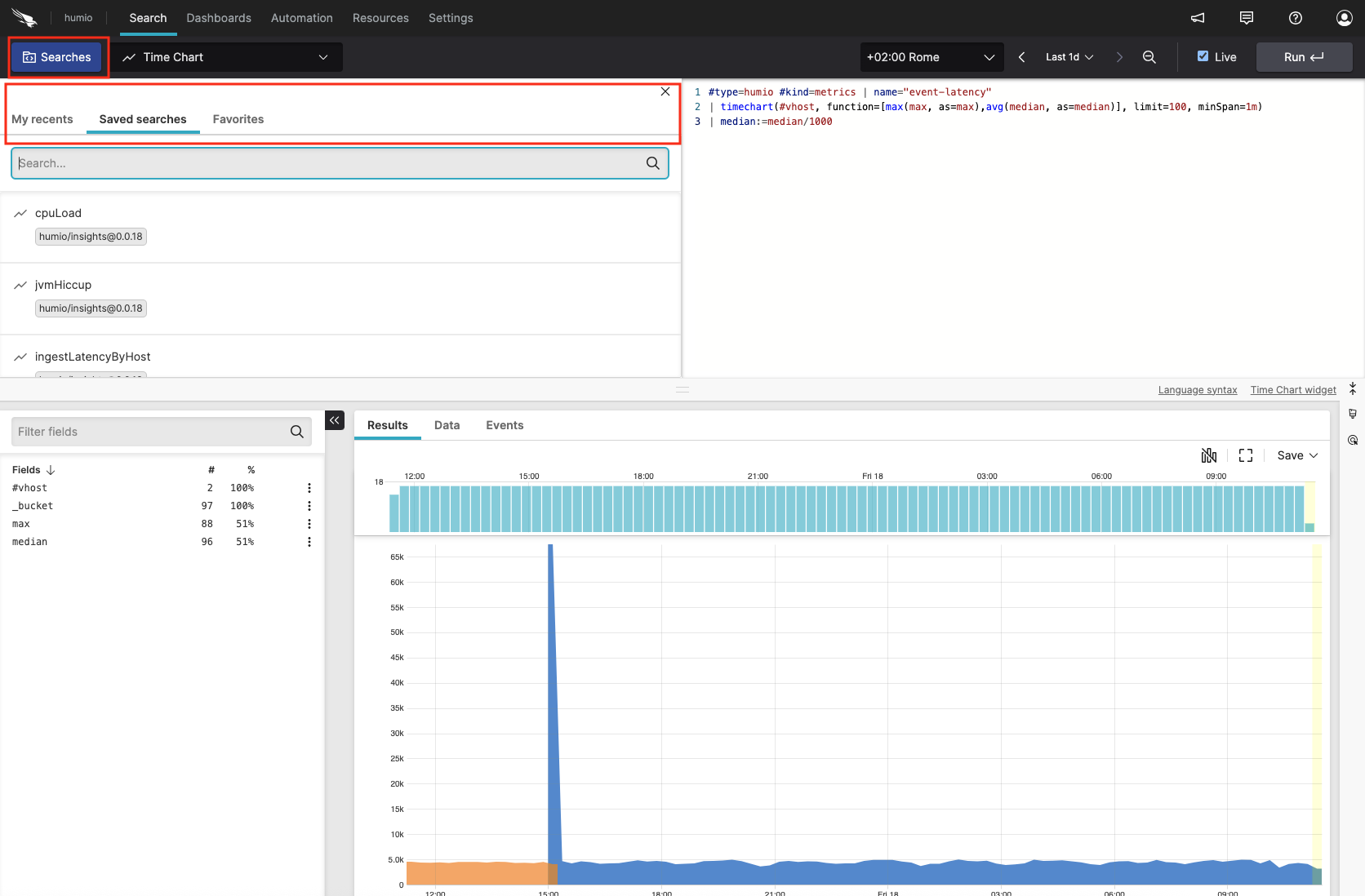 |
Figure 118. Saved Searches
My recents tab. Lists recently run queries divided by date. You may either:
Click on a recent query in the list to get a preview of the query in read-only mode, from which you can:
click to make it running again
save it as is by clicking ⋮ → to make it a new saved search (see Figure 119, “Save a recent search”).
load it to the query editor side panel to make changes before running your query again.
Hover over a recent query to:
make it running again without any preview by clicking
save it as is by clicking
edit directly in the query editor side panel before running your query again.
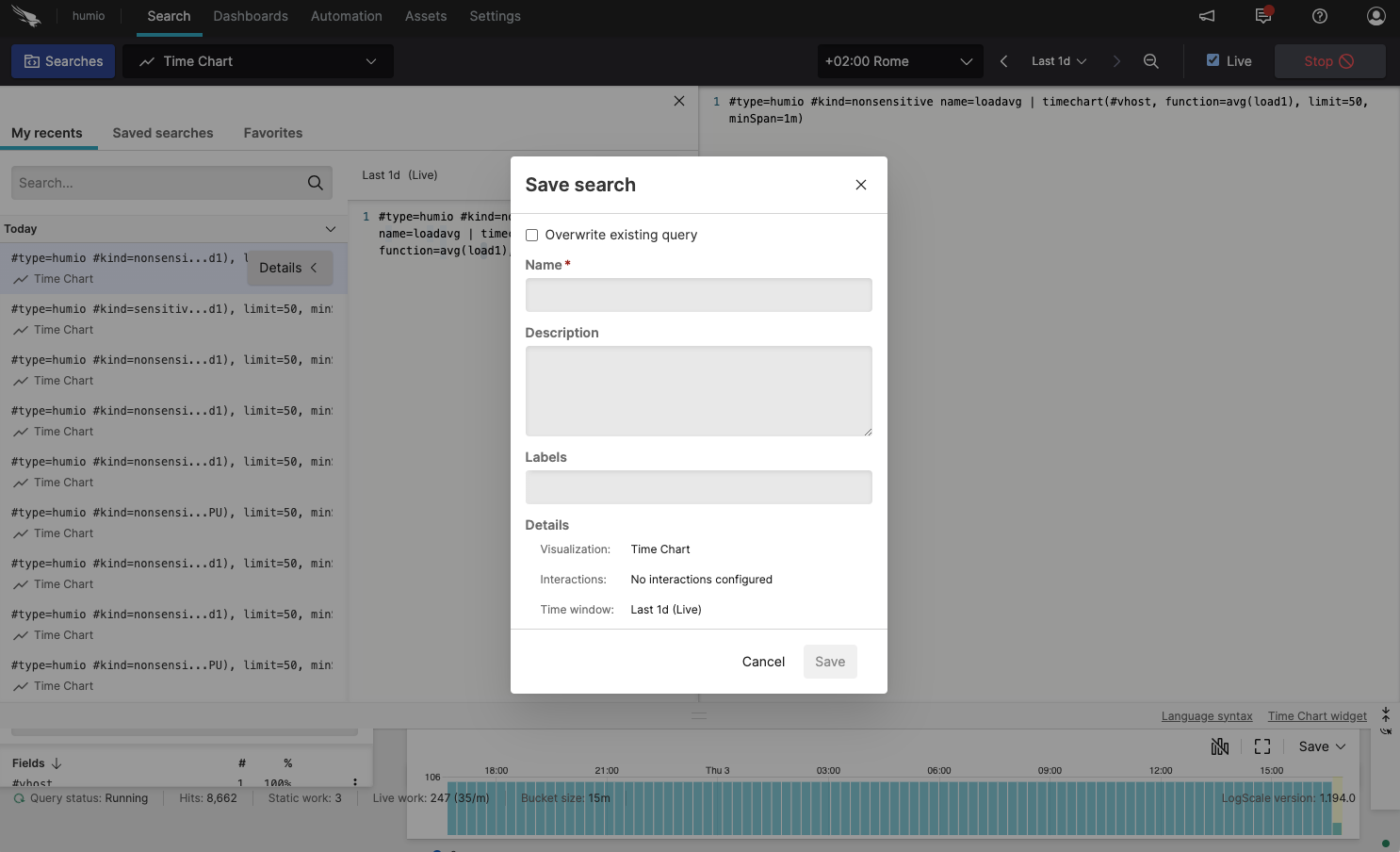
Figure 119. Save a recent search
Saved searches tab. Shows all of your saved queries. This list also displays the labels and the package name each query comes from.
The sorting of the Saved Searches list is organized by Package, Favourite status (user selected), and the name. The status of each saved search (whether it has been favourited) is not shown in the display.
You may either click or hover over a saved query in the list to access several functionalities:
adds the query as a function (
$"MySavedQuery"()) to the pipeline at the cursor position in the side panel. For more information about using saved queries as functions, see Saved Searches (User Functions).loads the query to the query editor side panel without running the query.
runs the query.
brings the query back to the
Searchpage in Editing saved search mode.Stars/unstars the saved query. Starring the saved query will make it appear in the Favorites tab.
exports the saved query as a file in yaml format.
allows for copying a saved query to the same repository or to a different repository/view.
allows for sharing the saved search with another user, see Grant Permissions for Saved Queries for more information.
deletes the saved query.
Hint
Clicking instead of hovering a query allows you to preview the query in read-only mode and copy the query string, before taking any of the above actions.
Favorites tab. Lists the saved searches that have been marked as favorite. The functionalities available for saved searches also apply for favorites searches.