Edit triggers
Security Requirements and Controls
Update triggerspermission
Edit existing triggers as needed to adjust properties.
Note
You cannot switch between trigger types once the trigger is created. To recreate a trigger as a different type, duplicate the trigger and change the type. For more information, see Duplicate Trigger.
Go to the tab to see the full list of triggers saved in the repository or view.
Click on the name of the trigger to edit.
Change the properties in the Trigger details panel — for example, you can add a description of the trigger or change the time window. For the full list of the properties that can be modified in an existing trigger, see Trigger properties.
To edit the current trigger query, click :
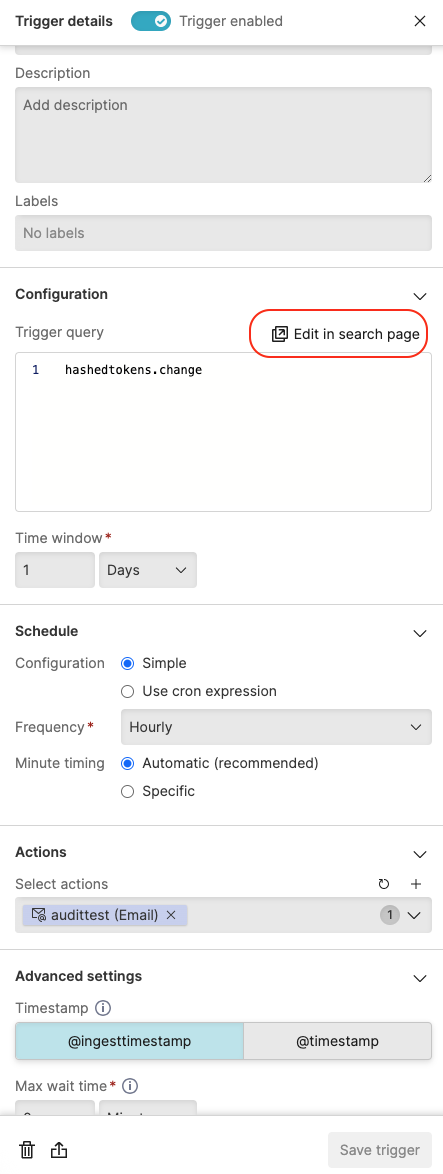
Figure 135. Edit Query
Select fields or refine your query in the
Searchpage (Editing trigger mode) after being redirected.The Time Selector will maintain the timestamp you selected in Advanced settings as the default time field, ensuring consistent results.
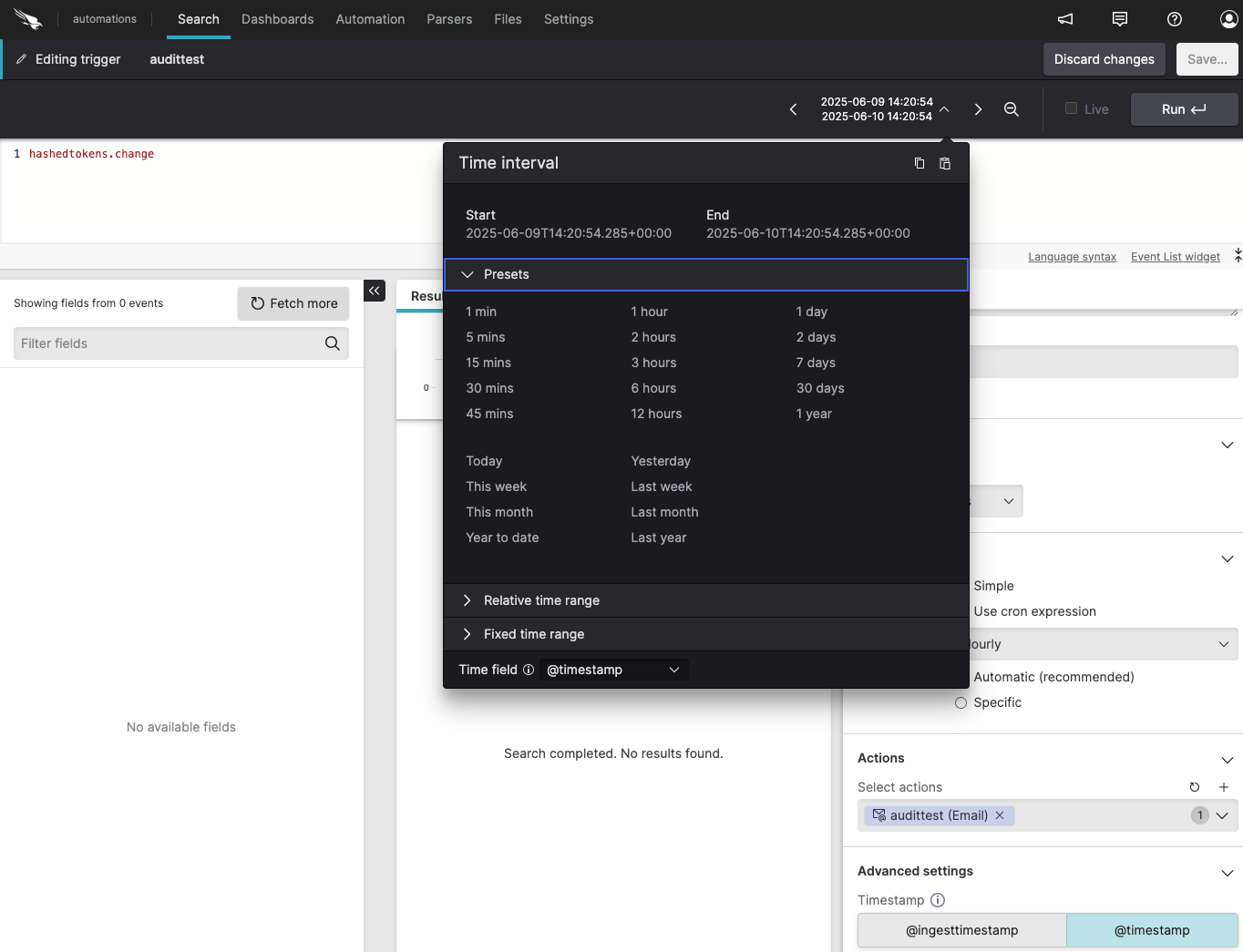
Figure 136. Edit Query from the Search Page
Click to save the new query, or to cancel any edits you have made. Saving the edited trigger will create and, if necessary, restart the alert query.