Manage Falcon LogScale Collector Instance Enrollment
Enrolled instances of the Falcon LogScale Collector are associated with a remote configuration, this means that the instance will no longer use a local configuration and you can manage its configuration file via the Manage Remote Configurations.
To see an overview of all instances and their configurations:
Note
The Enroll Command now stops and starts the service during the enrollment process, this behavior can be skipped by using --no.service flag on the enroll command.
Go to your LogScale account and click Data ingest.
The
Fleet overviewpage will load with all the Falcon LogScale Collectors which have been configured for fleet management.Tip
You can also enroll from the Download Page
Click on the left menu, a list of all the enrollment tokens and their details are displayed.
Enroll a Falcon LogScale Collector Instance
The process of creating a new enrollment token associates an instance of Falcon LogScale Collector to a centrally managed configuration file, see Manage Remote Configurations for more information.
Once you have installed the Falcon LogScale Collector Install Falcon LogScale Collector go to under Data ingest.
Click and type a name which is easy to identify.
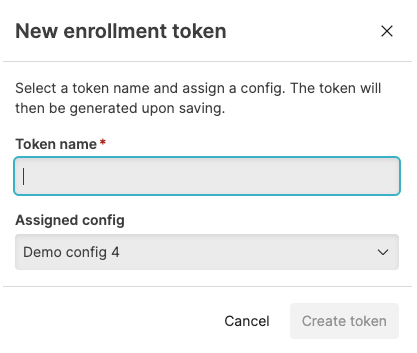
Figure 25. Create Pop-up
Select a configuration from the Assigned config drop down menu to assign to the instance or instance of Falcon LogScale Collector.
Click , the token is now visible in the page.
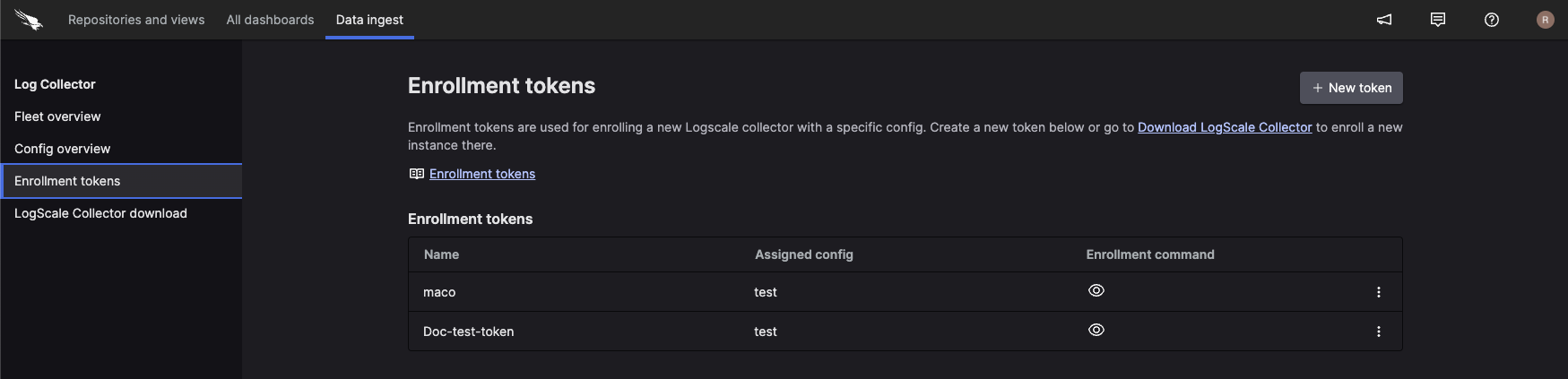
Figure 26. Enrollment Page
If you need to place your data directory at a different path, the
--dataargument can be provided. The data directory is written to the start-up config.Click the eye icon next to the newly generated token, then click the copy icon next to required OS to copy the token to your clipboard. You can add some optional settings to this command, see Enrollment Token Options.
Run the script on the machine where the Falcon LogScale Collector instance (installation) is present.
Note
The Enroll Command stops and starts the service during the enrollment process, this behavior can be skipped by using
--no-serviceflag on the enroll command.
Enroll Existing Falcon LogScale Collector Instances
You can enroll existing Falcon LogScale Collector Instances into Fleet management,
just for the purposes of monitoring the status of your instances by
adding the fleetManagement
to the local configuration, see
Fleet Management (fleetManagement).
However to take full advantage of Fleet Management you must enroll the configuration in remote configuration management. The following steps guide you through this process:
Important
This procedure will delete the existing configuration
.yaml file being used by the
instances of Falcon LogScale Collector.
If you do not already have a configuration in remote configuration for the instances or instances, you can import an existing configuration or create a new configuration as described here: Create a Remote Configuration, if your are importing a local configuration file you may need to remove some local only sections which will be underlined by the editor.
Go to under Data ingest.
Click and type a name which is easy to identify.
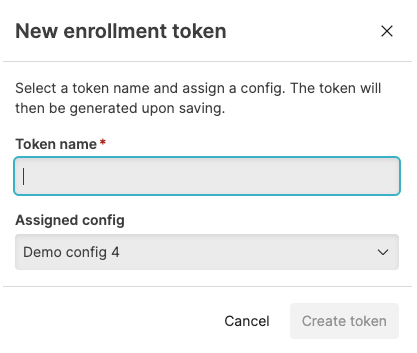
Figure 27. Create Pop-up
Select the configuration you created from the Assigned config drop down menu to assign to the instance or instance of Falcon LogScale Collector.
Click , the token is now visible in the page.
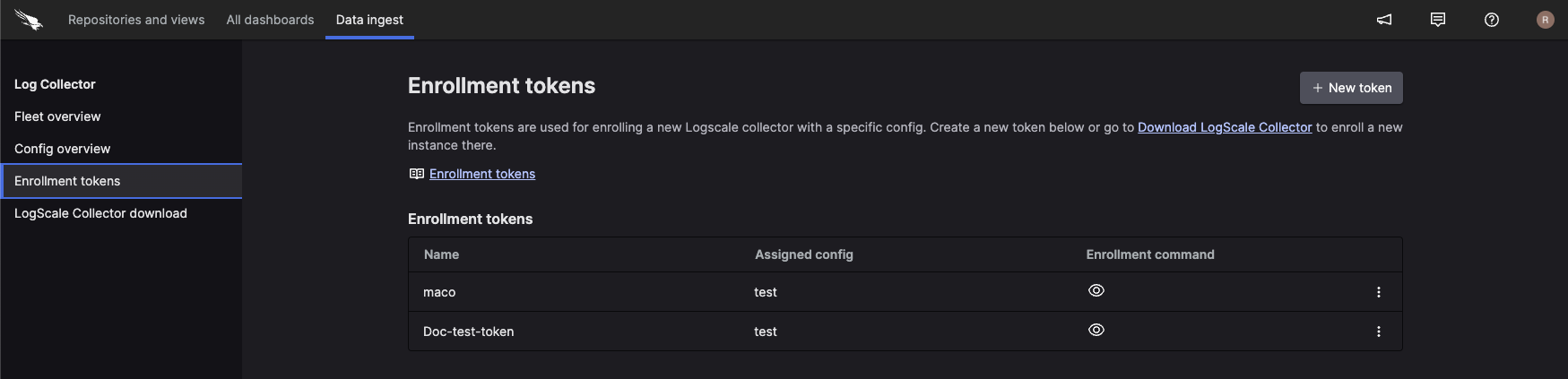
Figure 28. Enrollment Page
Click the eye icon next to the newly generated token, then click the copy icon next to required OS to copy the token to your clipboard. You can add some optional settings to this command, see Enrollment Token Options .
Run the script on the machine where the Falcon LogScale Collector instance (installation) is present.
Edit an Enrollment Token
The edit feature allows you to change the name of a token and switch the configuration assigned to an instance.
Go to the Data ingest tab and click .
Click the ellipsis icon next to the token you want to change and select .
Edit the name and/or change the assigned configuration by selecting a configuration file from the Assigned config drop down menu.
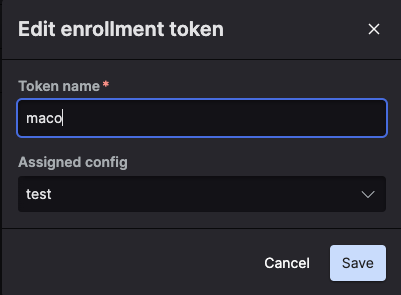
Figure 29. Edit Pop-up
Click .
Enrollment Token Options
You can set some options related to the configuration when running the enrollment command.
| Option | Description | Default Value / Behavior |
|---|---|---|
--allow-insecure-http
|
Enable use of http:// addresses, see Enable HTTP. | Not allowed |
--allow-remote-cmd
|
Enable allows the use of CMD sources when using remote configuration | Not allowed |
--ca-cert
|
Use CA root certificate from argument. this can be used with a PEM encoded value, the certificate will be encoded in the start-up configuration. For example
| N/A |
--ca-file
|
Use CA root certificate from file argument and point to a
certificate file on disk. The path to the file should be
absolute and readable by the service user. The file will
be read on each start of the Falcon LogScale Collector.
Example: | N/A |
--cfg
|
This options allows you to specify a custom configuration
file location. The enrollment command overwrites the local
file with a start-up remote configuration. If your service
used a configuration on a different path, the
--cfg argument can be used to place
the configuration in a different path. The argument only
affects the path to where the start-up configuration is
written, it does not alter the SystemD or Windows service
entry.
|
by default the following paths are used:
|
--data
|
This option can be used to specify a custom datadirectory which is then written to the start-up configuration. |
by default the following paths are used:
|
--ephemeralTimeout
| If set the collector will be unenrolled and disappear from the fleet overview if it has been offline for the specified duration in hours | N/A |
-h or
--help
| Prints list of command options that can be used for enroll. | N/A |
--mode
|
Mode of enrollment, can be
| Full |
--no-check-certificate
|
Skip TLS certificate validation. Allows insecure connections. | Validation is performed. |
--no-permissions
|
Data directory permissions will not be changed. This option is only relevant for Linux. It will prevent the command from changing data directory permissions to align with the standard service user. It should not be used for normal deployments, and is only relevant if for some reason the standard service user is not desired to be used to run the collector. | Changes are made to the permissions of the datadirectory. |
--no-service
| The Enroll Command now stops and starts the service during the enrollment process, this behavior can be omitted by using this option. | The service stops and starts when the command has run. |
--proxy
|
Proxy to use for fleet management where the possible values are:
If your setup requires a proxy to communicate with
LogScale, it can be configured using the
| Auto, |
--timeout duration
|
Timeout of the command. If the processing of the command takes longer than duration, the command will fail and exit. This could be caused by e.g. network timeout. Possible values are either 0 or a duration using a format with units e.g. :0: no timeout,1m30s | Default is 1m0s. |
Delete Enrollment Token
Go to the Data ingest tab and click .
Click the ellipsis icon next to the token you want to change and select .
Click to confirm.
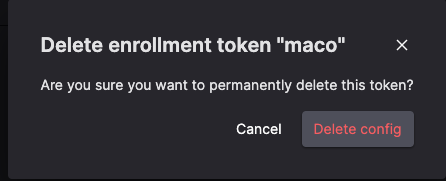
Figure 30. Delete Pop-up