Google Workspace
LogScale can integrate Google Workspace for identity and access management. You will learn detailed steps for configuring SAML-based single sign-on. For cloud customers, the integration process requires working with Support to complete the configuration while following specific requirements for security controls and permissions.
Google Workspace is a suite of cloud-based productivity and collaboration tools offered by Google. It can be used to access your LogScale repositories.
Prerequisites to configure LogScale single sign-on with Google Workspace
Prior to configuring Google Workspace for authentication with LogScale make sure to have the following:
Configure Google Workspace to use with LogScale
To integrate Google Workspace with LogScale, two main operations are required:
Get metadata from Google Workspace
Set up LogScale IDP configuration
Get metadata from Google Workspace
Sign in to the Google Workspace as an administrator. Then in the settings type SAML in the search box. Click Set up single sign-on (SSO) for SAML applications.
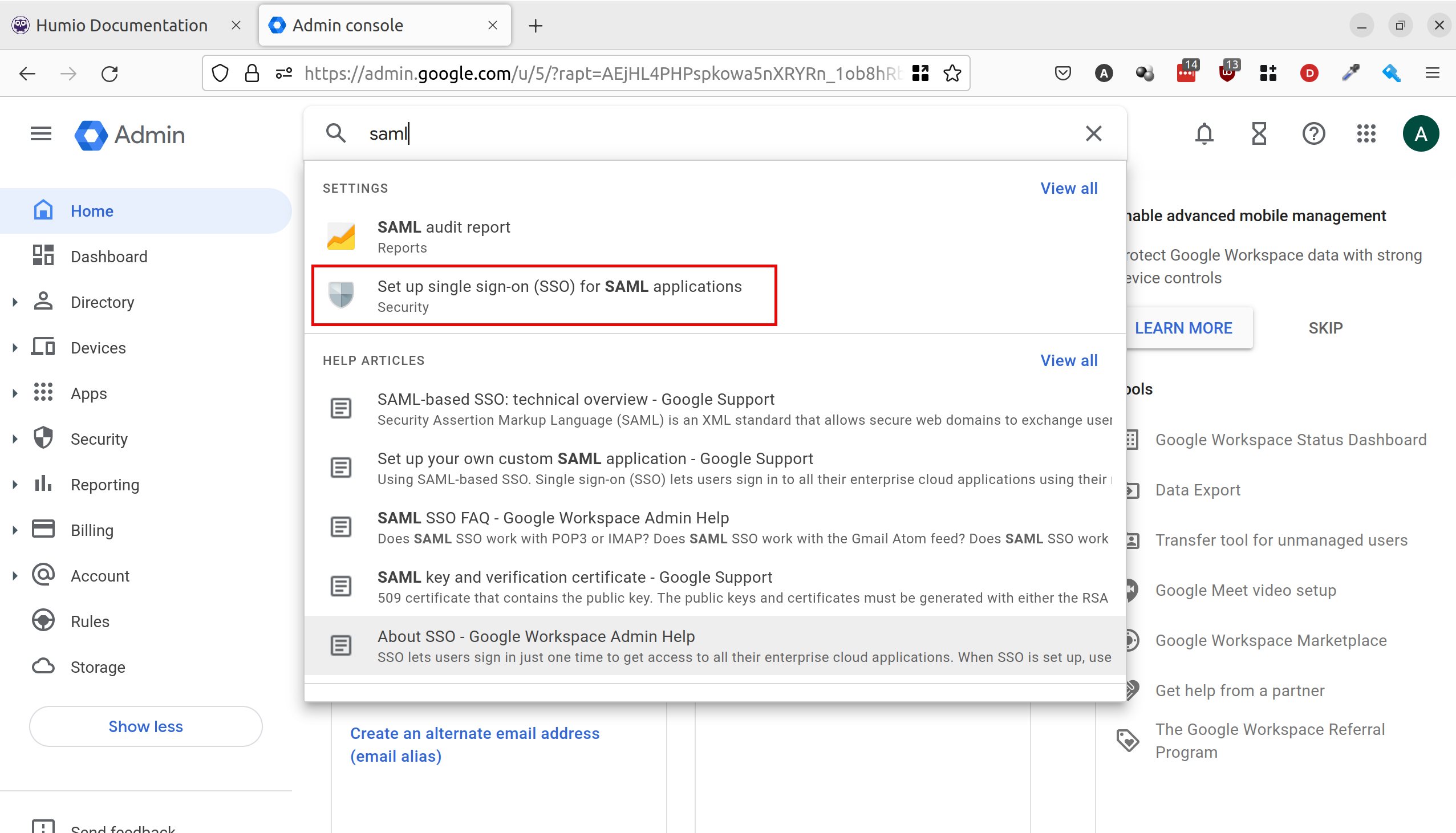
Figure 75. Searching for SAML Setup in Google Workspace Admin Console
Copy the SSO URL and Entity ID.
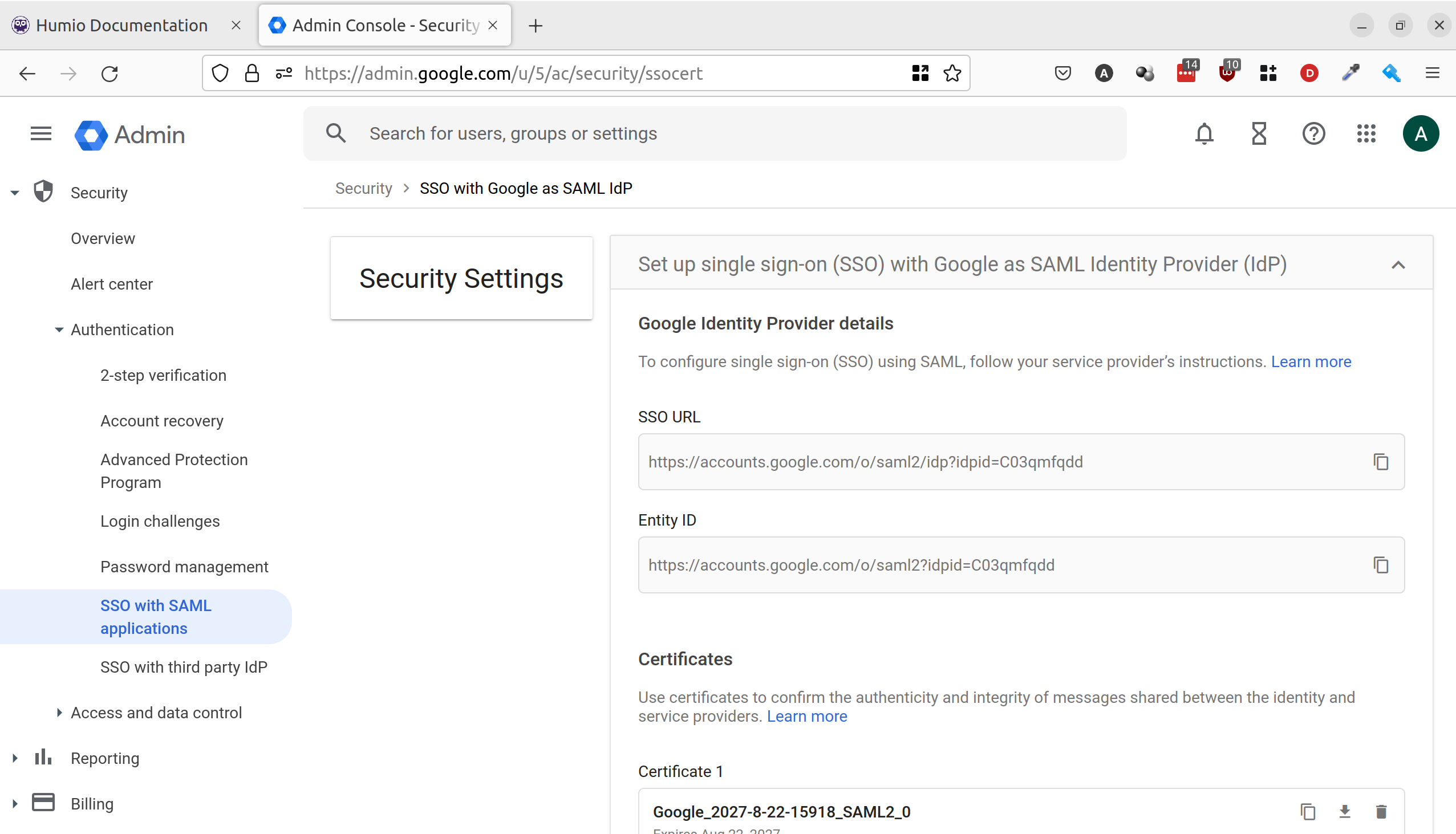
Figure 76. Locating SSO URL and Entity ID in Google Workspace
Scroll down and copy the certificate data.

Figure 77. Accessing X.509 Certificate Data in Google Workspace
Configure LogScale to use Google Workspace
When Google Workspace is configured to work with LogScale, you must configure LogScale to work with Google Workspace.
To configure Google Workspace to work with LogScale, navigate to the configuration files and set the configuration variables as shown below using the the SAML Google Workspace settings as described in Configure SAML for LogScale Self-Hosted.
AUTHENTICATION_METHOD=saml
PUBLIC_URL=http://localhost:8080
SAML_IDP_SIGN_ON_URL=
SAML_IDP_ENTITY_ID=
SAML_IDP_CERTIFICATE=
AUTO_CREATE_USER_ON_SUCCESSFUL_LOGIN=true
PERMISSION_MODEL_MODE=advanced
EMERGENCY_USERS=trueTest the Google Workspace integration setup
Once all of the necessary steps to set up the Google Workspace authentication for LogScale are completed, you need to test the setup.
Go to a Terminal and start LogScale with the following command:
shell./run.shAllow two to three minutes for LogScale to start.
Connect to localhost in a browser. It should redirect you to a Google Workspace login.
Sign into Google Workspace. You should be taken to LogScale.