Adding a Query to the Blocklist
Organization owners can add queries to a blocklist through either the Query Monitor's Block and Kill panel or by explicitly adding blocks based on query strings and regular expressions. The process involves selecting pattern types (exact match or regex), defining matching criteria, and choosing whether to apply blocks organization-wide or to specific repositories, with any matching queries being immediately stopped and prevented from running until an administrator removes the block.
There are multiple ways you can block a query:
Use the
Block and Killpanel of theQuery Monitorpage.Explicitly add a block based on a query string or regular expression on the
Blocklistpage.
To add a query to the blocklist you must be an organization owner.
Go to the
Blocklistpage.Click the button.
You will be prompted to define the block:
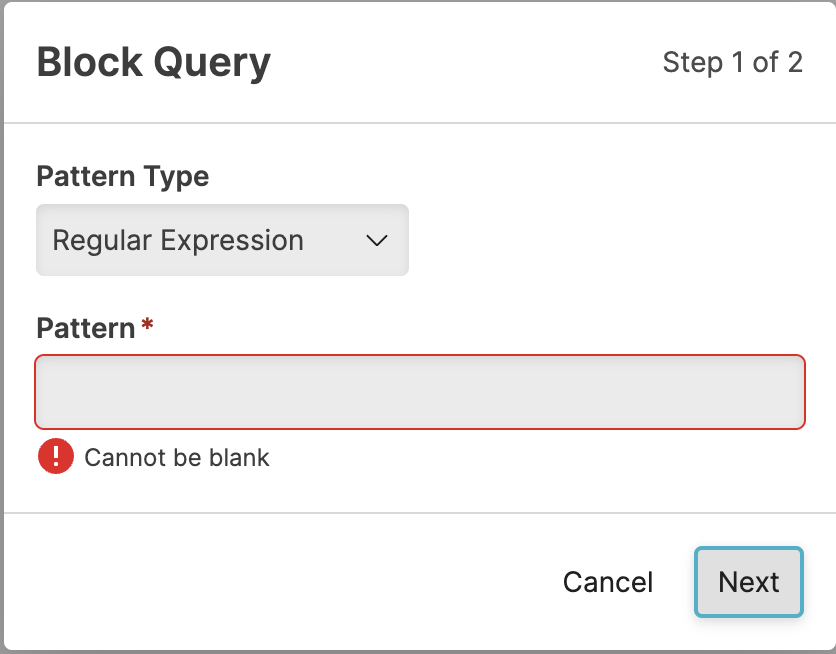
Figure 31. Query Administration Adding a Block
Select the Pattern Type, either
Regular ExpressionorExact Match.Enter the matching pattern or exact query into the Pattern box.
Click .
You will be prompted to select the repo to which the block applies, whether across the entire organization or only for selected repositories and views.
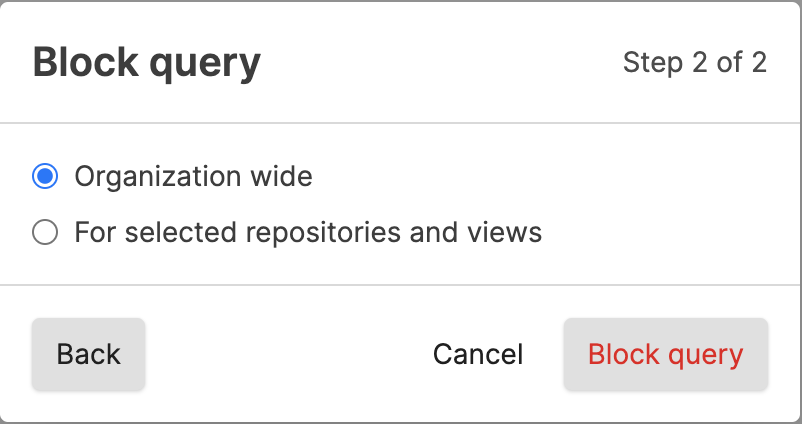
Figure 32. Query Administration Adding a Block Organization or Repository Selection
If you select Organization wide the block will apply to all repositories within the organization, including new repositories that are created after you have created the block. Click to continue.
If you select For selected repositories and views, you will be prompted to select the repositories that you want the block to apply to, click .
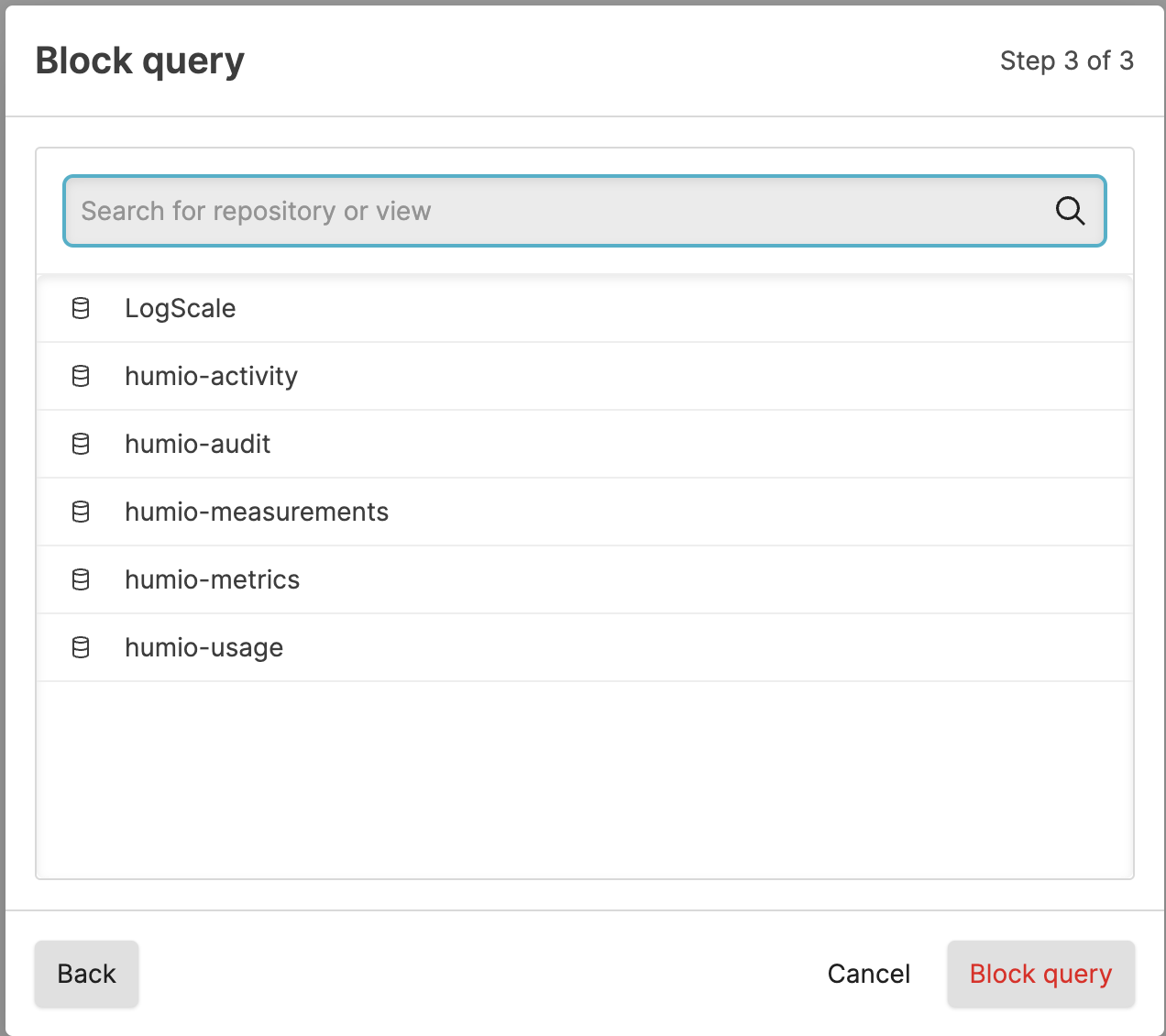
Figure 33. Query Administration Adding a Block Repository Selection
Select or search for one or more repositories and click .
Click .
Note
If you cancel the process, you will be warned that the query block specification will be lost.
Queries that are currently running and match the new pattern are stopped immediately and prevented from running until this entity on the blocklist is removed by an administrator.