Field Data Types
Use the Data type column formatting option (appears when clicking the up-arrow-head next to column header) to assign a relevant data type to field names, thus affecting how data is displayed in the Event list.
Available data types are:
formats the data size in bytes, with prefixes. Example:
1500000will be displayed as1.5 MB.offers a view of JSON data with expandable and collapsible nodes, allowing the interaction with its tree structure.
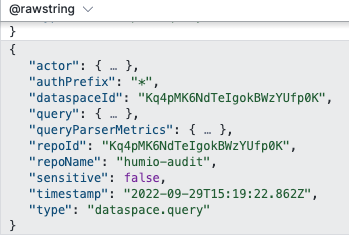 |
Figure 75. JSON Formatting Type
highlights data in different colors on all columns if the data format is supported — supported formats are JSON, XML and accesslog. This is the default format for field @rawstring.
Note
An Invalid value error message is shown in the string in case of unsupported data format.
displays numbers with thousands separators and right-aligned column. Example:
1,000.24.displays data as plain text. This is the default format for all fields except @rawstring, @timestamp and @ingesttimestamp.
converts Unix timestamp with milliseconds in Time ago relative time. Example:
47m 12s ago.displays the milliseconds elapsed as duration. Example:
3000is shown as3s.shows highlighted XML.
saves the selected format as the default for that field (instead of the field's standard format type), so that the data type previously chosen is kept when the field is removed and re-added in the Event list. These settings will never override the formatting chosen for any dashboard or widget already configured with different data types.