Export Data
You can export your data in different formats and download the information to a local file. To export data programmatically, use the Search API. To export data from the web interface:
In the Results panel, click , and select from the menu depicted at Figure 86, “Save results”
In the Export to file dialog box, select one of the following file types:
CSV. Exports a selection of fields in a
.csvfile. The Fields to export option allows selecting field names that are suggested based on the query results, or enabling the checkbox to have them all.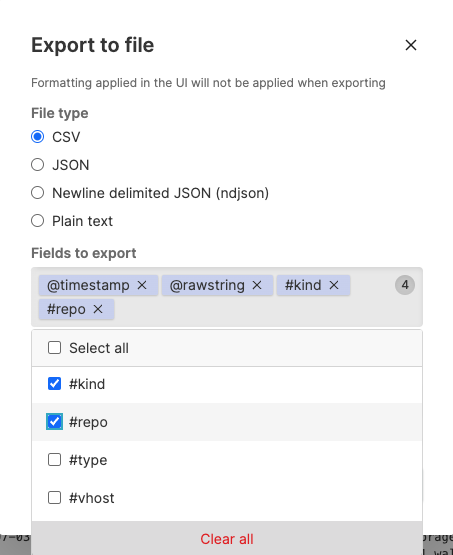
Figure 87. Suggested Fields to Export in CSV
JSON. Exports the entire dataset (@rawstring, #repo, #type, @id etc.) in a
.jsonfile. Use this format to get one entire JSON record, with one JSON array where each element of the array is a JSON object for the event.Newline delimited JSON. Exports the entire event dataset in a
.ndjsonfile. The event dataset consists of @rawstring and all other fields in the event such as #repo, #type, @id and any fields created during ingest parsing and/or searching. Use this format to get a streamable JSON file, with each event on a single line as a single JSON object:JSON{"name":"storage-download","alloc":"16","cputime":"72270","#repo":"humio","#humioAutoShard":"0","class":"c.h.u.TimerExecutor$","@timestamp.nanos":"0","@rawstring":"2022-03-02T12:00:32.543+0000 [storage-download-1] INFO c.h.u.TimerExecutor$ 1 - Job completed: name=storage-download cputime=72270 wallclock=78600 alloc=16","wallclock":"78600","@timestamp":1646222432543,"@ingesttimestamp":"1646222432545","source":"console.log","#type":"humio","#vhost":"1","thread":"storage-download-1","@host":"localhost:8080","@timezone":"Z","#kind":"logs","@id":"VfLBYh9oqH58Brx69sux0JRl_53_912_1646222432","loglevel":"INFO"} {"name":"delete-local-segments","alloc":"64","cputime":"45756","#repo":"humio","#humioAutoShard":"3","class":"c.h.u.TimerExecutor$","@timestamp.nanos":"0","@rawstring":"2022-03-02T12:00:32.405+0000 [delete-local-segments-1] INFO c.h.u.TimerExecutor$ 1 - Job completed: name=delete-local-segments cputime=45756 wallclock=50500 alloc=64","wallclock":"50500","@timestamp":1646222432405,"@ingesttimestamp":"1646222432406","source":"console.log","#type":"humio","#vhost":"1","thread":"delete-local-segments-1","@host":"localhost:8080","@timezone":"Z","#kind":"logs","@id":"0LYr06NkzENWQDoXeYKl6k2R_40_887_1646222432","loglevel":"INFO"}Plain text. Exports the @rawstring field in a
.txtfile.
Enter a name for the exported file (required).
Click .
When exporting data:
If your search is aggregate, the exported events would normally reflect the same order as the UI. Conversely, non-aggregate queries will return a streaming export with unordered events.
When exporting timestamp fields, such as @timestamp, the data is exported as the integer value of the timestamp, not a formatted value as may be displayed within the Search UI. To export the information with a formatted date or time, add a field to the events, using
formatTime()to output a formatted version of the timestamp. For example, adding the following string:logscaleformatTime(format="%Y-%m-%d", as=fmtted)will add a date to each event.